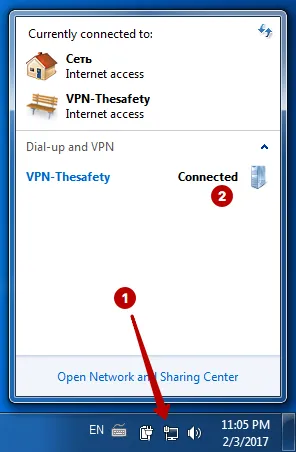How to set up PPTP VPN connection on Windows 7
How to set up PPTP VPN on Windows 10
How to set up PPTP VPN on Windows 8
How to set up PPTP VPN on Windows XP
Open Network and Sharing Center.
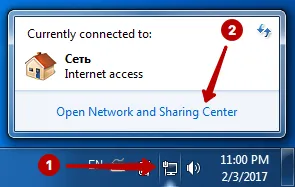
Click to Set up a new connection or network.
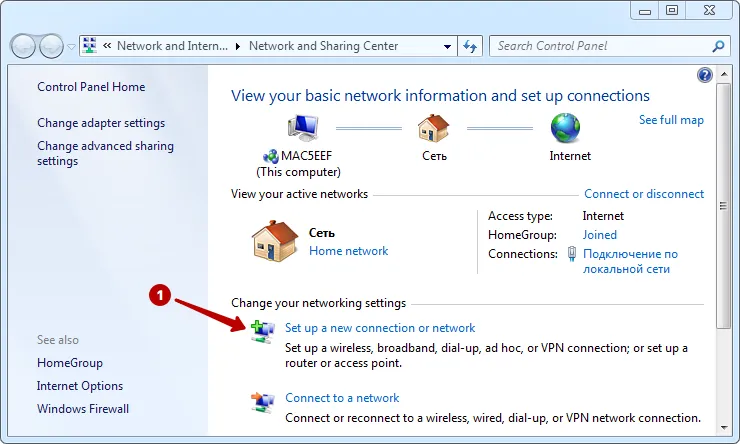
Click to Conect to a workplace.
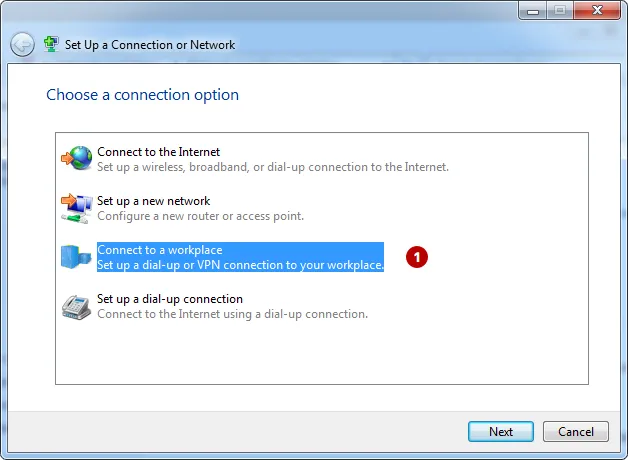
Click to Use my Internet connection (VPN).
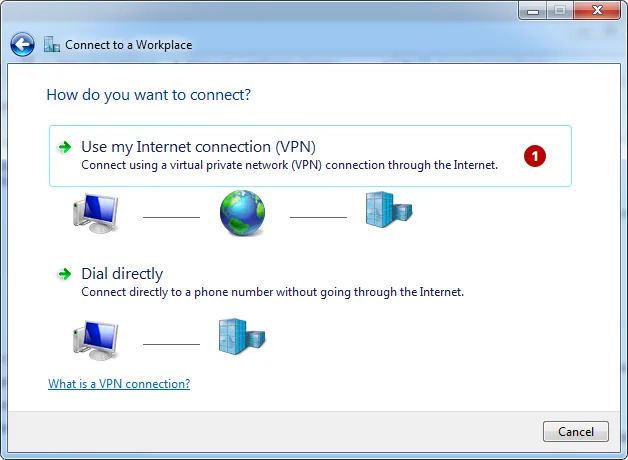
In the "My Account" view list PPTP VPN servers and Username and Password VPN.
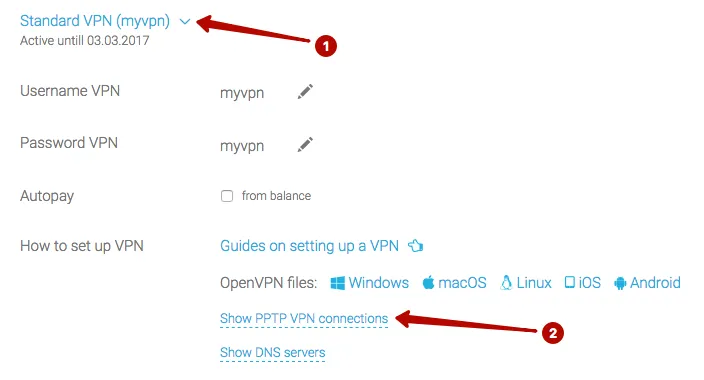
Enter:
- IP address of PPTP VPN server
- Any name for the connection
- Mark Do not connect now
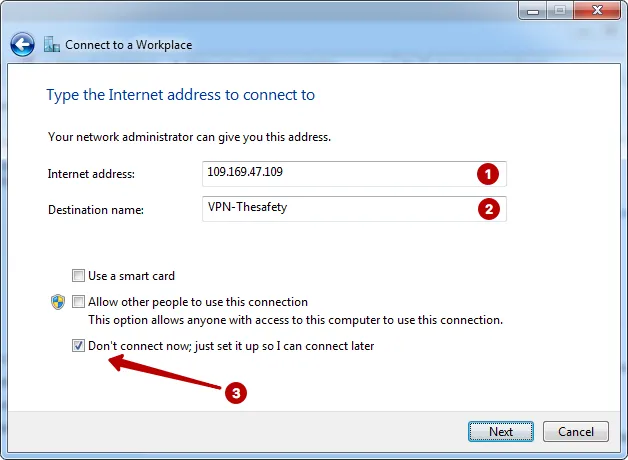
Enter:
- Username VPN
- Password VPN
- Mark Remember this password
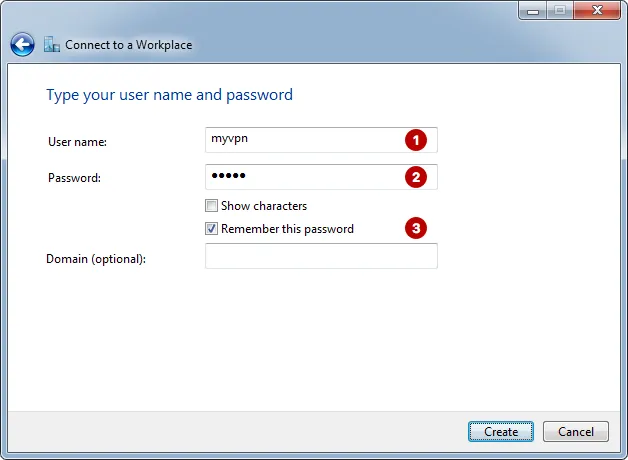
Click Close.
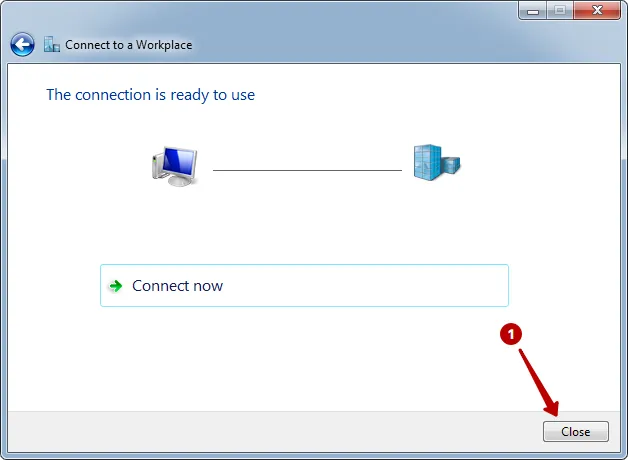
Select Connect to PPTP VPN server on Windows 7.
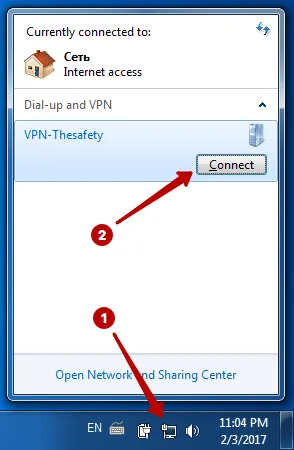
Choose Properties.
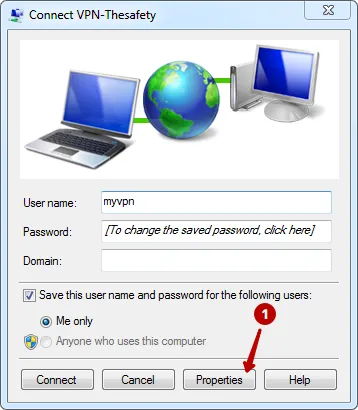
Disable Include Windows logon domain.
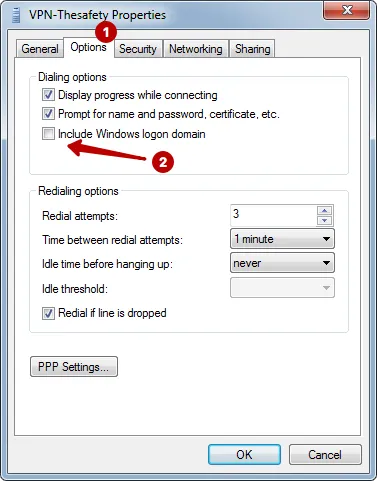
Select the PPTP protocol and encryption mandatory.
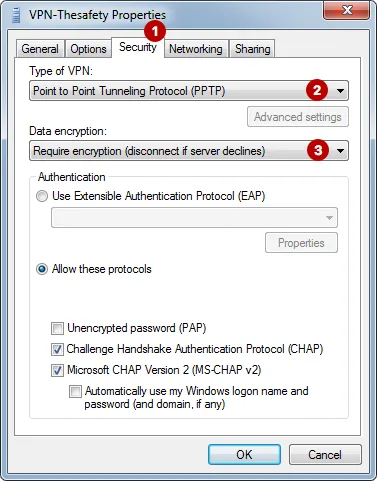
Connect to PPTP VPN server on Windows 7.
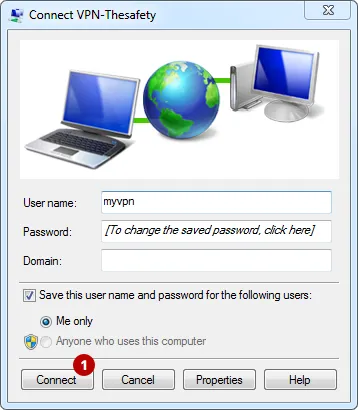
Connected successfully.