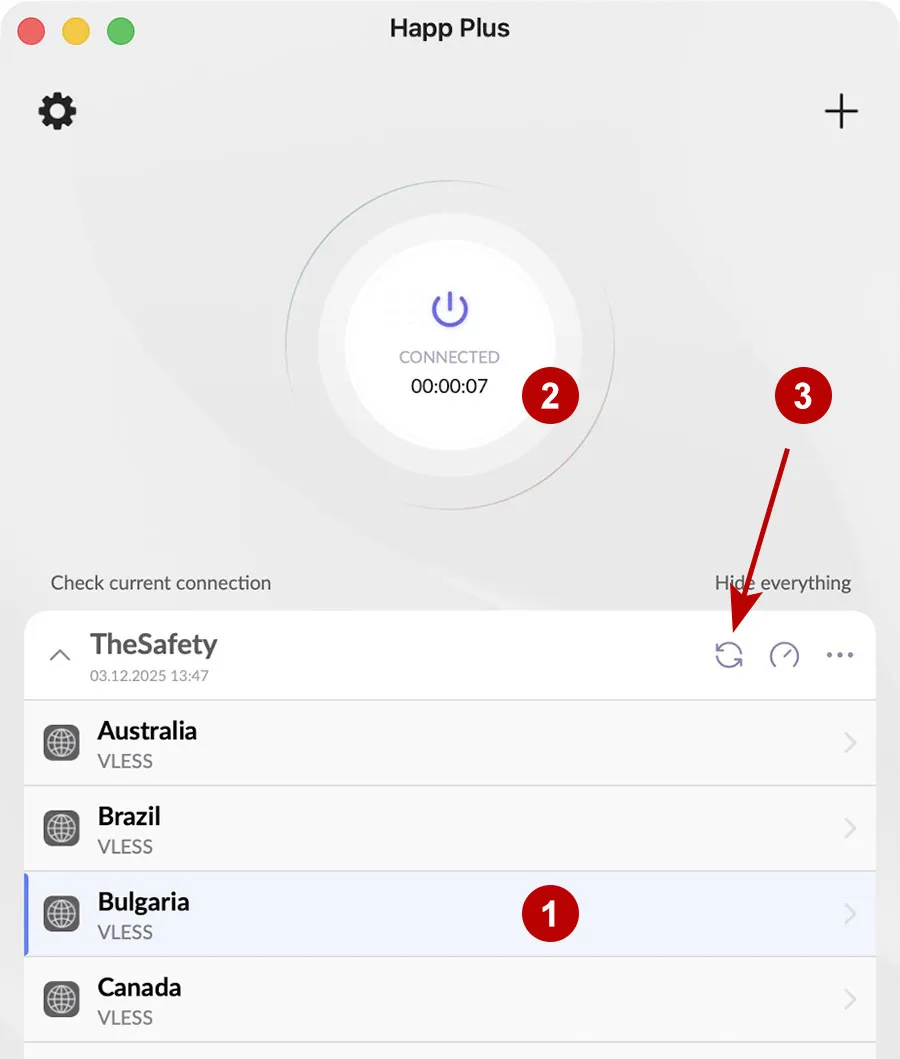Setting up an xVPN connection on macOS
Download the Happ app from the App Store:
Global
Russia
Add a new xVPN subscription.
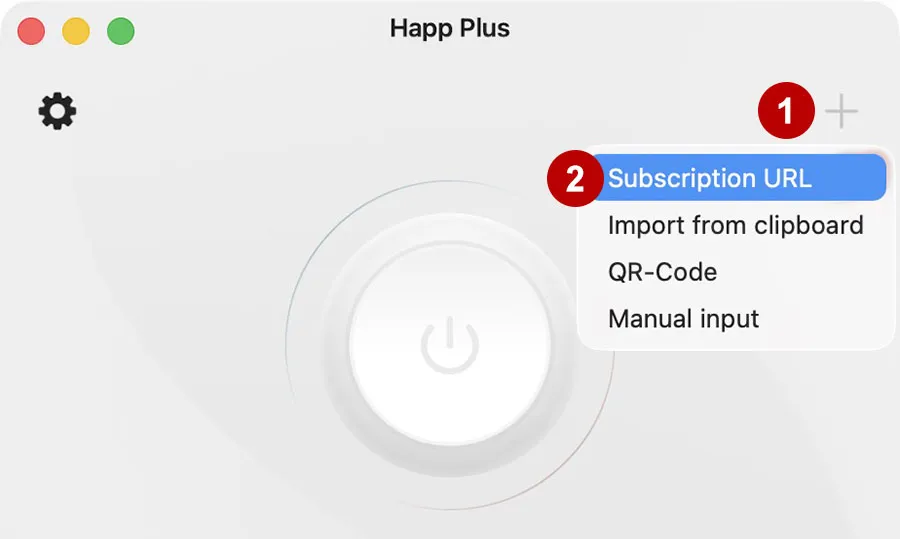
Enter any name, copy the link to xVPN subscription from the section Subscriptions.

Connect to a VPN.
In case of problems with connection, changing the VPN login or password, you need to update the list of xVPN subscriptions.