Setting up xVPN connection on Windows 11
This instruction is also suitable for Windows 7, 8, 10
Download the v2rayN application from Github.
Select the latest version and click Assets. Download the zip file from With Core, for example, v2rayN-windows-64-With-Core.zip
https://github.com/2dust/v2rayN/releases
Unpack the v2rayN-windows-64-With-Core.zip archive and run the application.
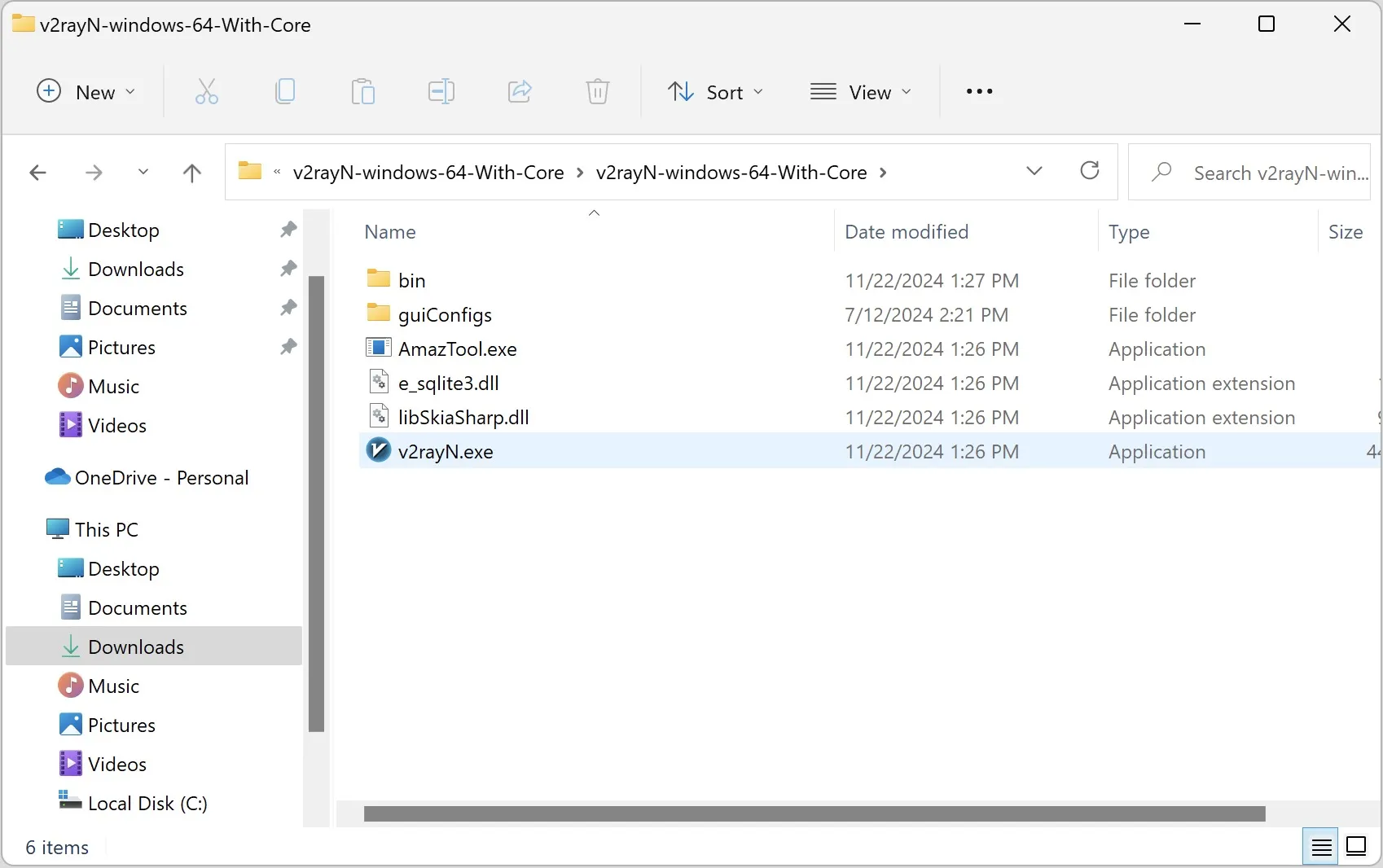
Allow the application to run.
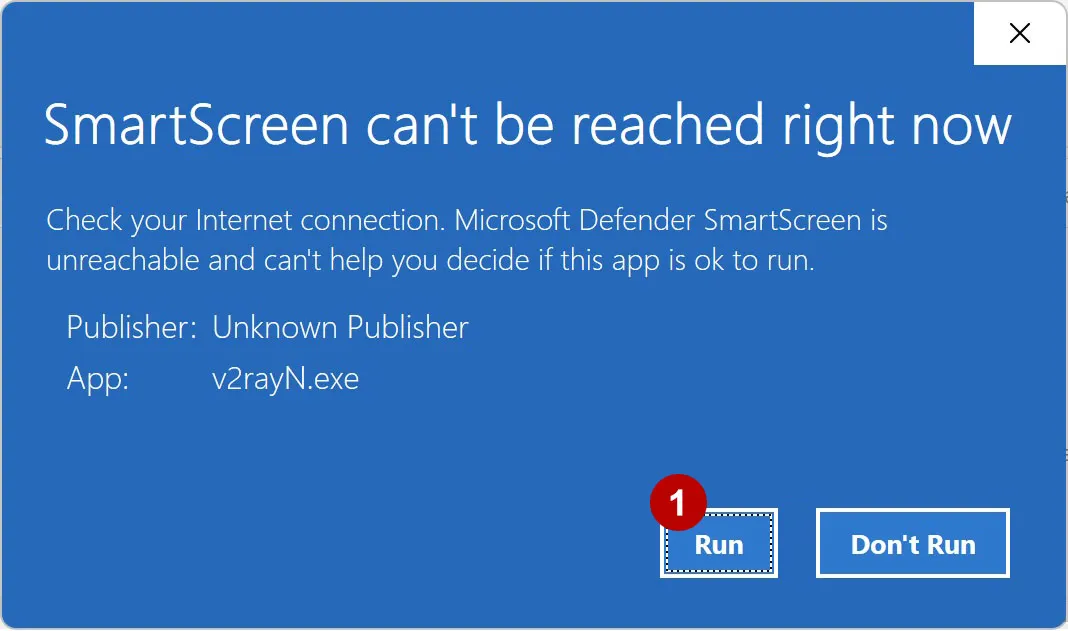
You may need to install the Microsoft .Net Desktop Runtime 8 package. Download it.
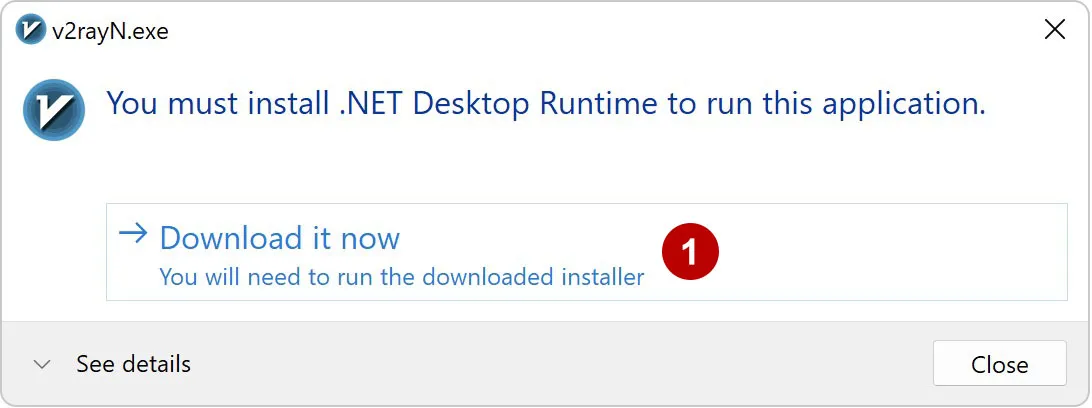
Install a package Microsoft .Net Desktop Runtime 8.
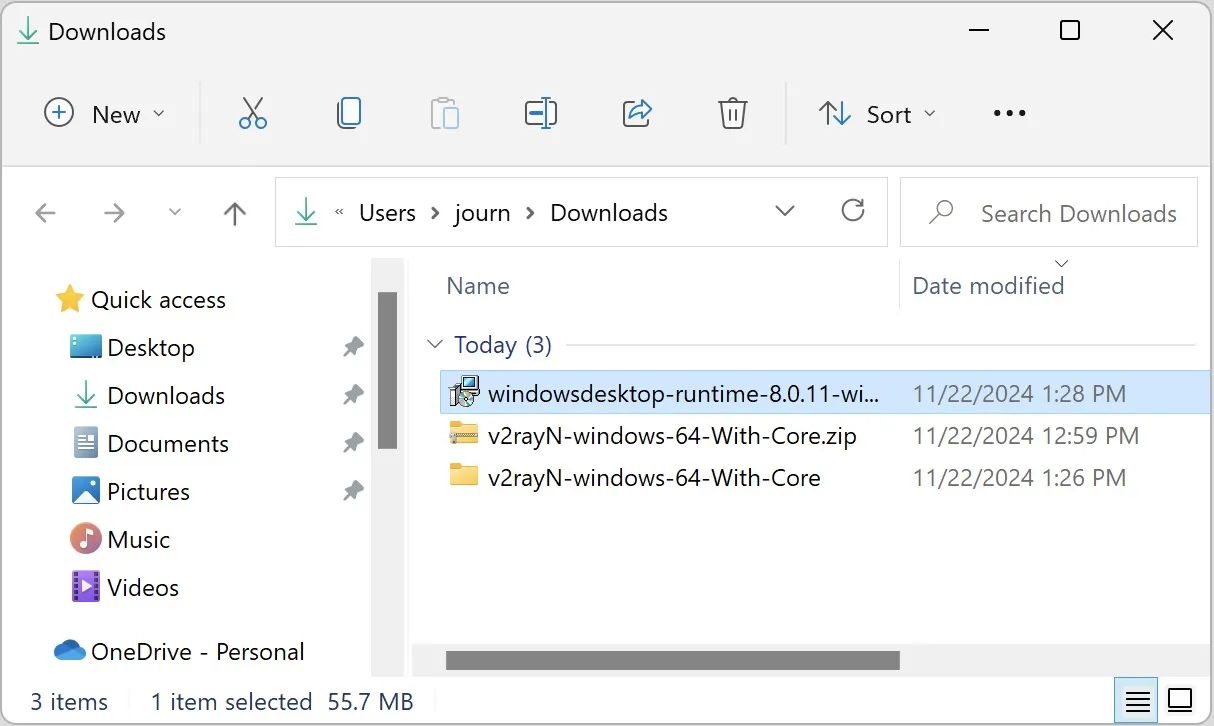
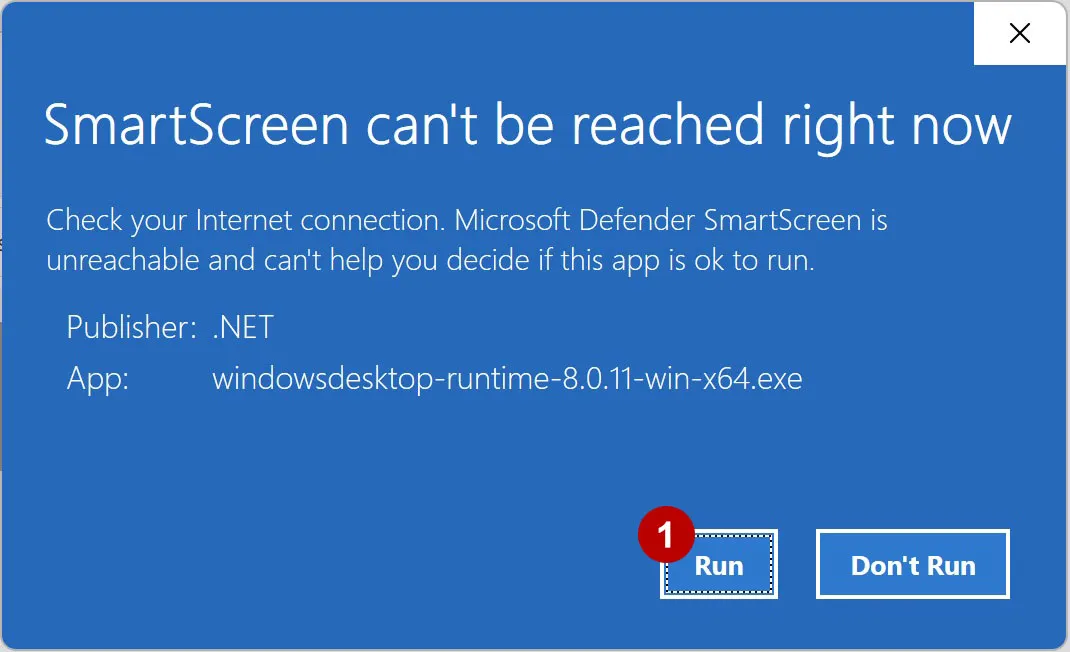
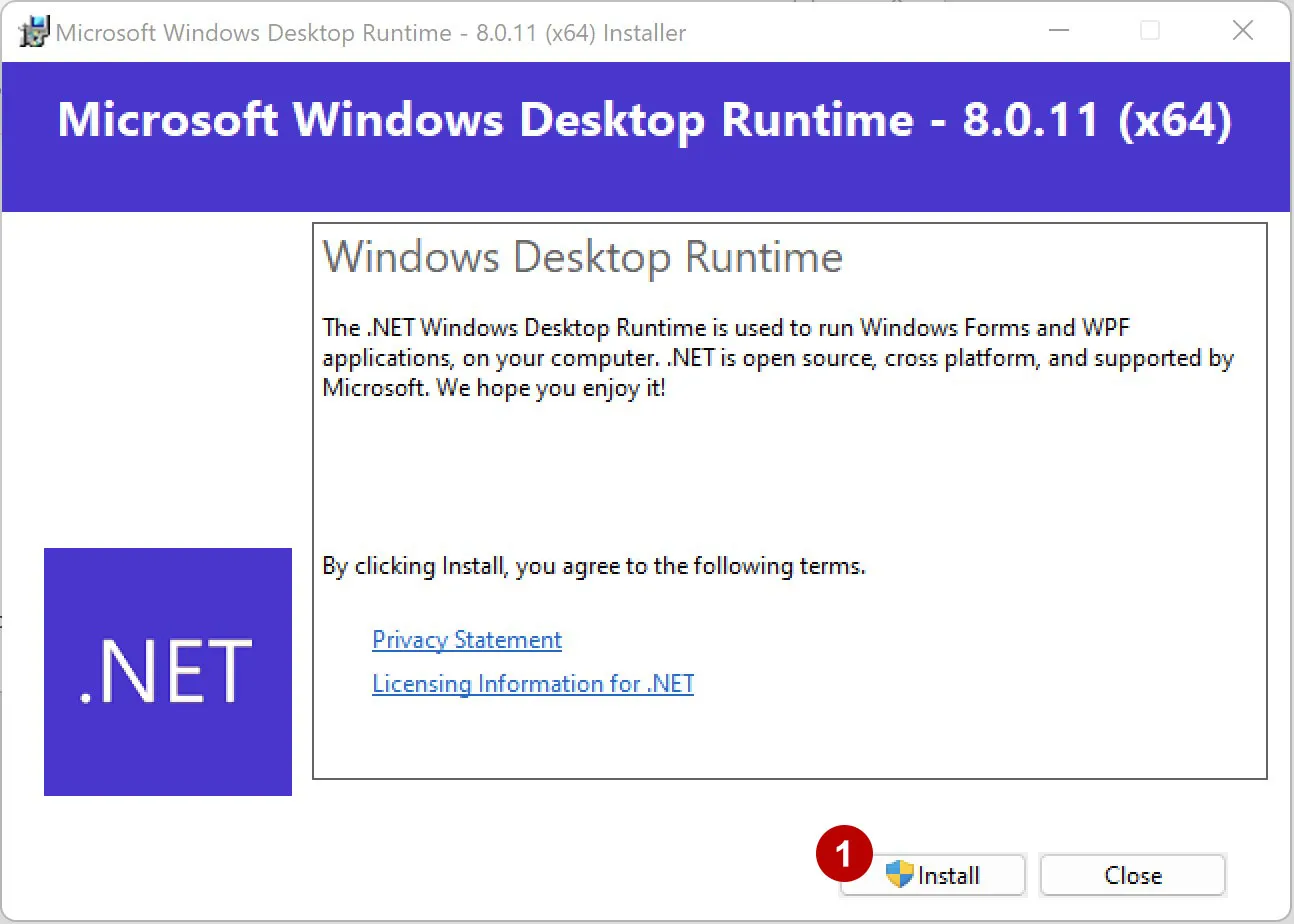
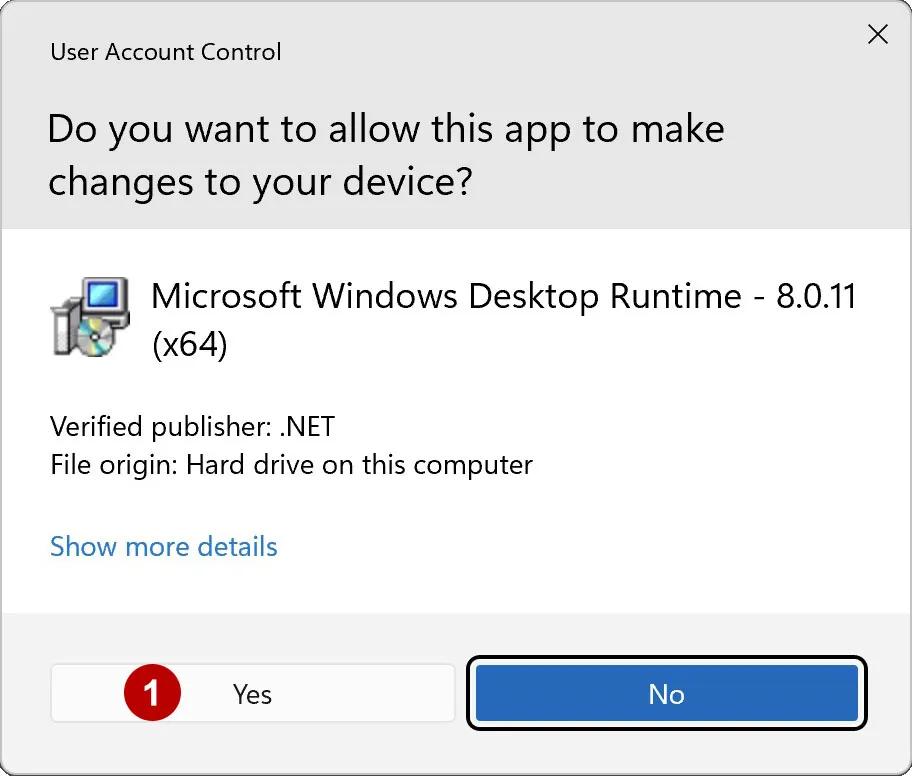
Launch the v2rayN application and add a subscription.
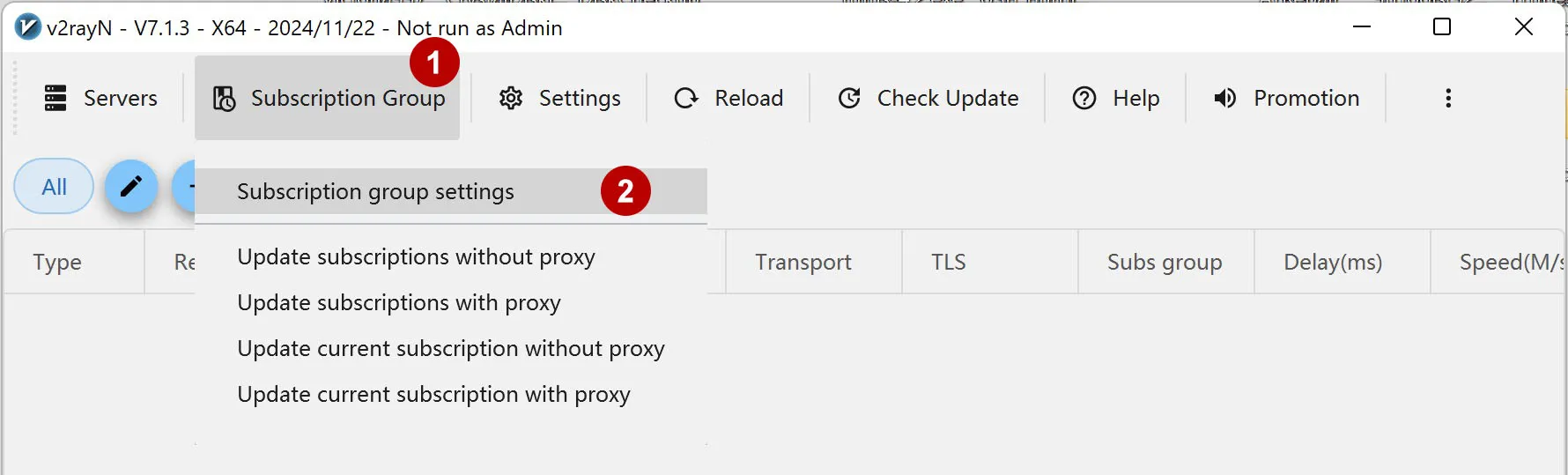
Click Add.
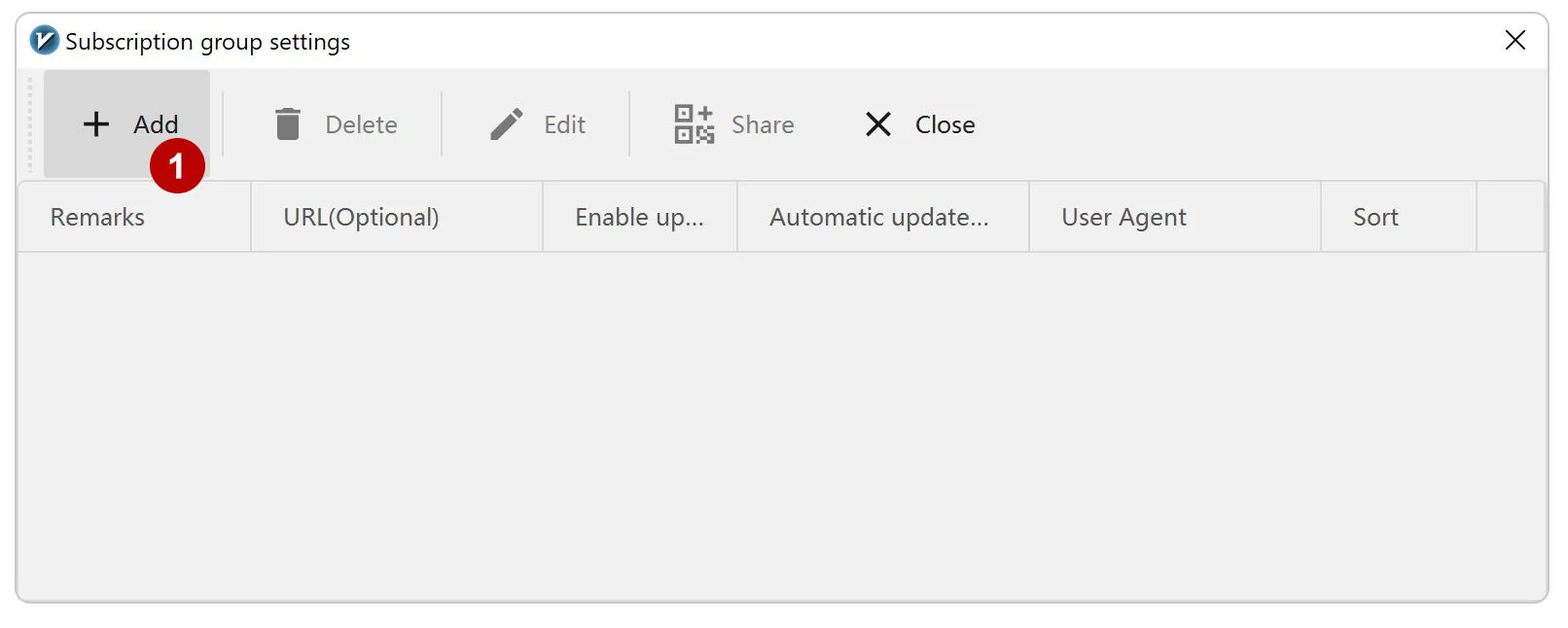
Enter any name. In the URL field, copy the link to xVPN subscription from the section Subscriptions
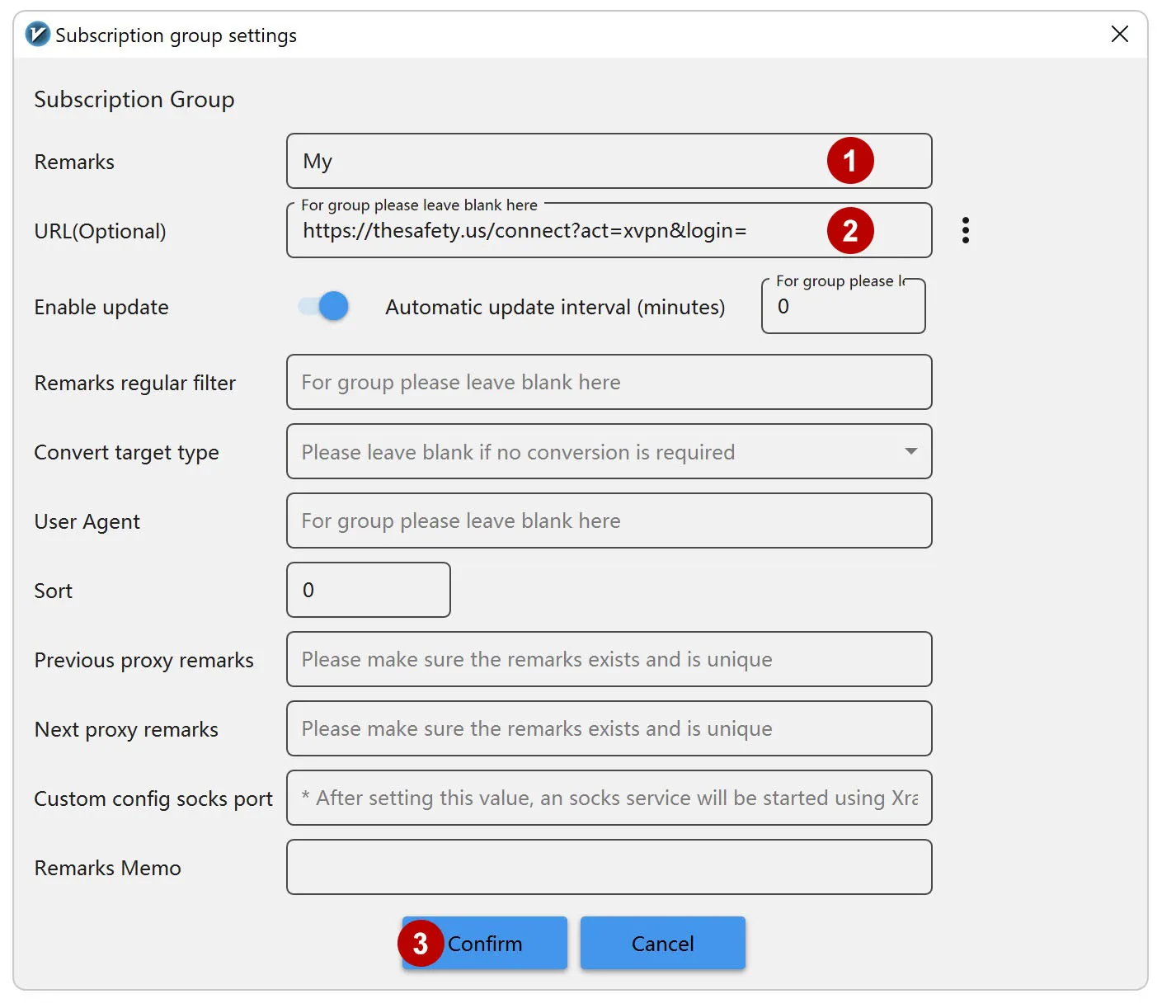
Click Close.
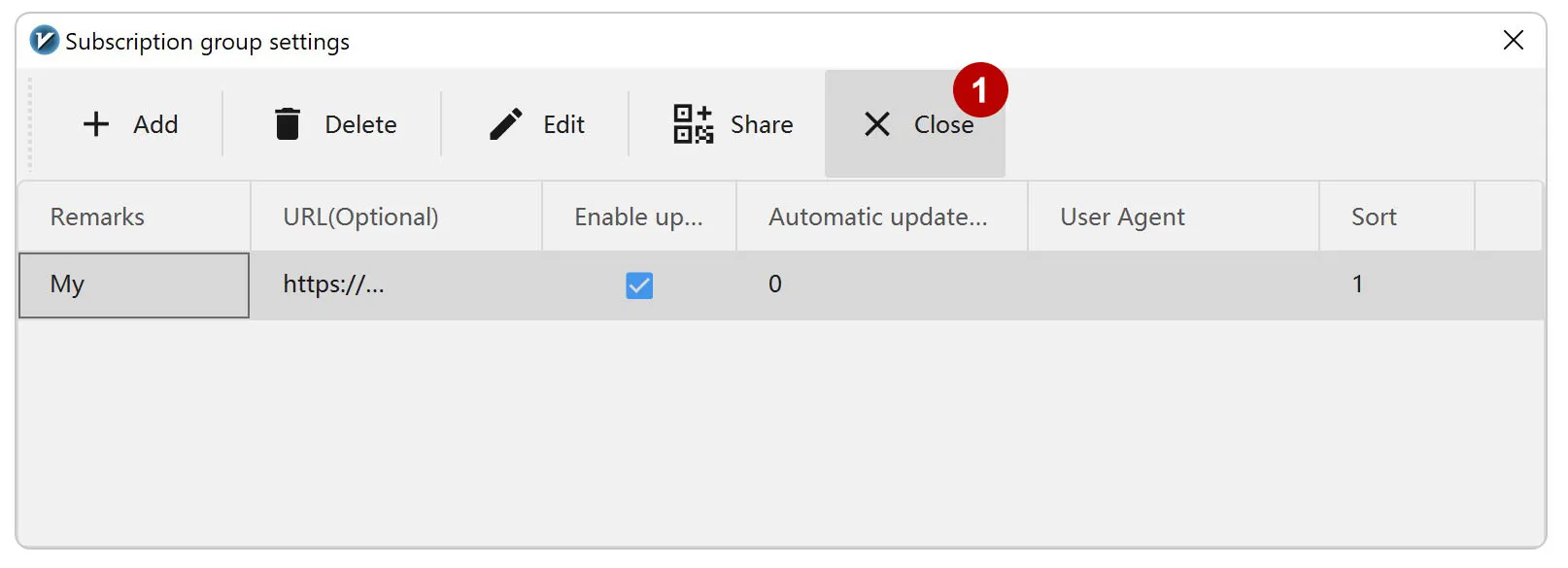
Update the list of connections. Update this list periodically.
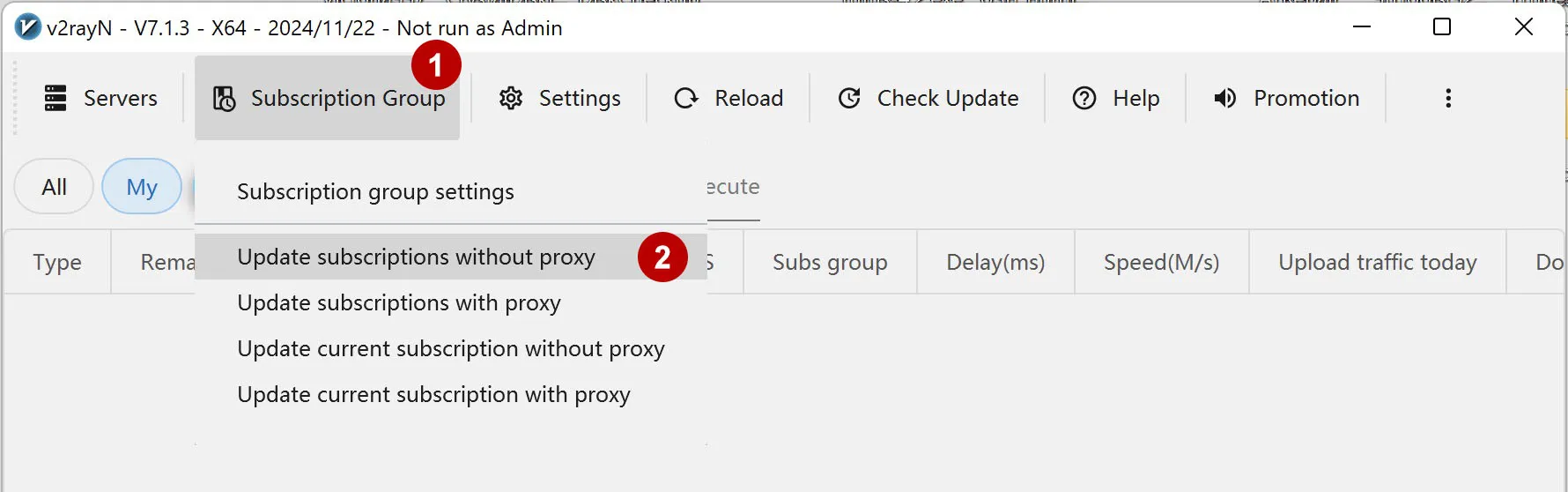
Turn on Enable Tun. This mode will direct all traffic to the VPN tunnel.
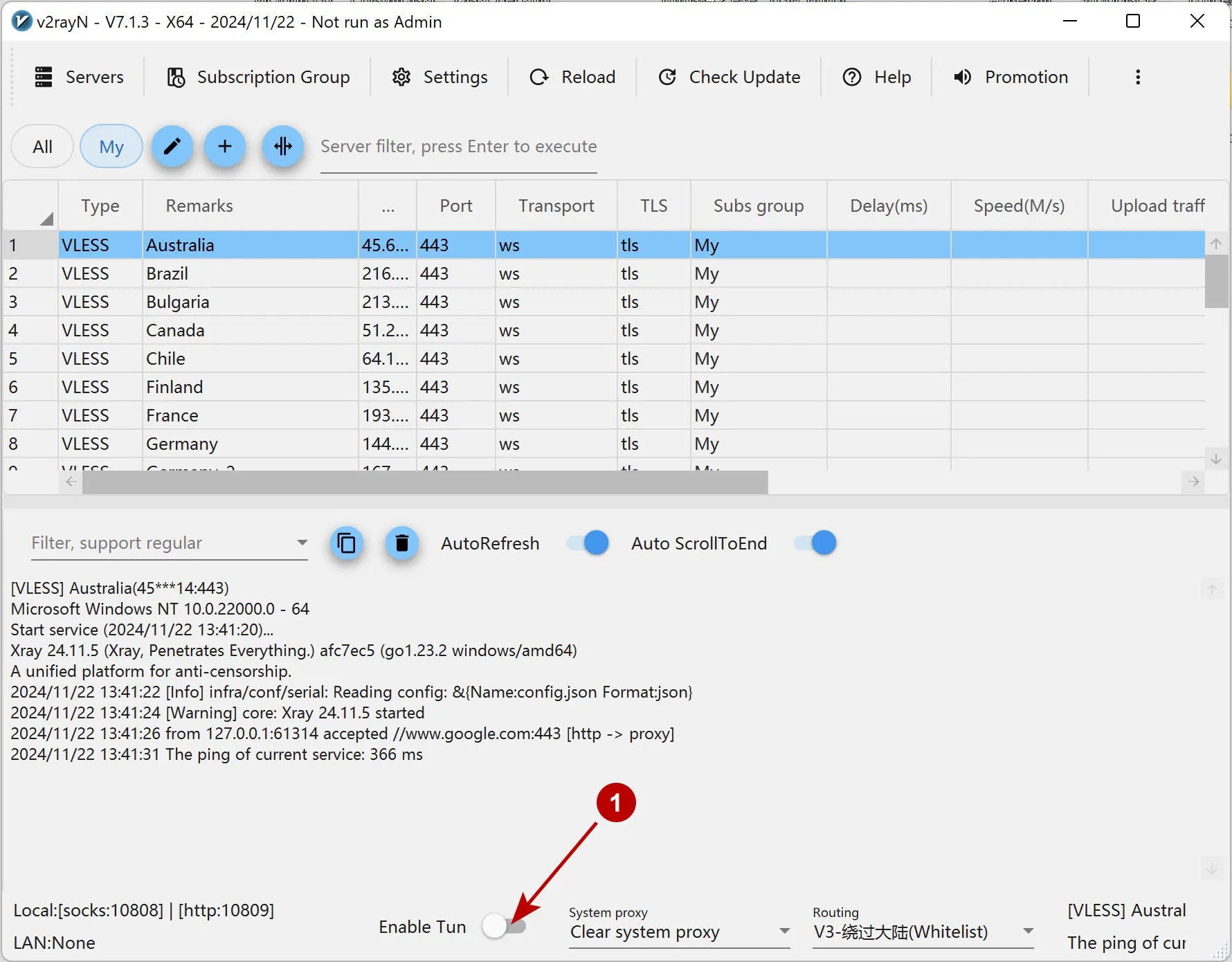
Allow the program to run as administrator.
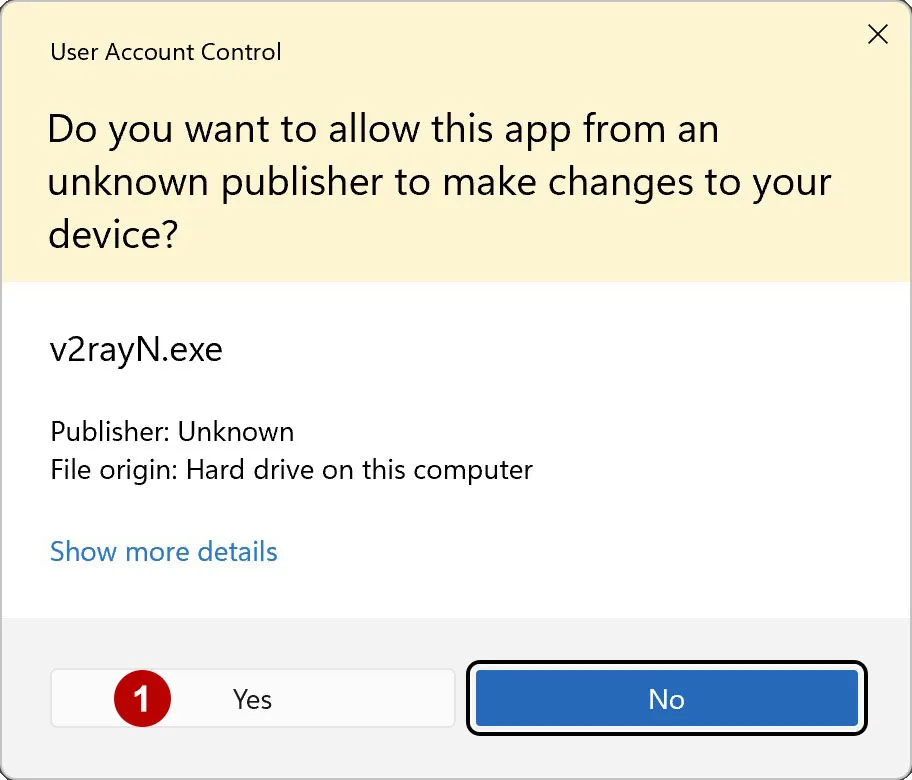
Make sure Enable Tun is turned on. Select Program Settings.
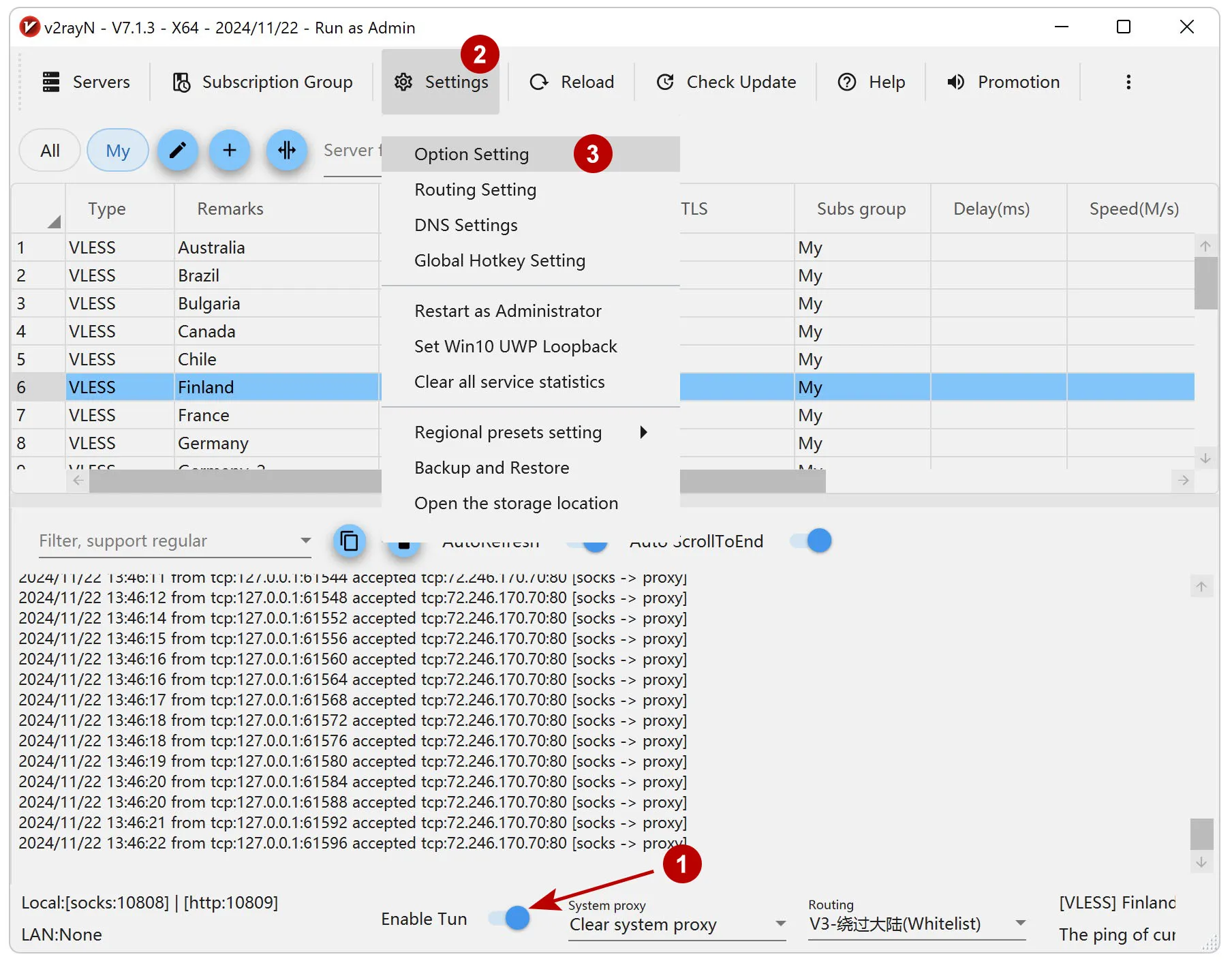
Mark the launch of the program along with the system.
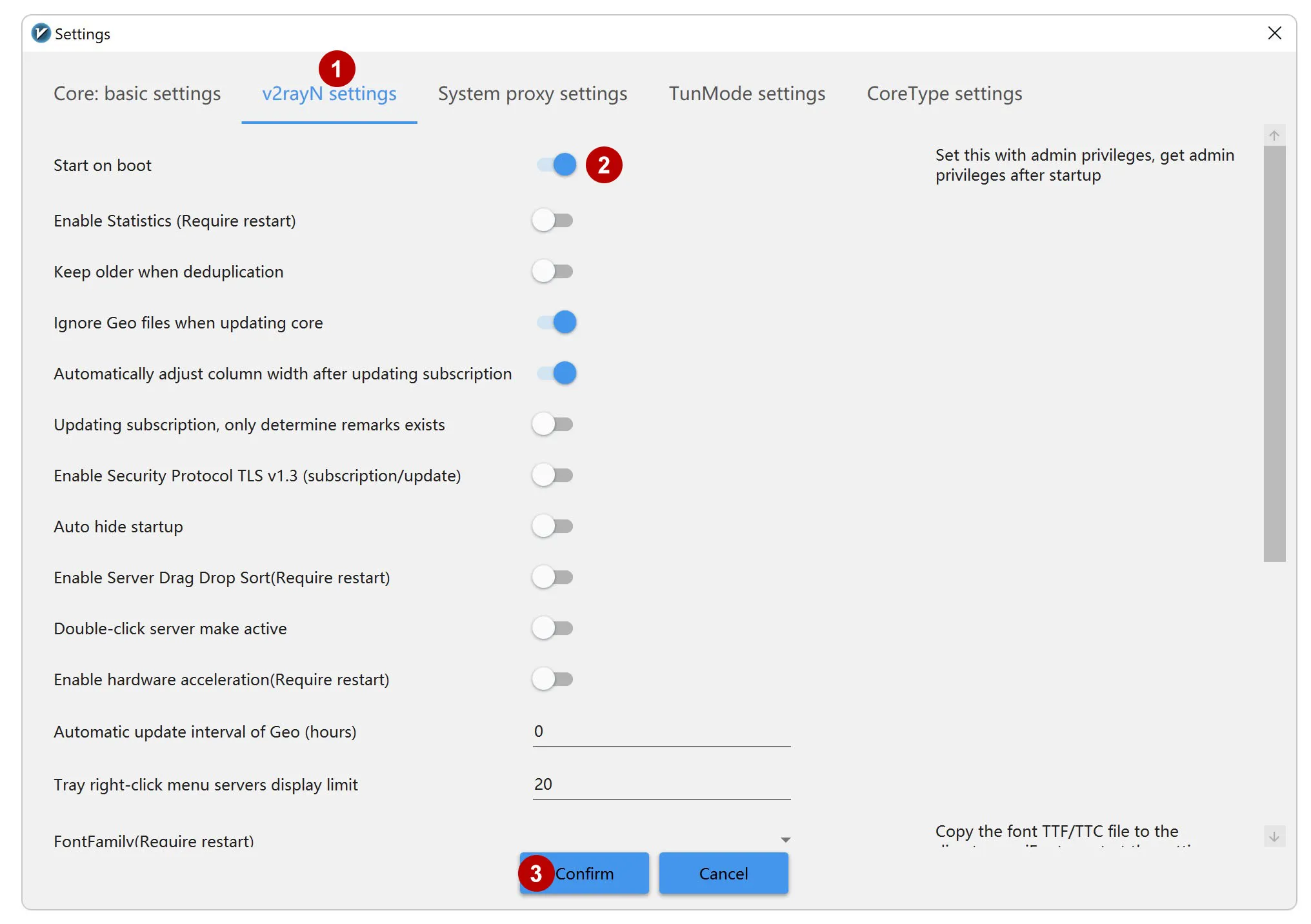
To select a connection, right-click on the connection and select Set as active server.
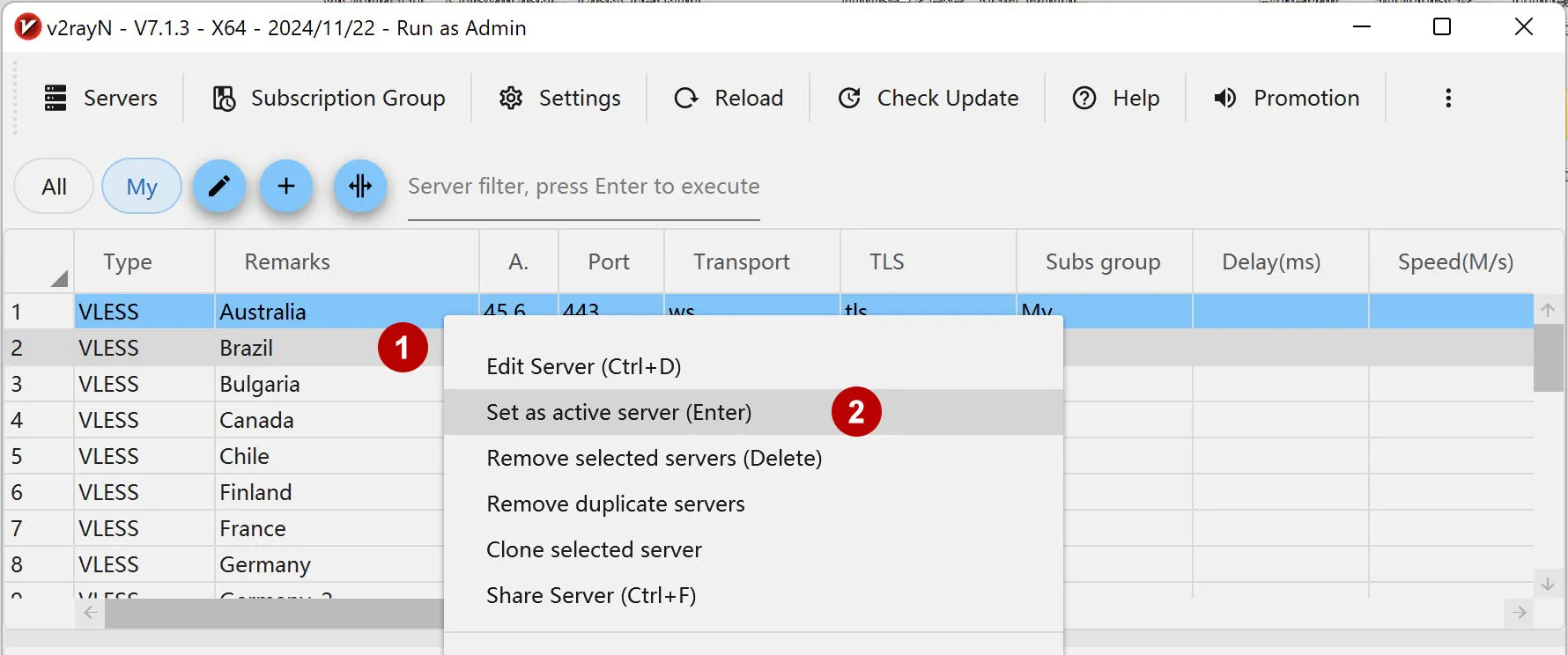
To disconnect a VPN connection, disable Enable Tun.
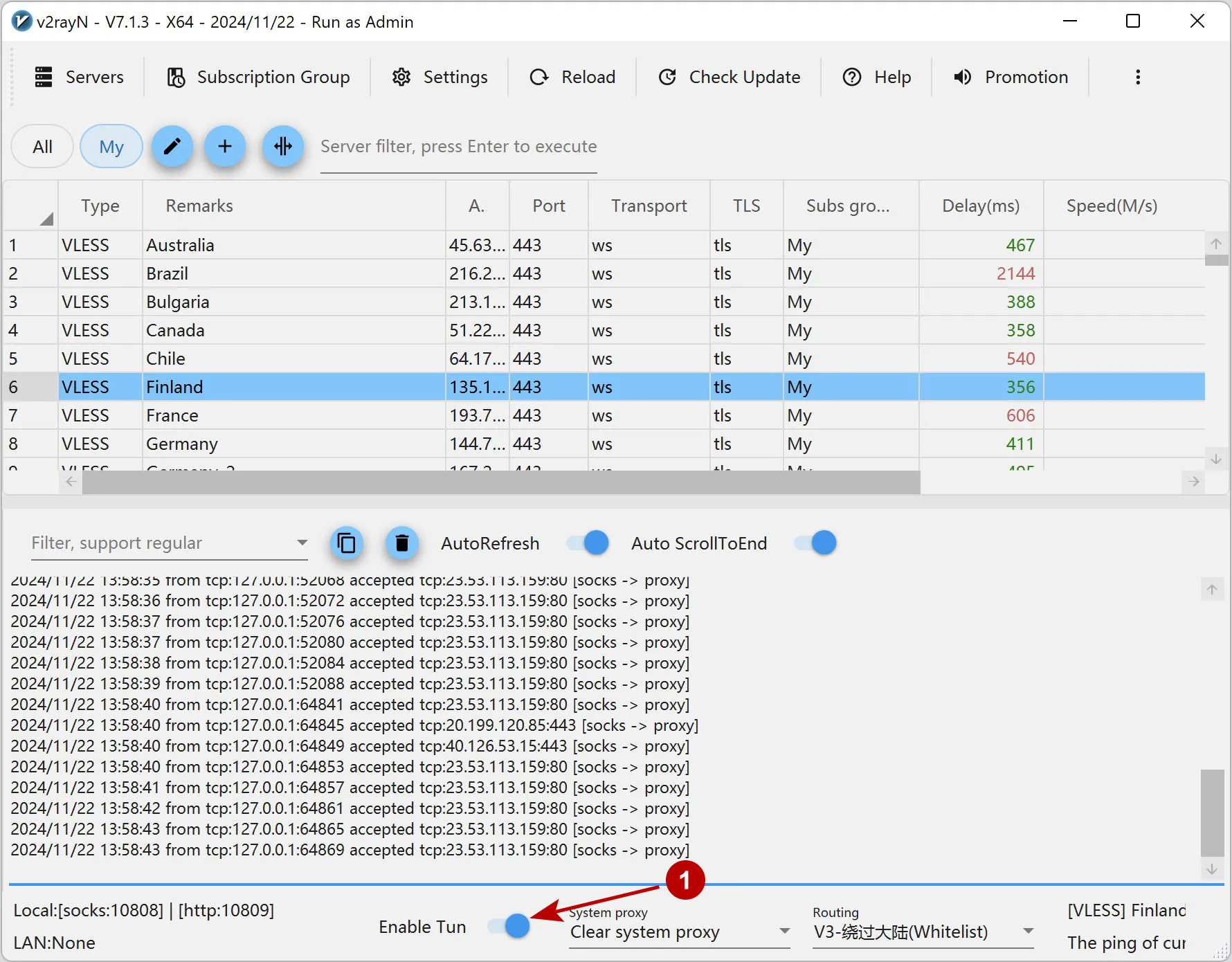
Another way to connect xVPN through the Nekoray program:
Setting up xVPN in the Nekoray application on Windows 11
