Setting up a proxy in Yandex Browser on macOS
To configure HTTP or Socks proxy in Yandex Browser on macOS, go to Settings.
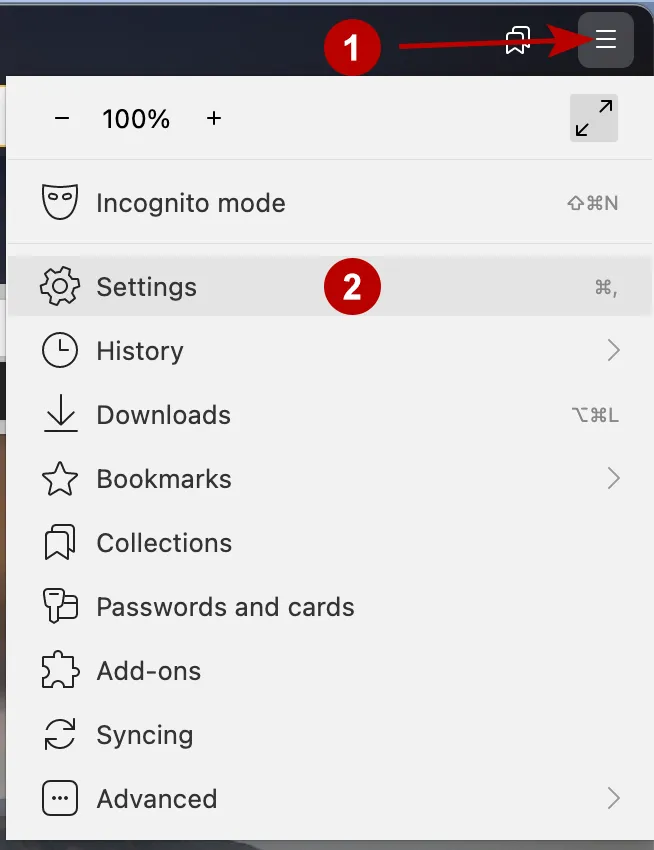
In the search bar, enter "proxy" and open the proxy settings.
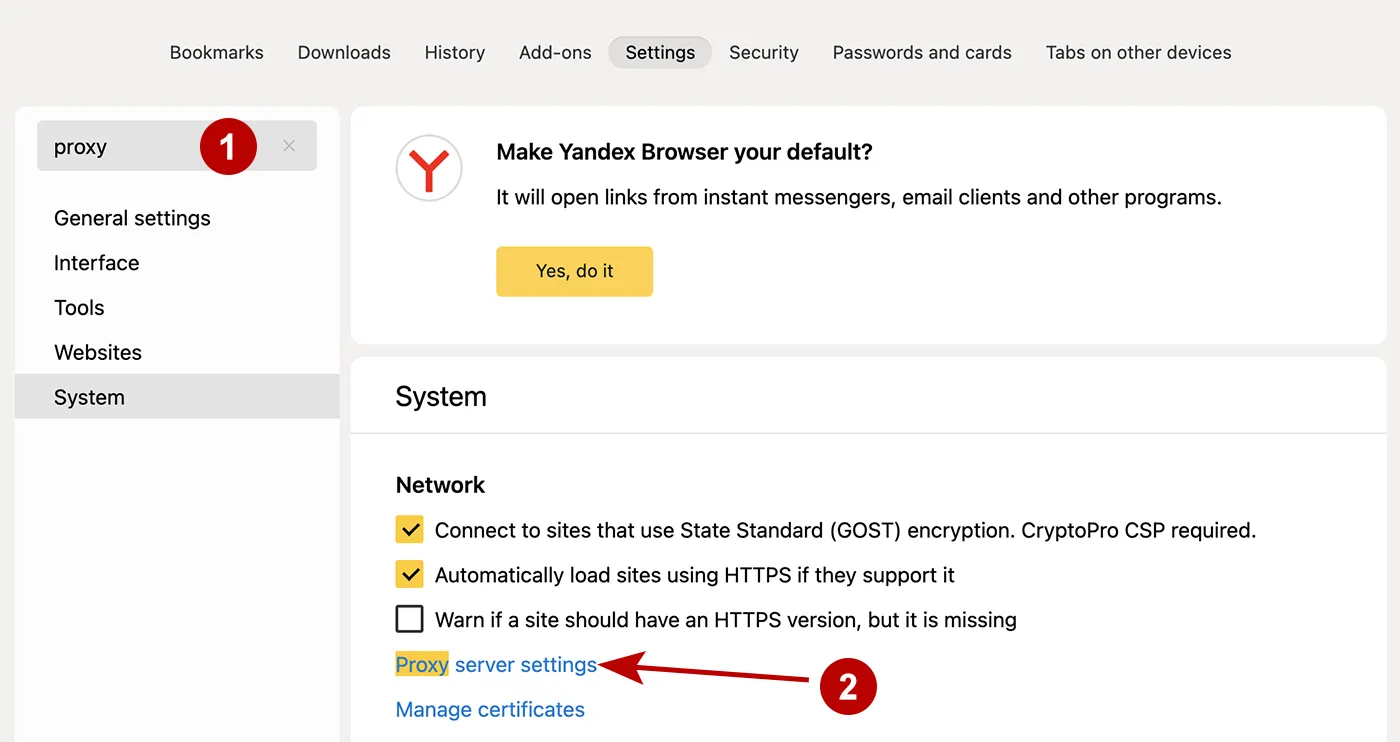
Follow these steps:
- For HTTP proxy: put the 2 indicated checkboxes
- For Socks proxy: mark the checkbox
- Specify the IP address and connection port
- If the proxy requires authorization, enter username and password
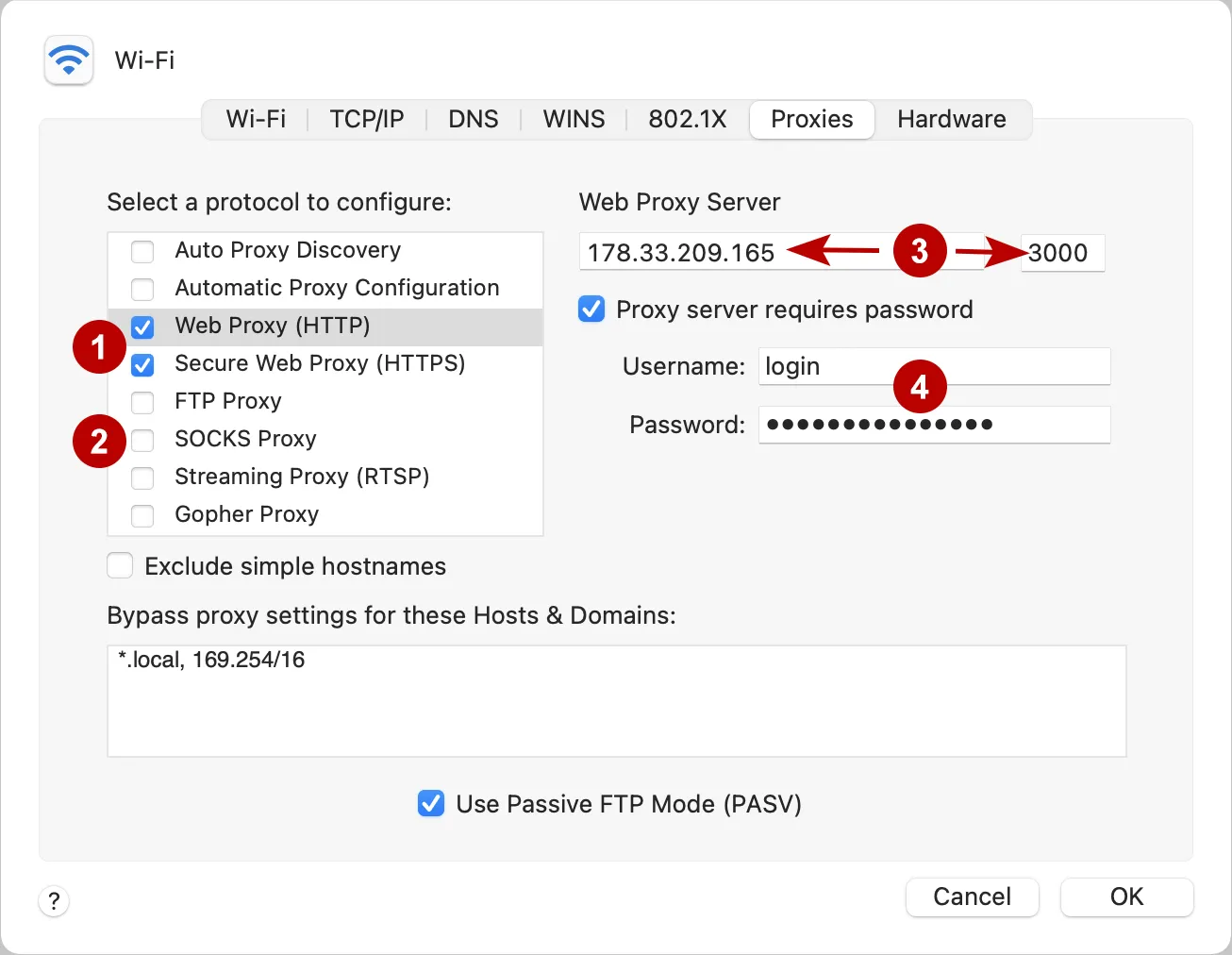
To save the proxy, click the Apply button in the next window.
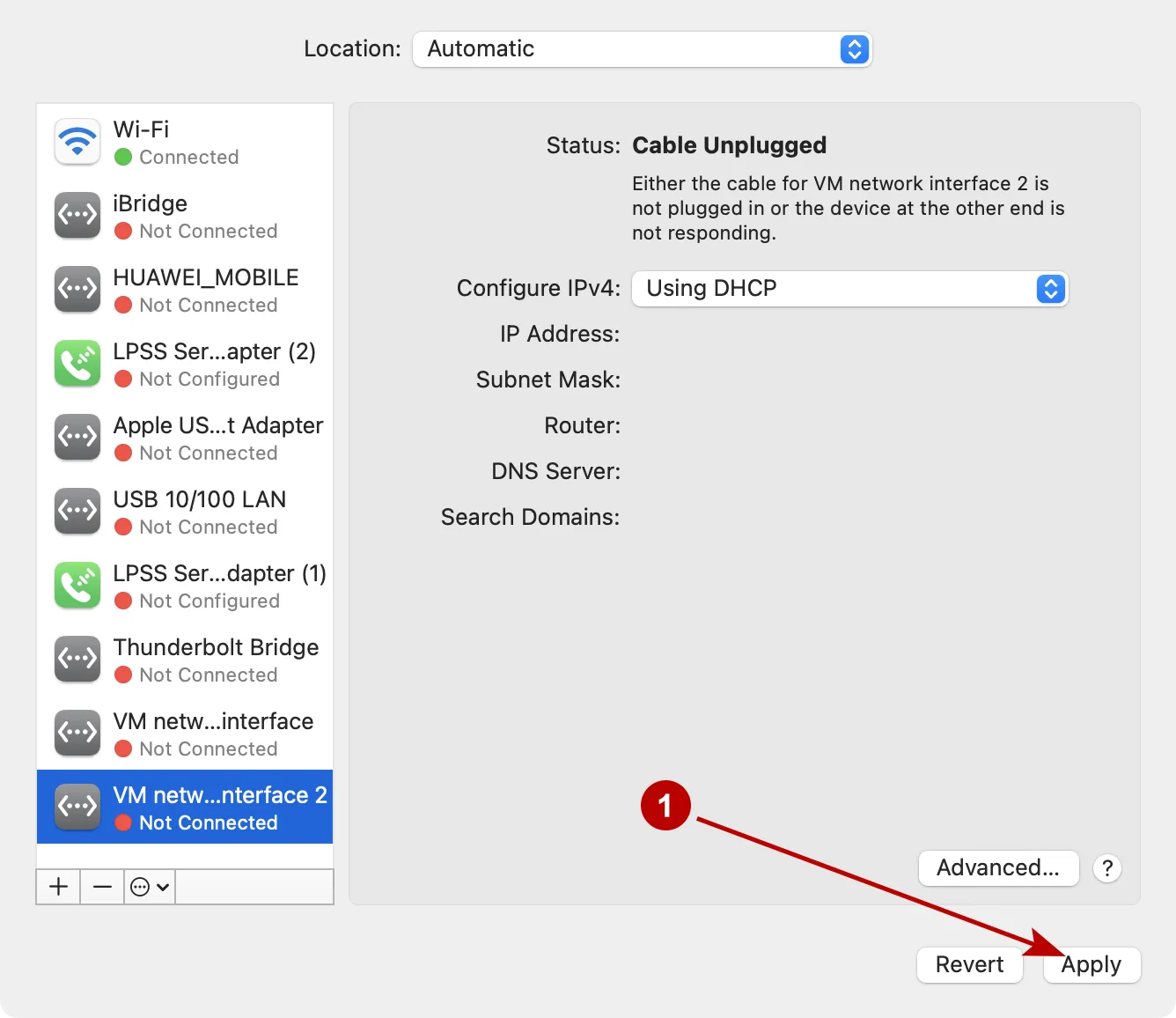
Recommendations from TheSafety.US
It should be noted that the proxy is configured directly in the macOS operating system.
If you use a VPN, then an undesirable situation will arise when the traffic first goes to the proxy server and only then to the VPN (chain: proxy + VPN). Although, the best option from the point of view of security and anonymity is the chain: VPN + proxy.
The best solution to solve this problem is to use app Proxifier for macOS or Secure Kit browser extension.
