Setting up a proxy in Yandex Browser on Windows
To configure HTTP or Socks proxy in Yandex Browser on Windows, go to Settings.
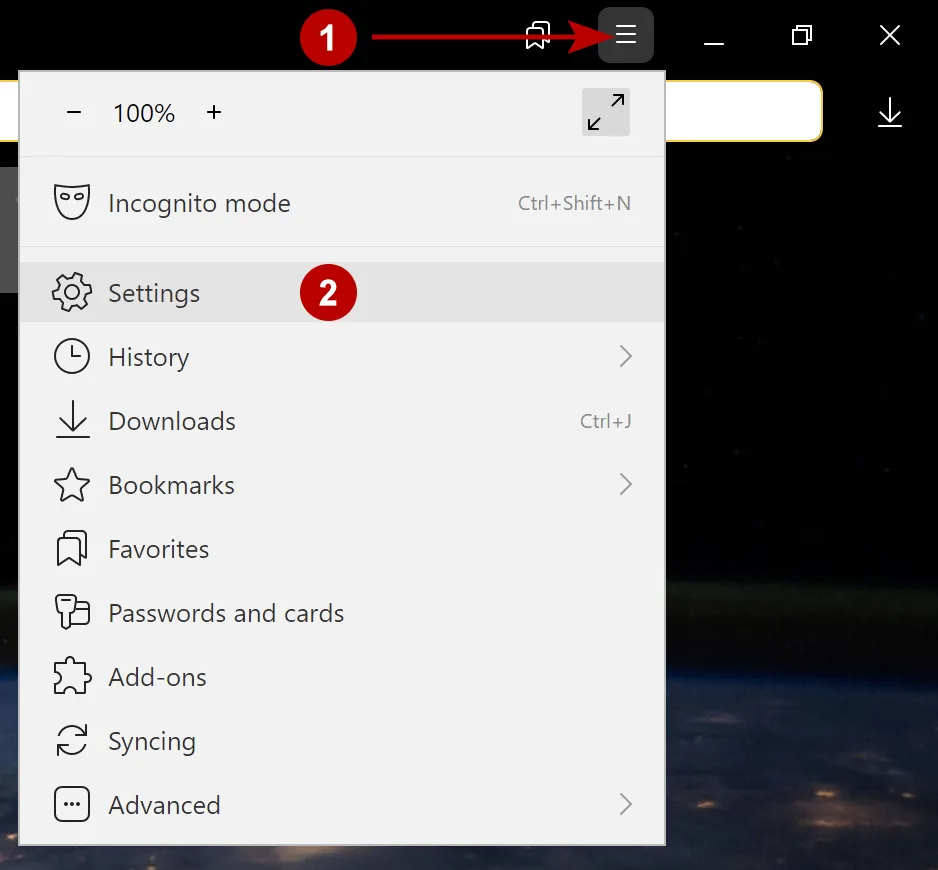
In the search bar, enter "proxy" and open the proxy server settings.
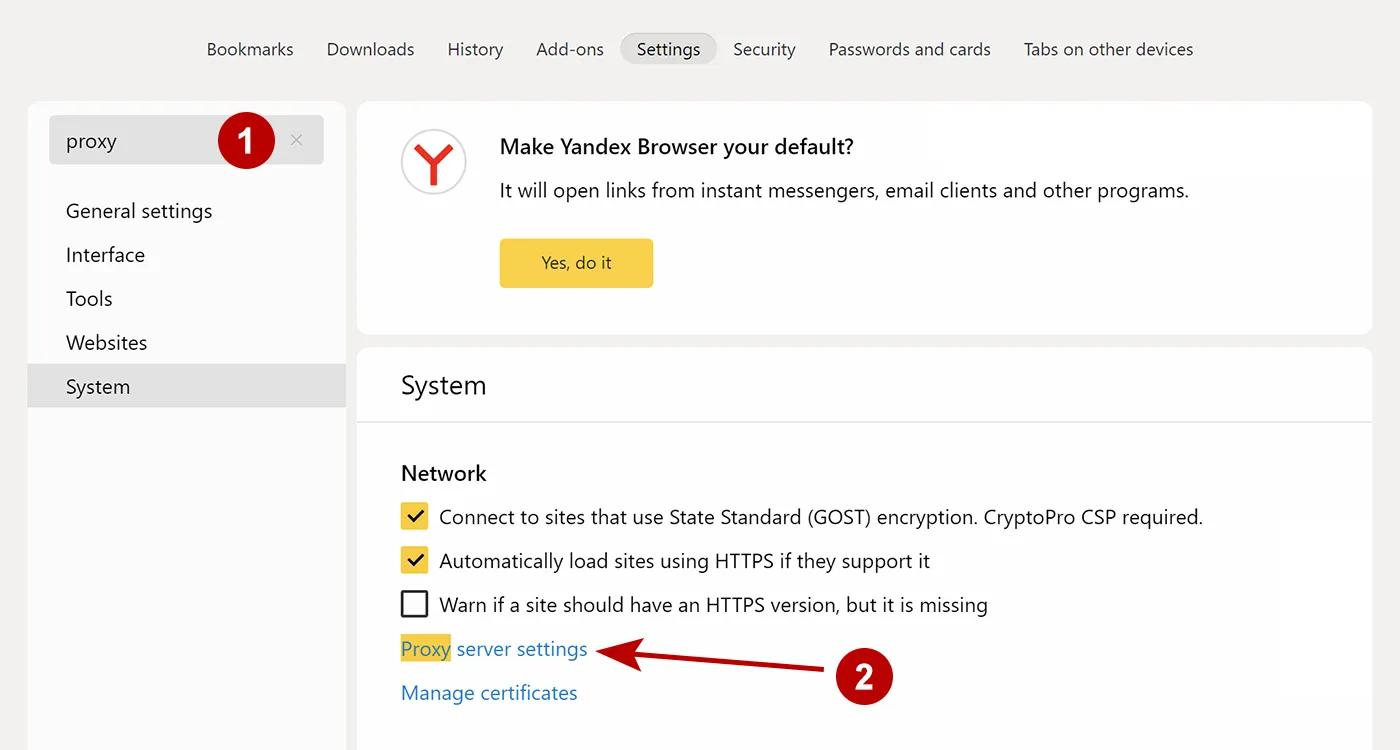
The appearance of the following window may differ depending on the version of Windows. Click on the button.
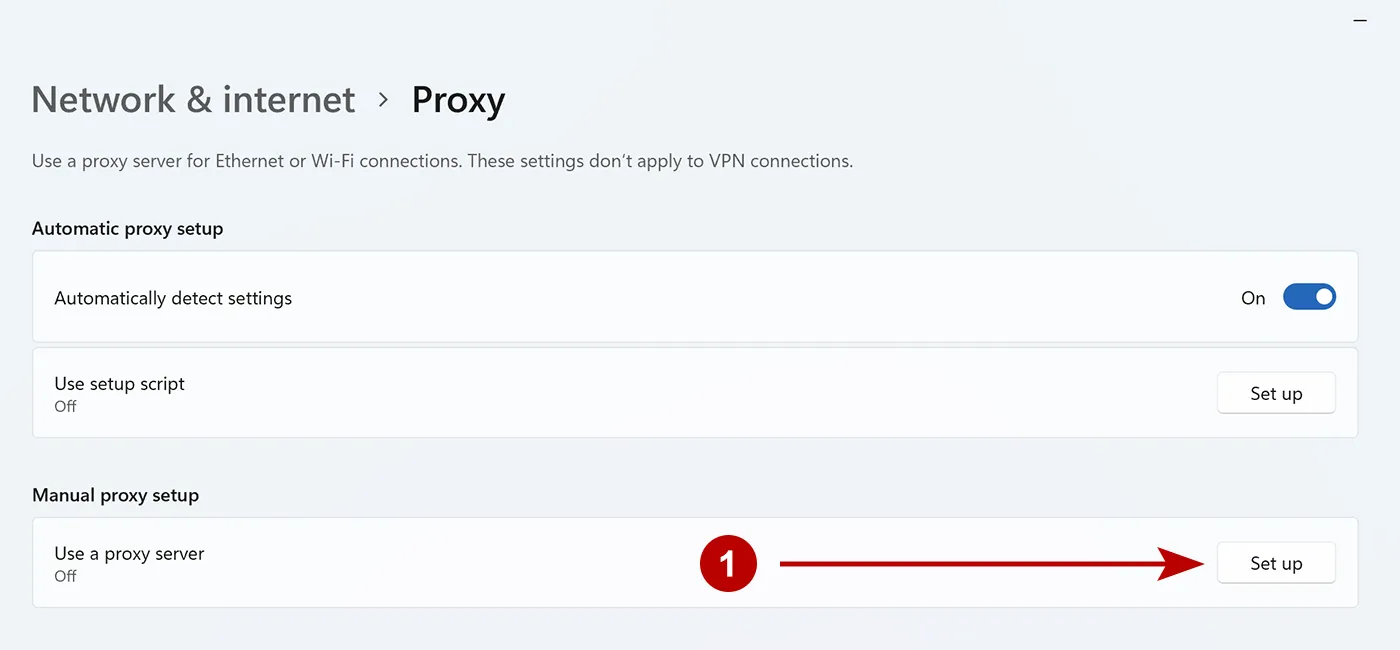
Follow the steps below:
- Enable proxy
- IP address of connnection
- Port of connection
- Mark the checkbox
- Save proxy
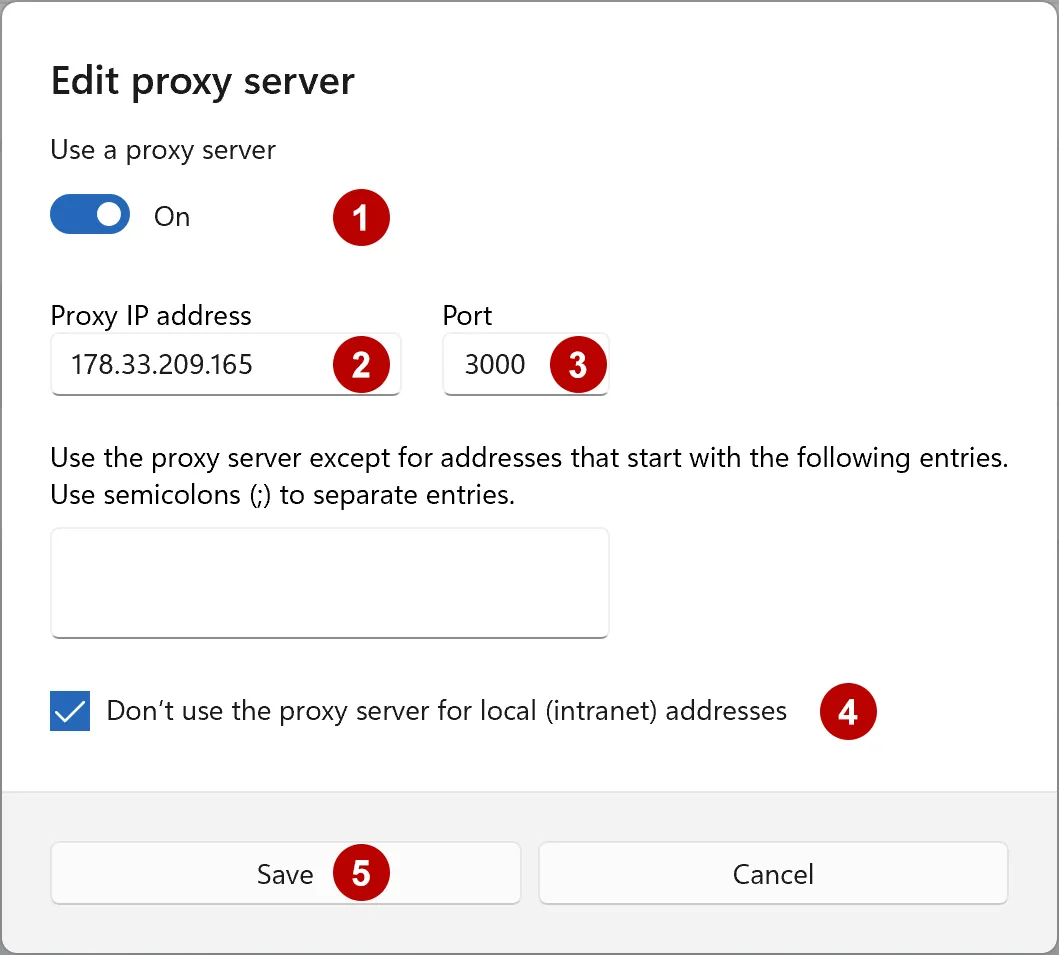
Proxy with login and password authorization
If a proxy with authorization is used, then a window with a login and password will appear as soon as you open any website on the Internet.
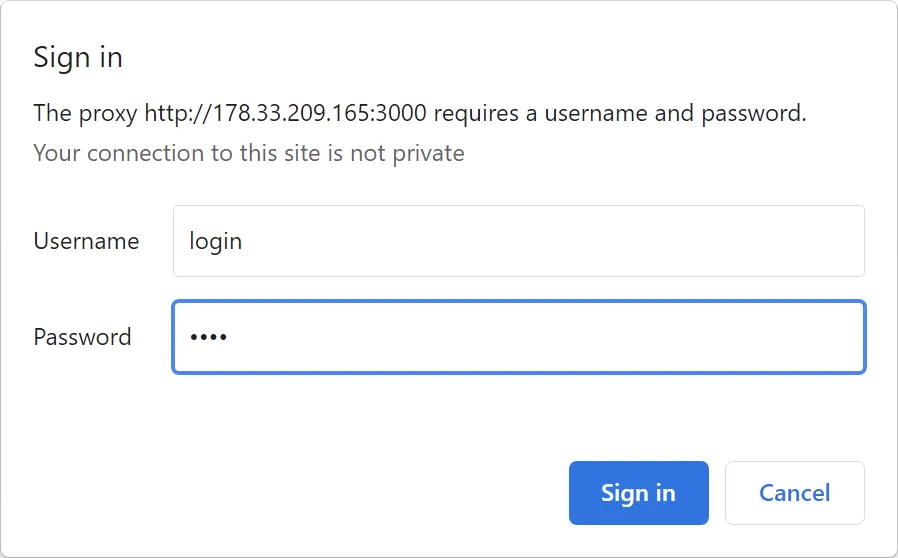
Recommendations from TheSafety.US
We would like to draw your attention to the fact that the proxy is configured directly in the Windows operating system.
If you use a VPN, then an undesirable situation will arise when the traffic first goes to the proxy server and only then to the VPN (chain: proxy + VPN). Although, the best option from the point of view of security and anonymity is the chain: VPN + proxy.
Socks proxy with authorization may not work on Windows.
The best solution to solve these problems is to use app Proxifier for Windows or Secure Kit browser extension.
