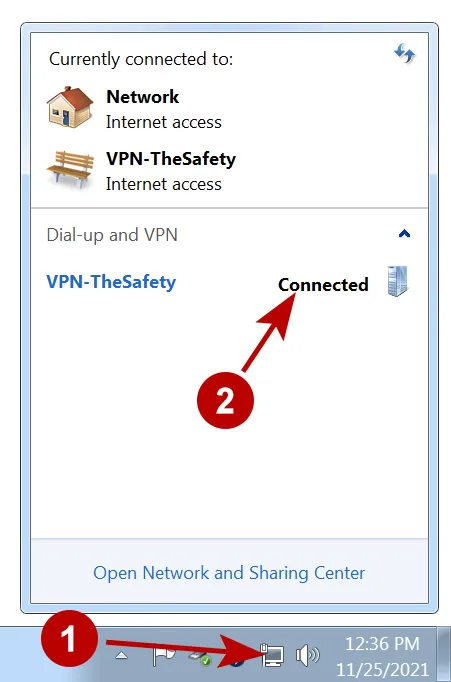How to set up IKEv2 VPN connection on Windows 7
How to set up IKEv2 VPN connection on Windows 11
How to set up IKEv2 VPN connection on Windows 10
How to set up IKEv2 VPN connection on Windows 8
Open Network and Sharing Center.
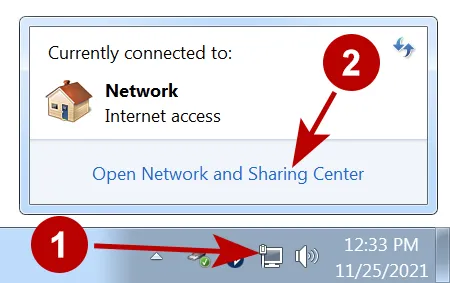
Click Set up a new connection or network.
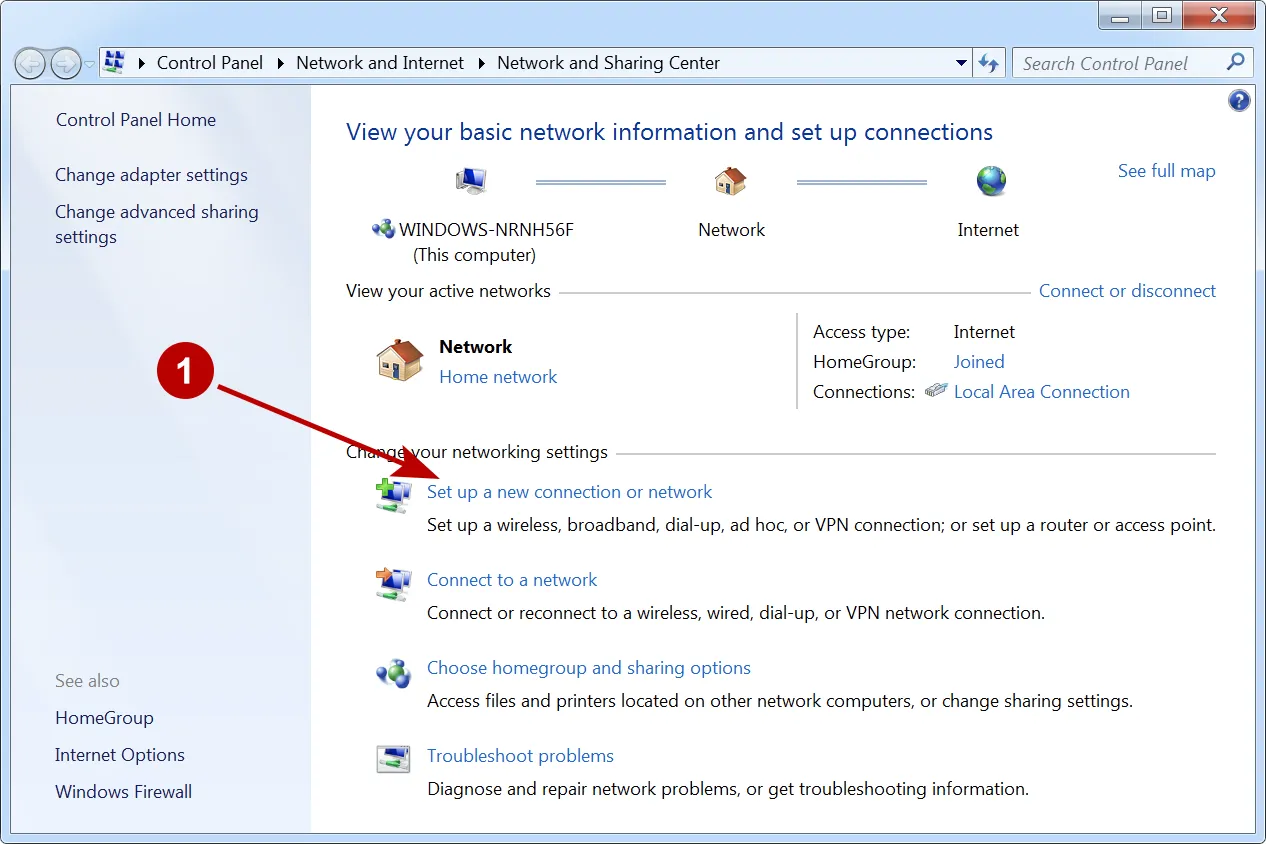
Click - Connect to a workplace.
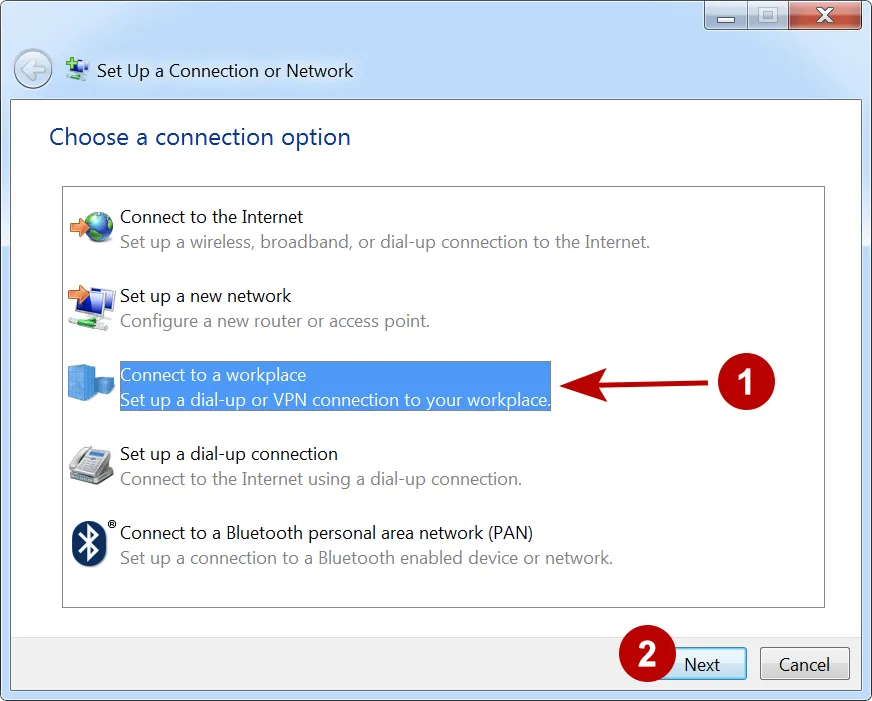
Click Use my Internet connection (VPN).
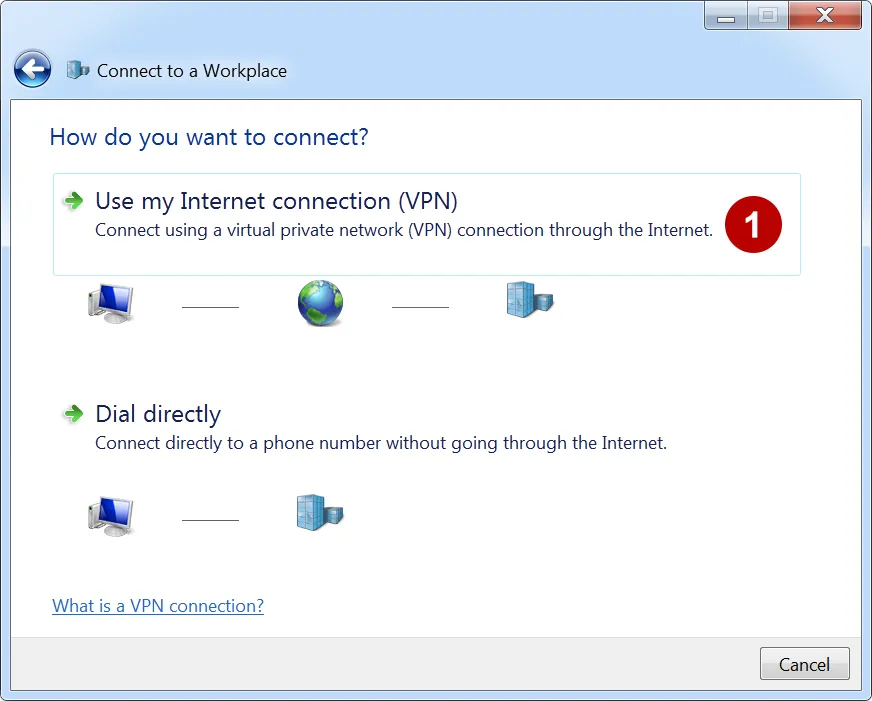
In the Subscriptions view list IKEv2 VPN servers, Username and Password VPN.
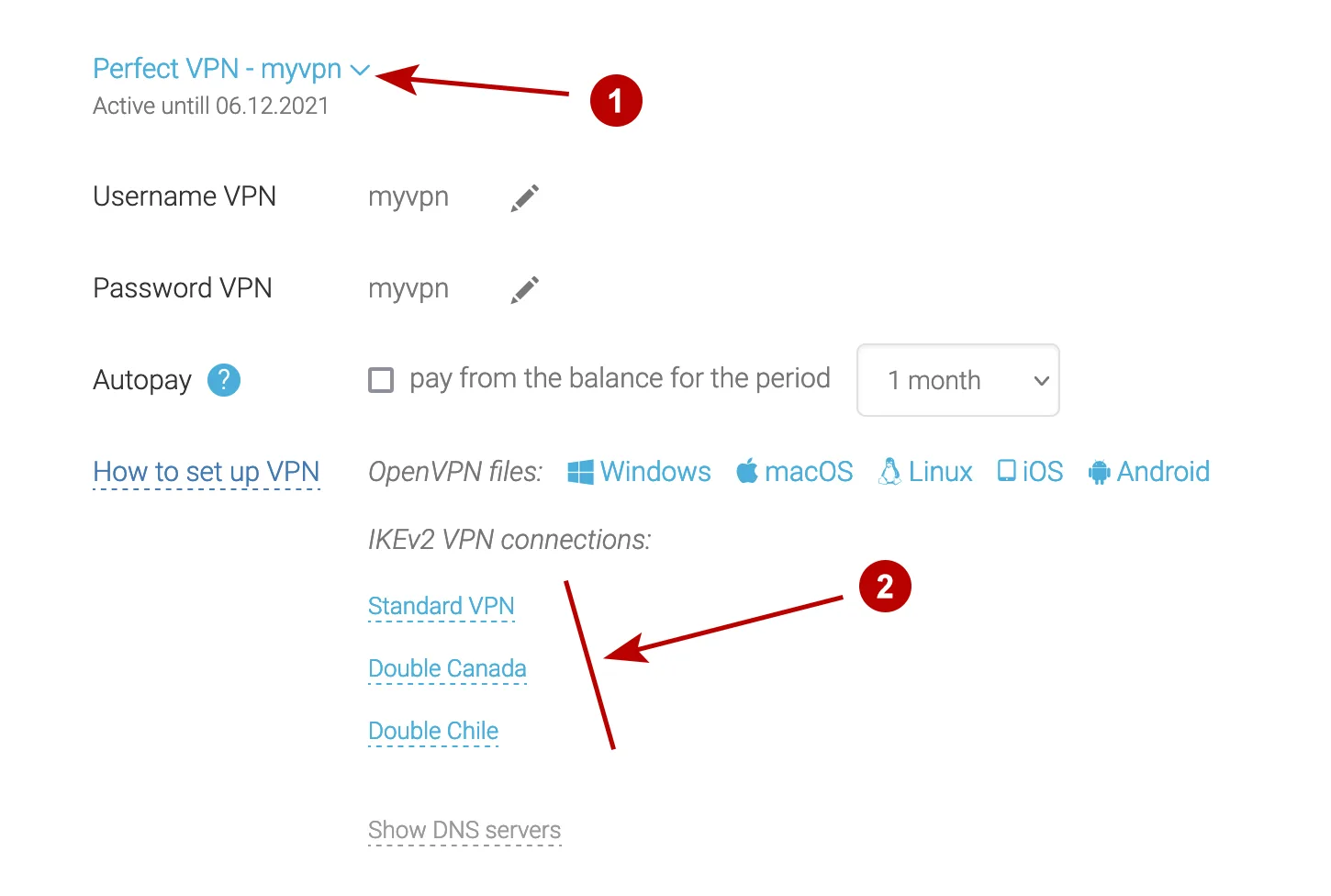
Enter:
- Address of IKEv2 VPN server
- Any name for the connection
- Mark Do not connect now
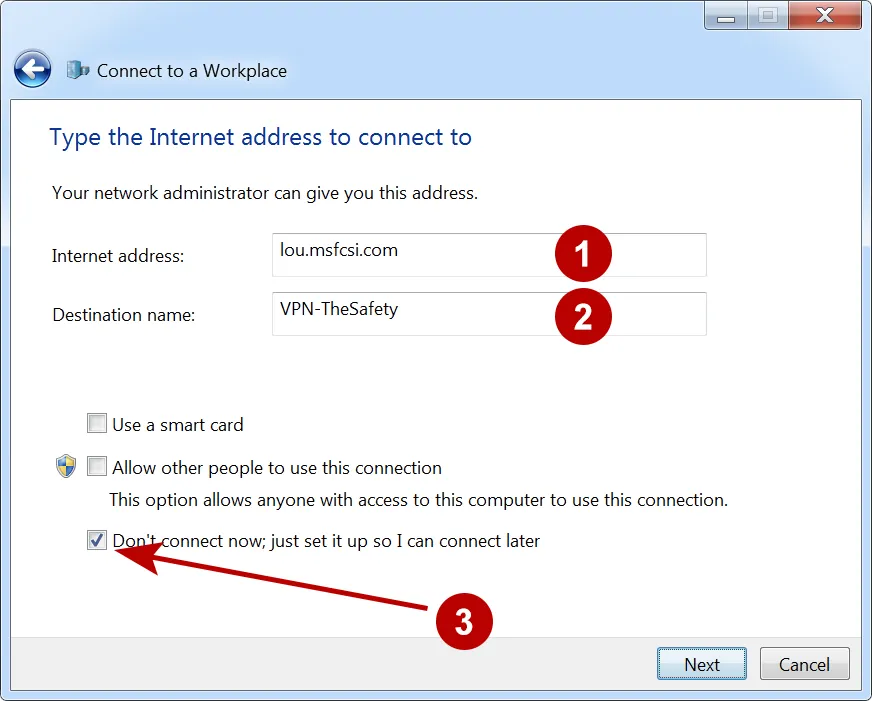
Enter:
- Username VPN
- Password VPN
- Mark Remember this password
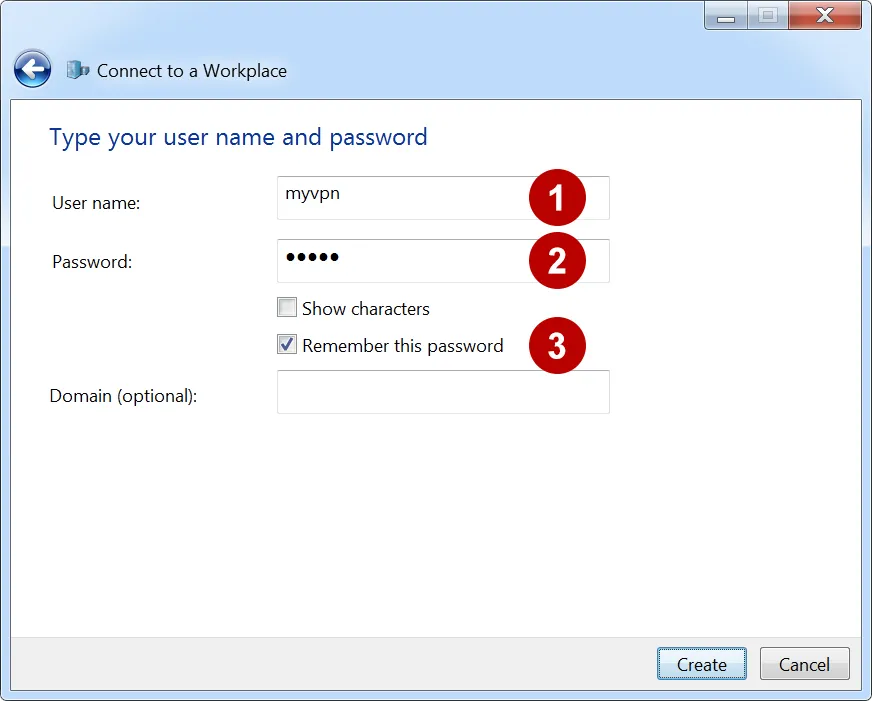
Click Close.
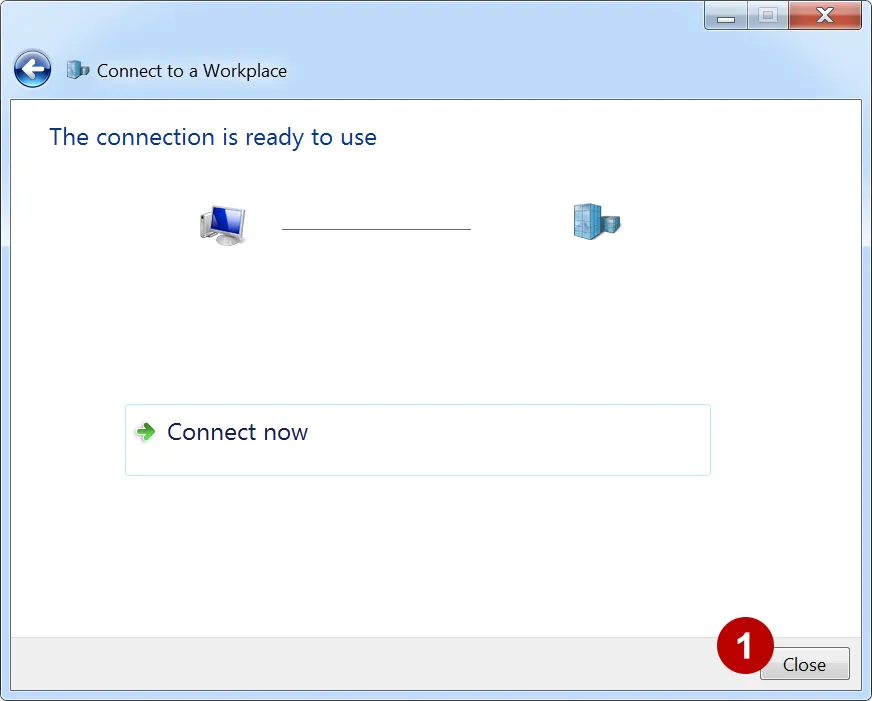
Select Connect to IKEv2 VPN server on Windows 7.
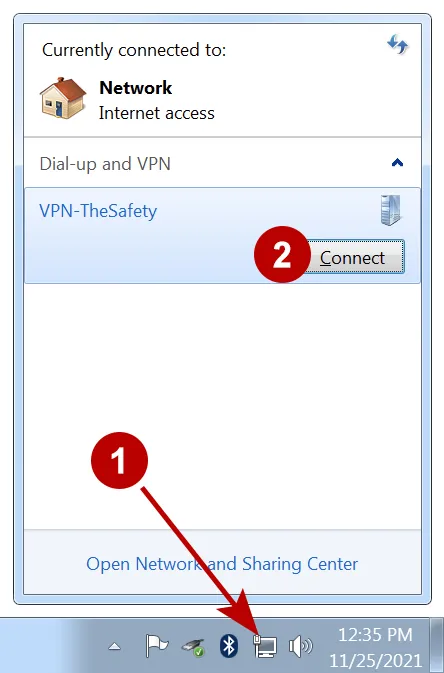
Choose Properties.
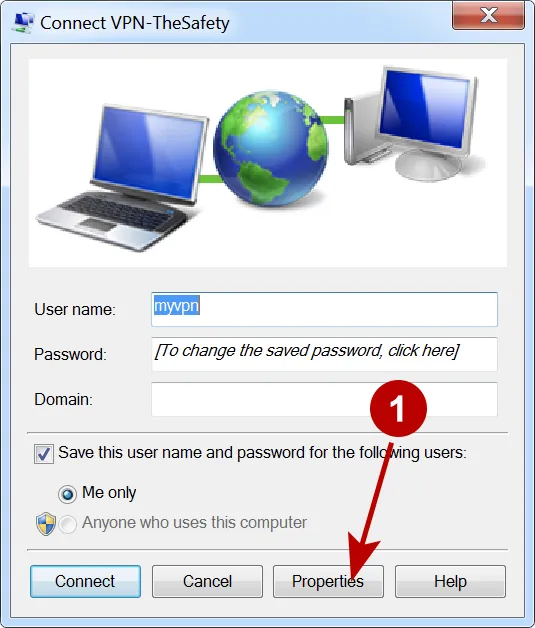
Disable Include Windows logon domain.
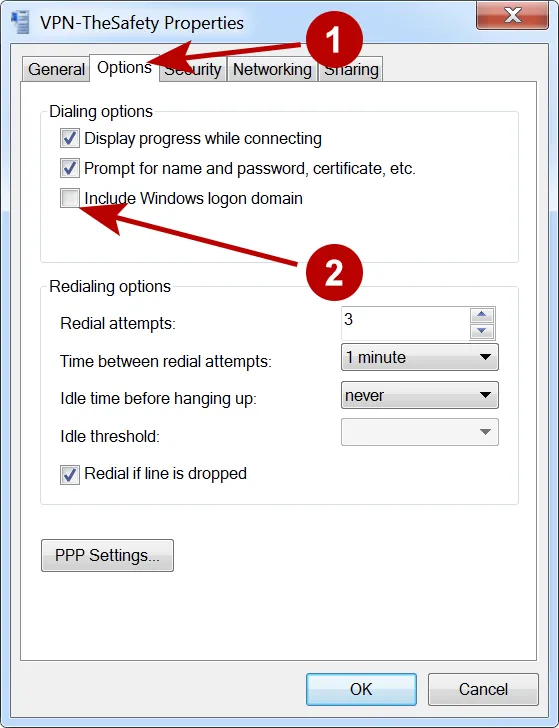
Select the IKEV2 protocol and Require encryption.
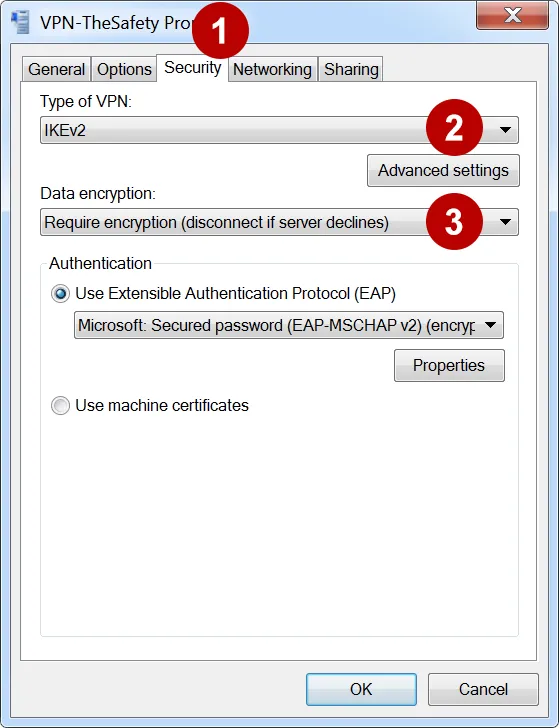
Connect to IKEv2 VPN server on Windows 7.
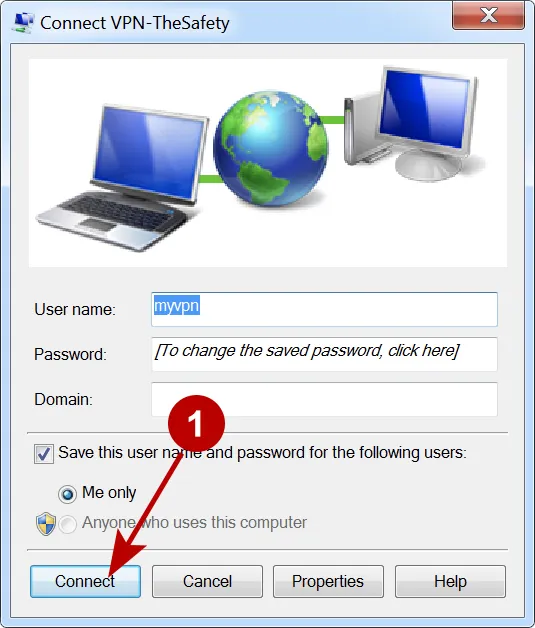
Connected successfully.