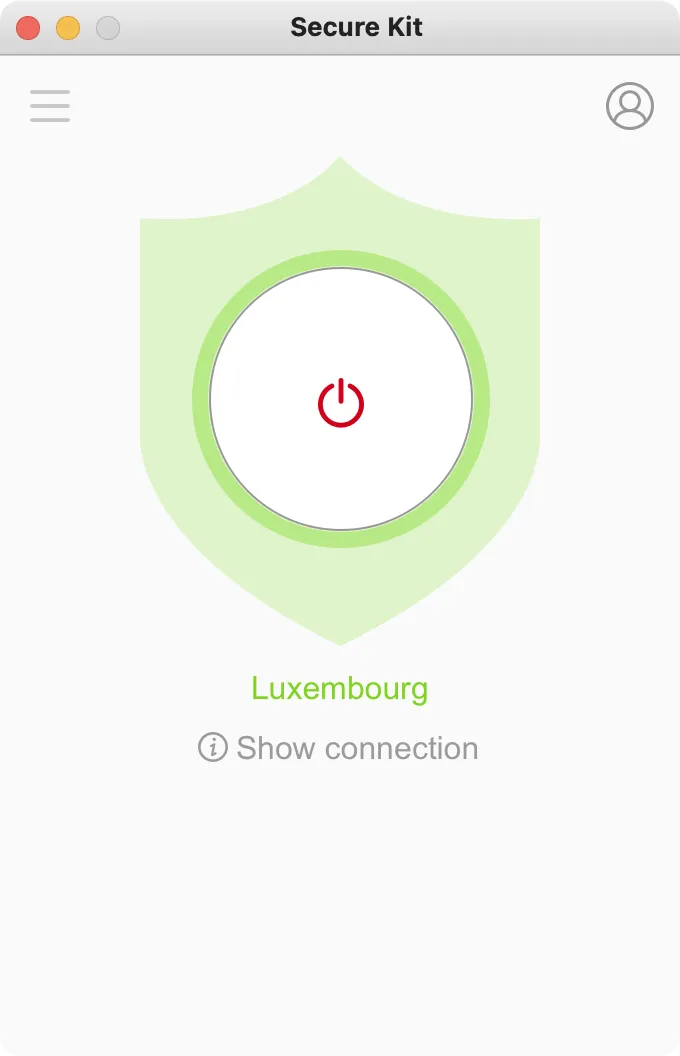Secure Kit for macOS
You will love the Secure Kit with these benefits.
OpenVPN protocol
Secure Kit uses the OpenVPN protocol, which is recognized as the most reliable VPN protocol in the world.
Anonymous program
Secure Kit does not keep logs for the use of the program and the sites you visit. We guarantee your anonymity.
DNS leak protection
Protection is always on. DNS requests are securely protected. DNS leak bypass VPN is not possible.
1-click connection
1 click, 7 seconds for the connection and you will be anonymous. Secure Kit instantly connects to VPN servers.
Convenient authorization
Authorization in the program through your username and password on the site or through the Username and Password VPN.
Kill Switch function
If the VPN connection is broken, no data will be lost on the Internet. Kill Switch will block Internet access without VPN.
Hide the fact of using VPN
OpenVPN can be configured to port 443, but the OpenVPN connection traffic by signatures is different from the SSL connection traffic (visiting the website through https).
Secure Kit is able to simulate a normal SSL connection. Your ISP will see normal SSL traffic, as if you are visiting an https website. We named this technology the Imitation HTTPS.
Setup Secure Kit on macOS
Secure Kit can be installed on the following versions of macOS.
- Mac OS X 10.8 Mountain Lion
- and newer
If you have an earlier version of Mac OS X then setup Tunnelblick program.
Run the DMG file and drag the Secure Kit in the Program.
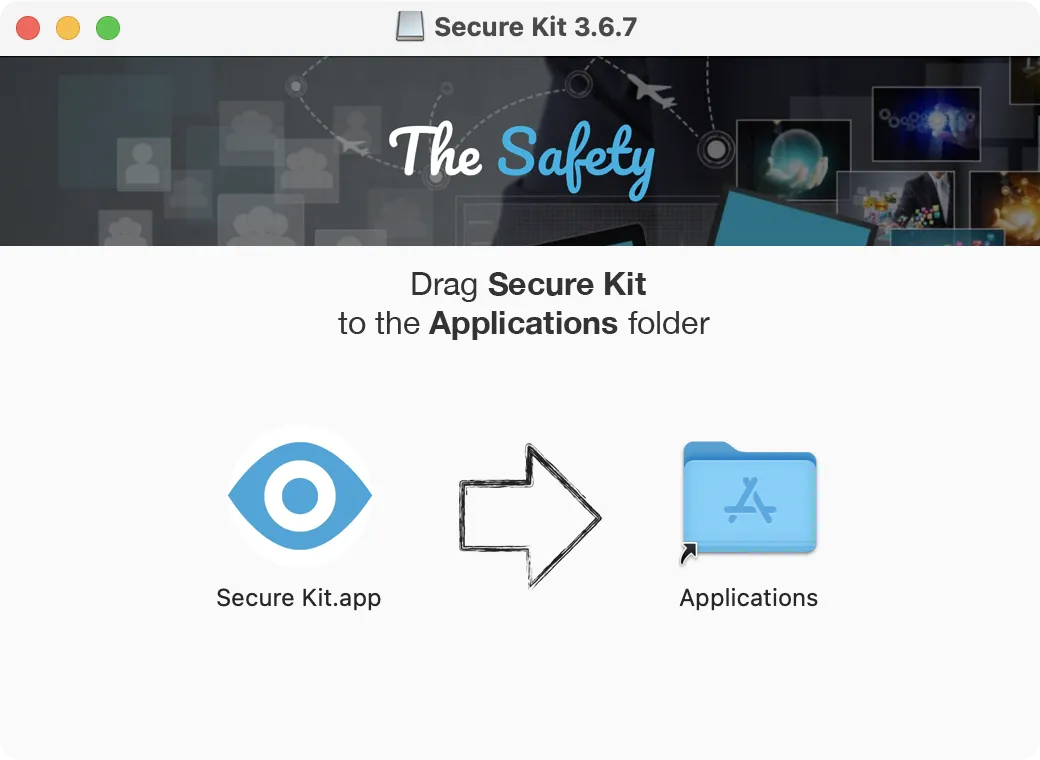
Enter the password for your macOS account to install OpenVPN driver.
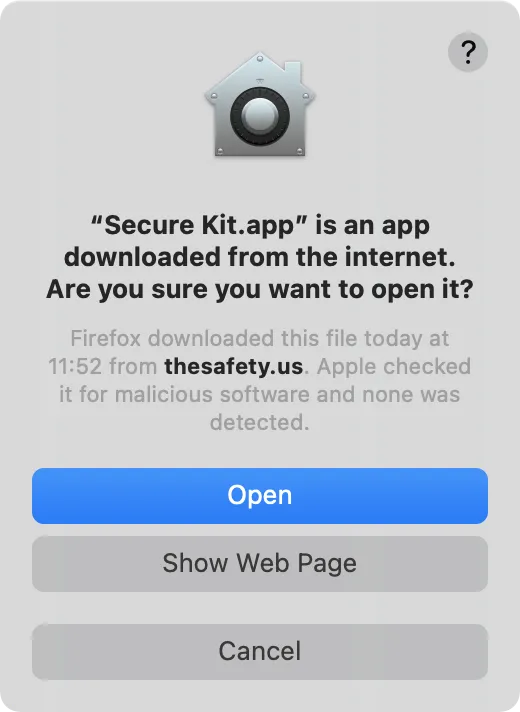
Allow install OpenVPN driver.
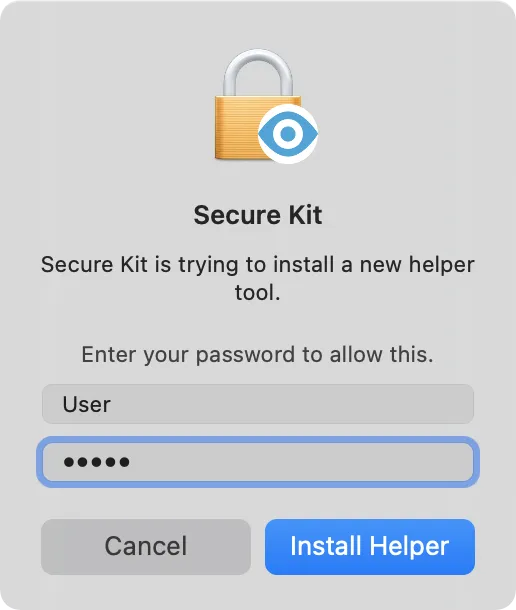
Login to your account:
- enter Username and Password from your account on the site
- or enter Username and Password VPN from your VPN subscription. This is useful if you have bought multiple VPN subscriptions.
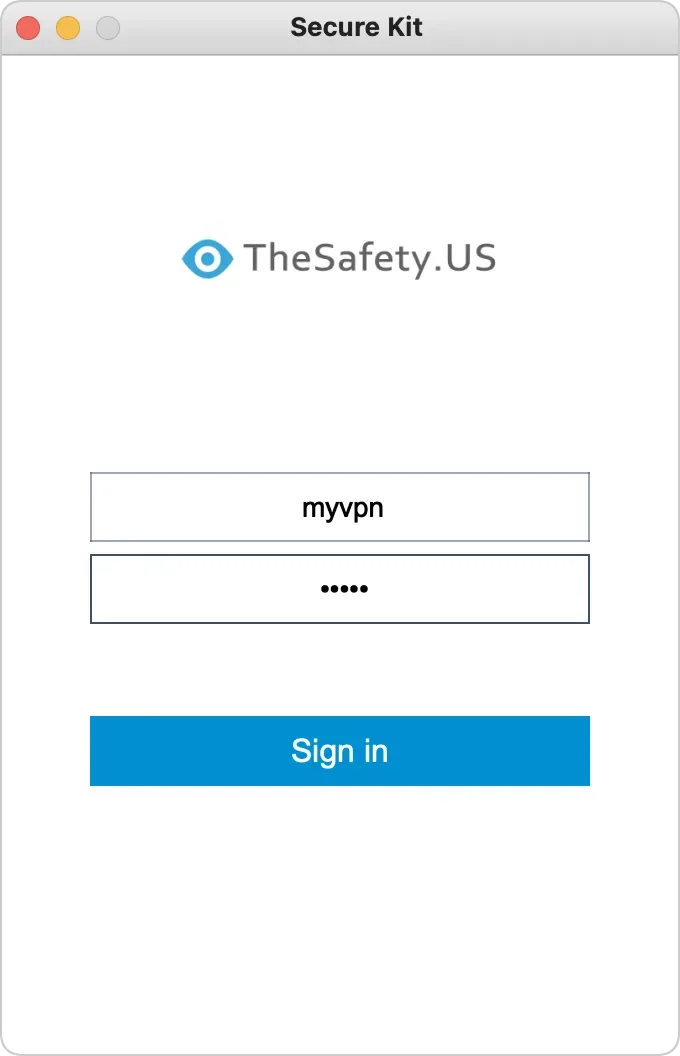
Go to the program settings.
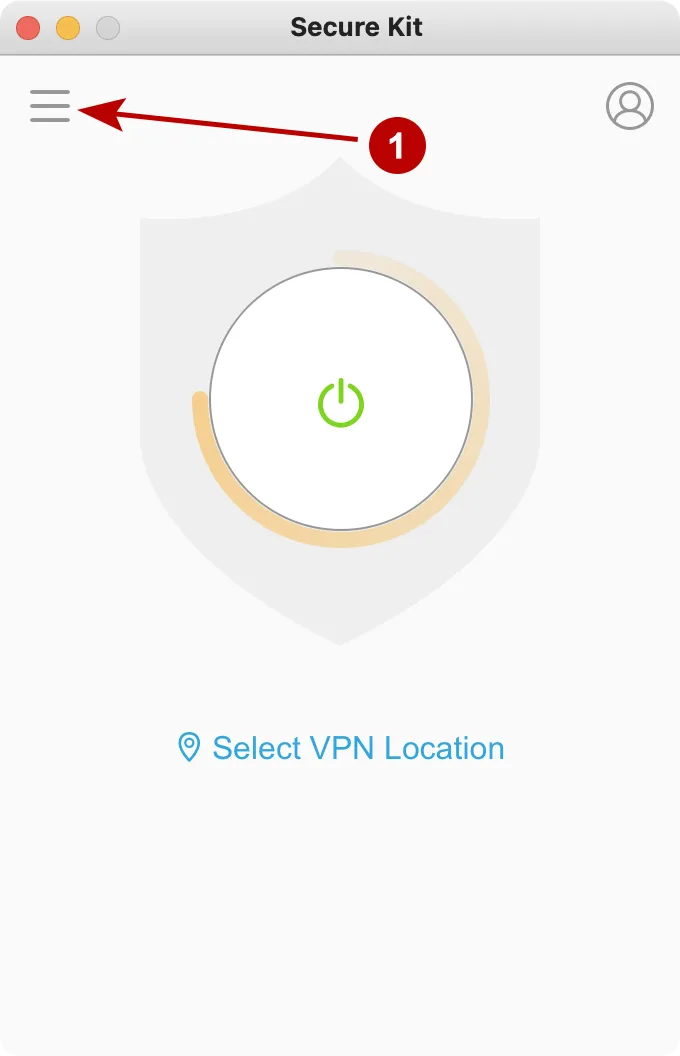
Choose:
- Type of connection: OpenVPN TCP, OpenVPN UDP, imitation HTTPS.
- Check if you need to run a program when macOS starts
- Check if you want to immediately connect to the VPN when you run Secure Kit
- Check if you want to change the time zone by IP address
- Turn on Kill Switch to block all traffic bypassing the VPN connection
- Click on the icon to save the settings
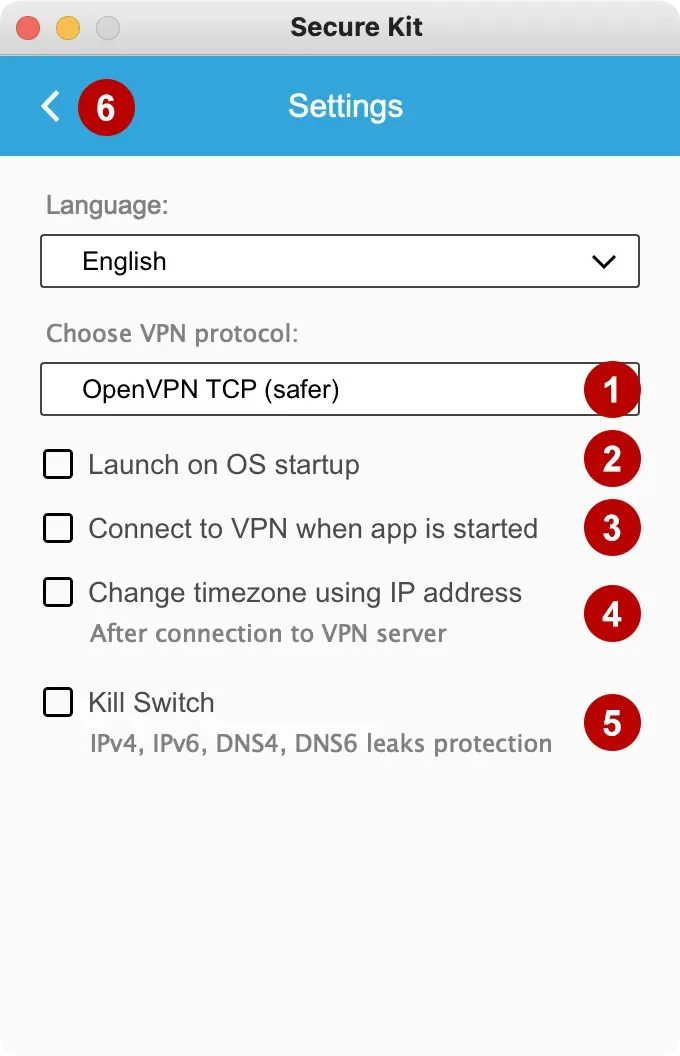
The types of connection in Secure Kit
Several types of OpenVPN connections can be selected in the program settings.
OpenVPN TCP - the TCP data transfer protocol. It is characterized by reliability and data security. TCP is slower UDP. We recommend to use when critical reliability of data transmission.
OpenVPN UDP - uses UDP data transfer protocol. It is used when the data rate is important. Recommended use for Skype, SIP, Web sites, and view streaming video.
Imitation HTTPS - is to combine several technologies in order to hide the fact of VPN using. This type of connection does not differ from the usual visit https website for SSL protocol. We recommend to use when you need maximum anonymity.
To select a VPN connection, click Select VPN Location.
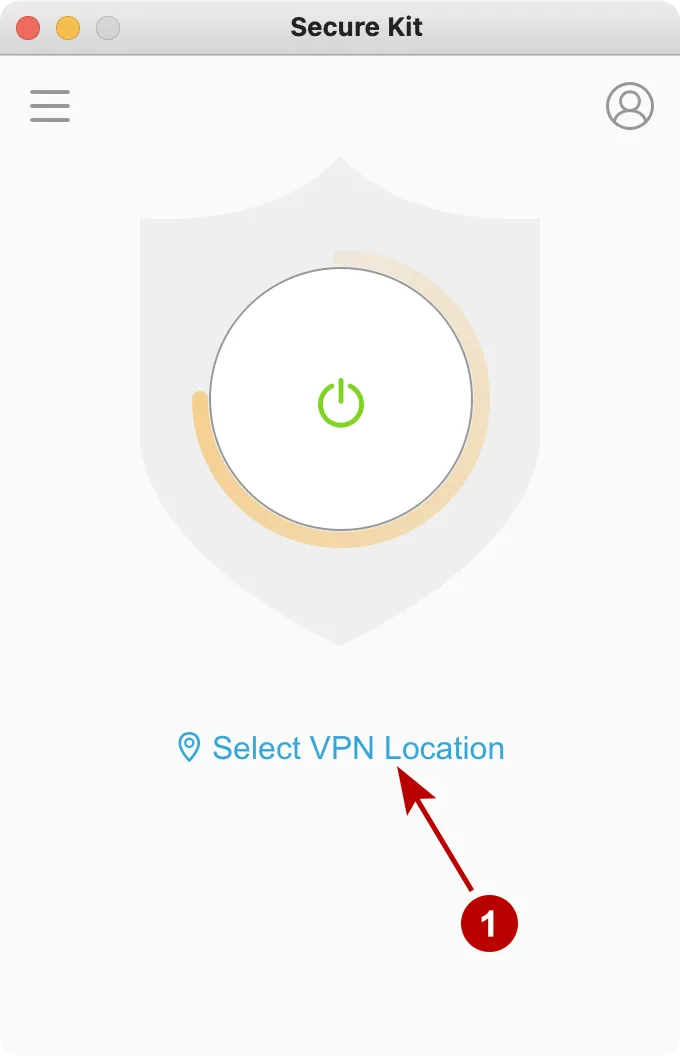
You can add to Favorites commonly used VPN connections.
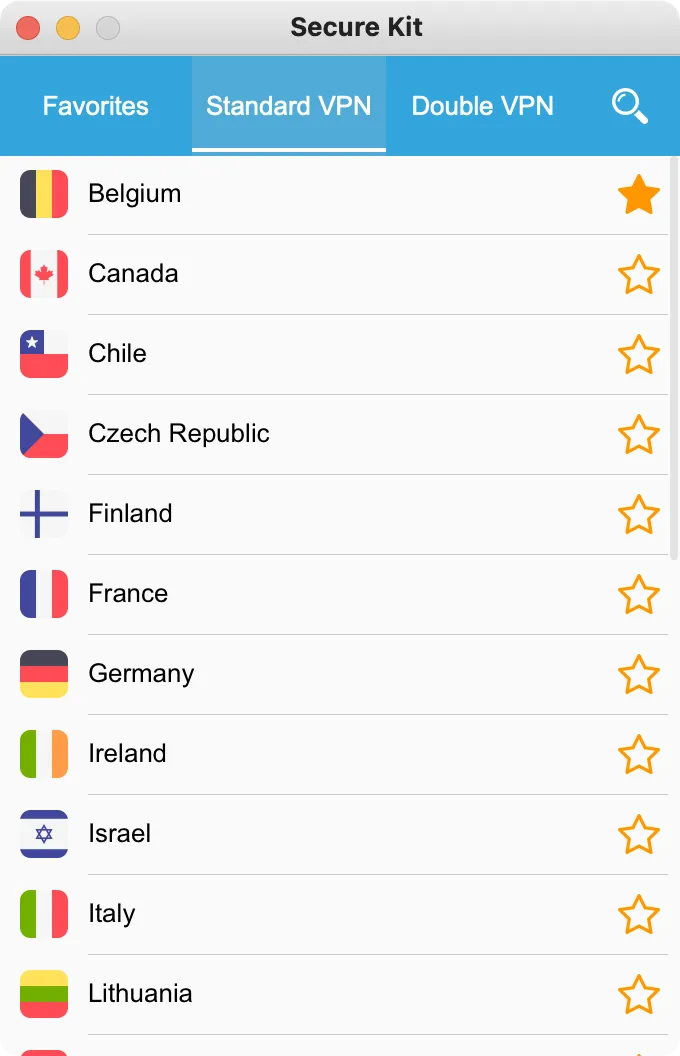
Favorites List and Recommended VPN servers. Select the VPN connection.
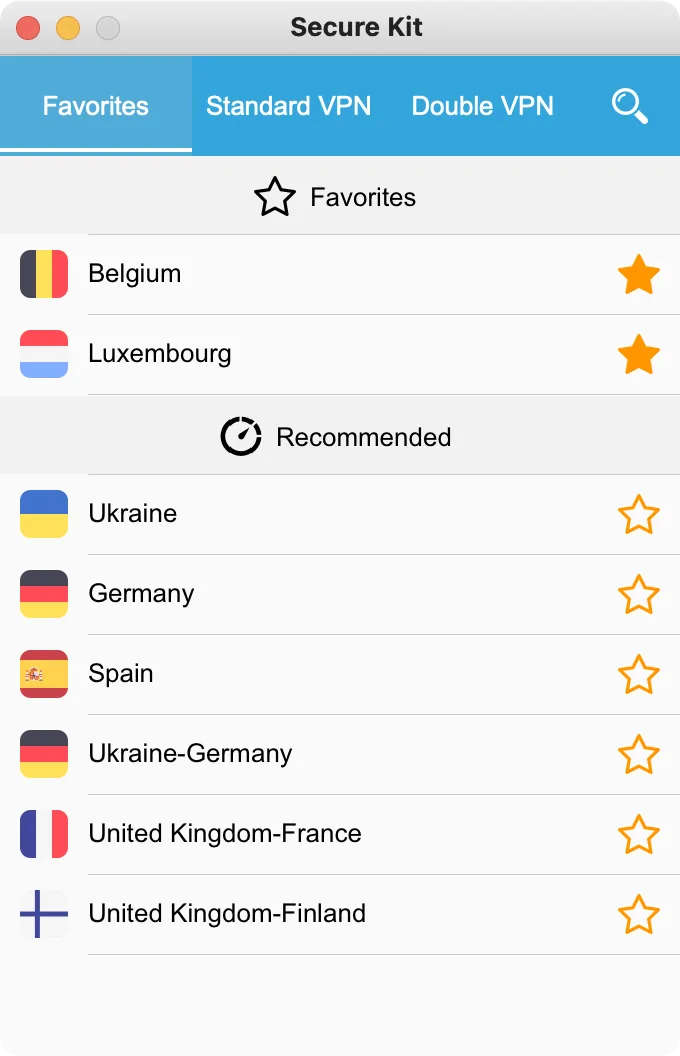
Secure Kit connects to the VPN server. Click on the Show connection, to see the connection process.
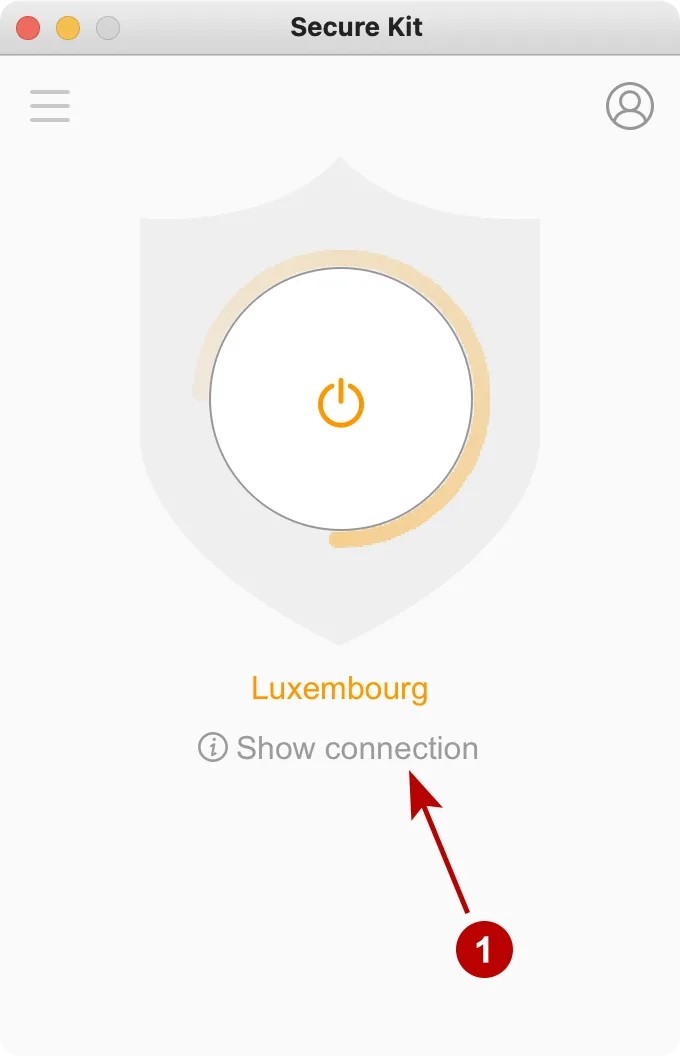
Window of connection process. If you have any problems with connection, please contact support team and provide the contents of this window.
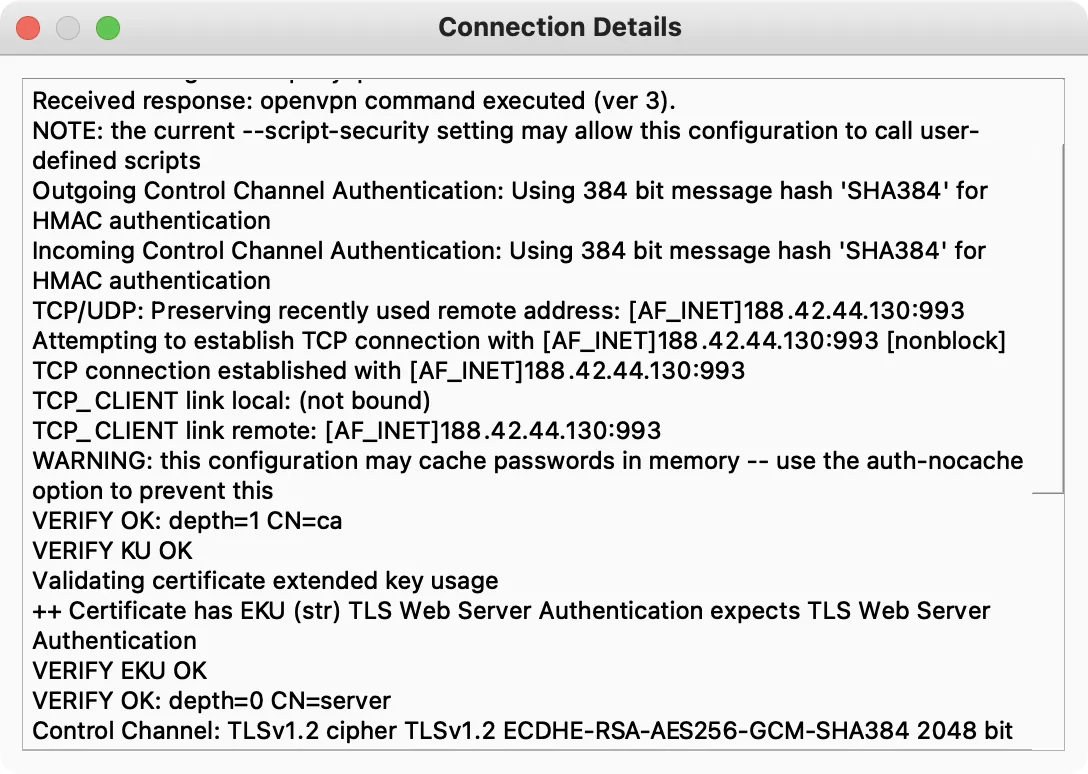
You have successfully connected to OpenVPN server in Secure Kit on macOS.