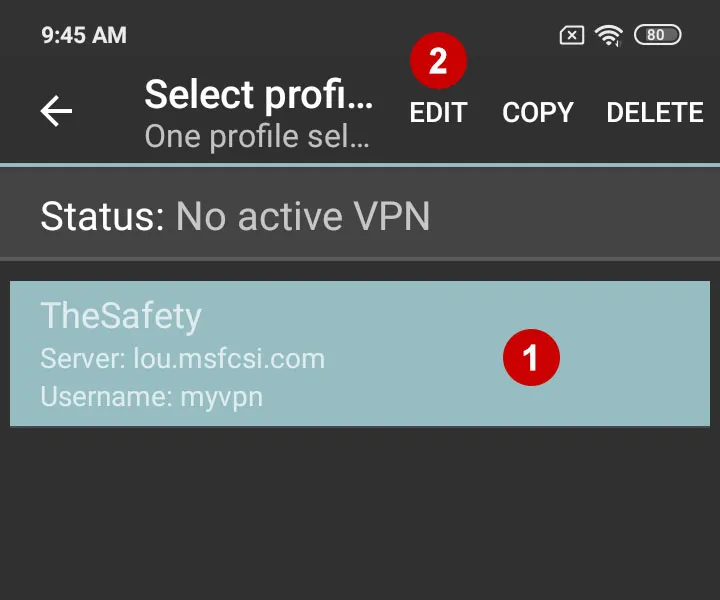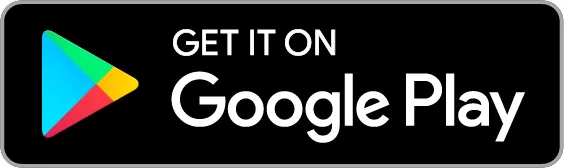How to set up IKEv2 VPN connection on Android 10
How to set up IKEv2 VPN on Android 7
Download a free application strongSwan VPN Client on your Android device.
In the section Subscriptions look at the domain for IKEV2 VPN, as well as Username and Password VPN.
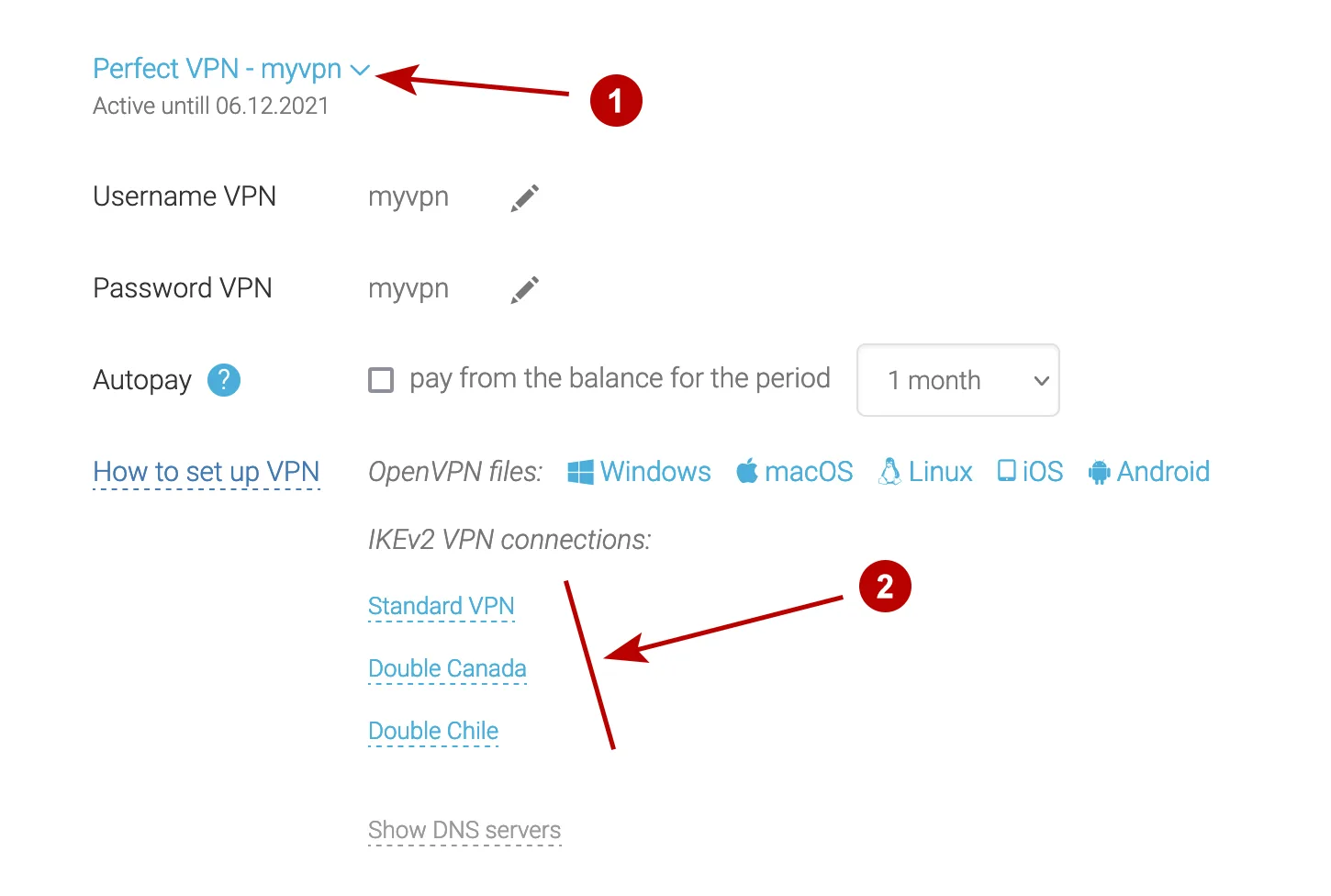
Start the strongSwan VPN Client program. Click "Add VPN Profile".
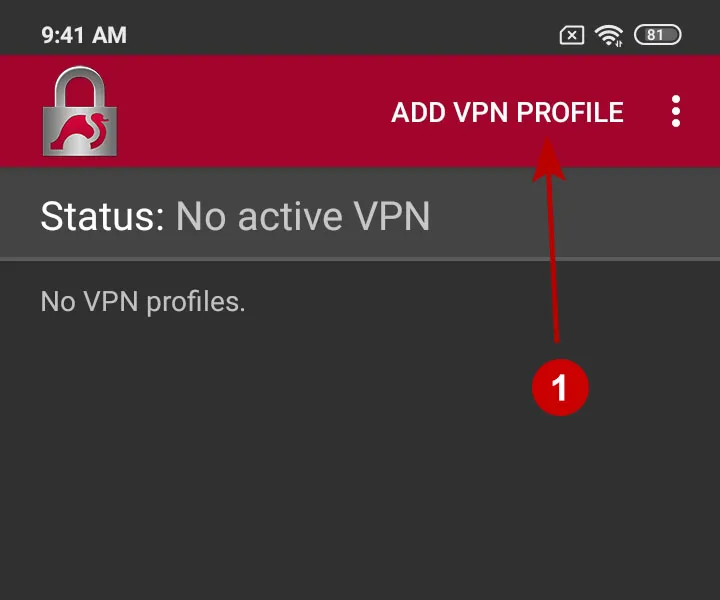
In the next window enter:
- Domain IKEv2 VPN Server
- Select IKEv2 EAP (Username/Password)
- Username VPN
- Password VPN
- Any connection name
- Tap Save
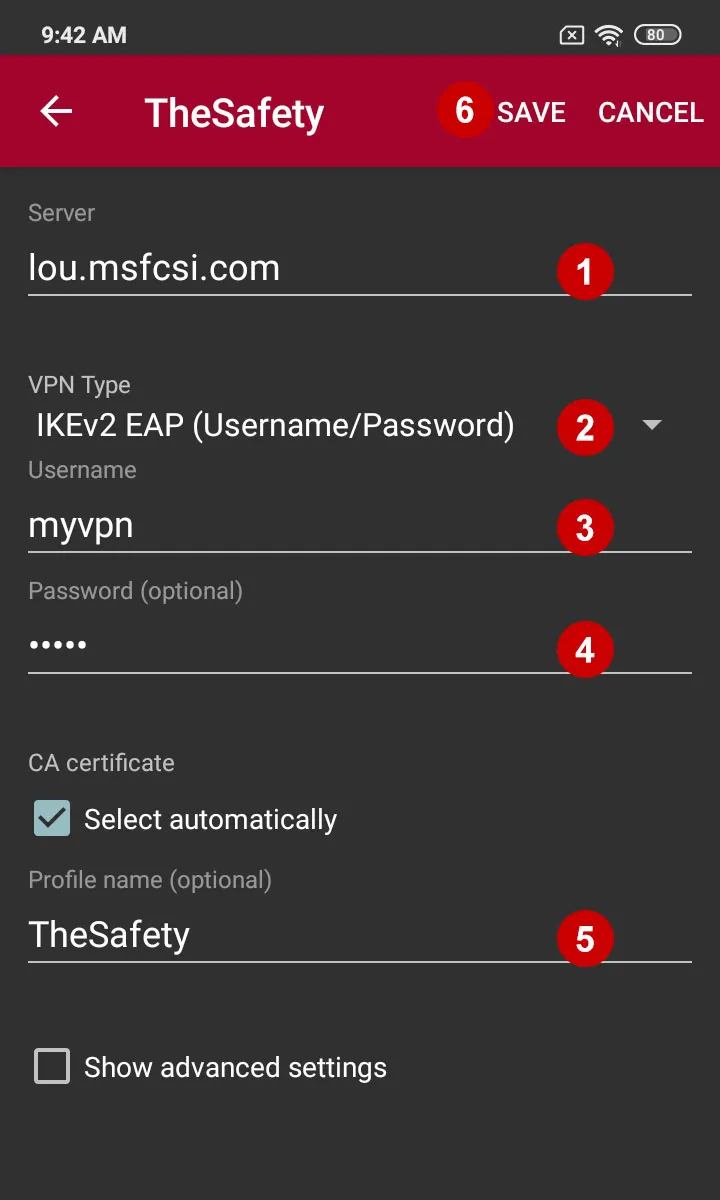
Connect to IKEv2 VPN server on Android 10.
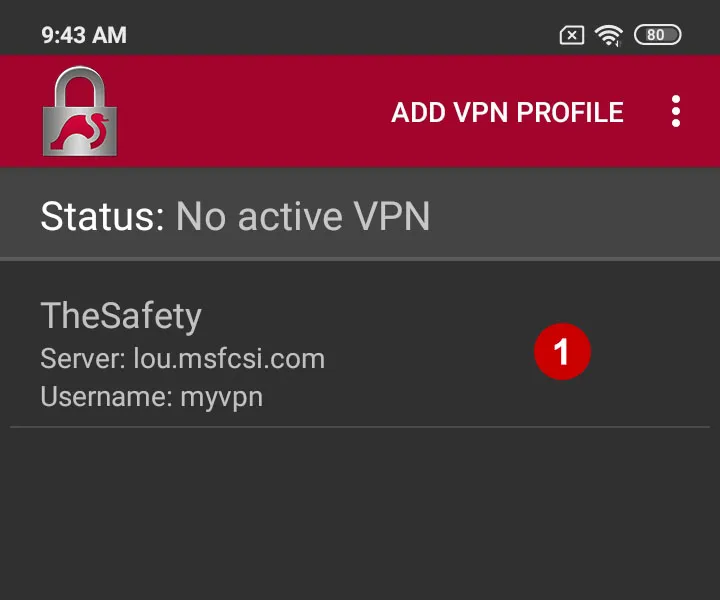
Allow the connection to the VPN server.
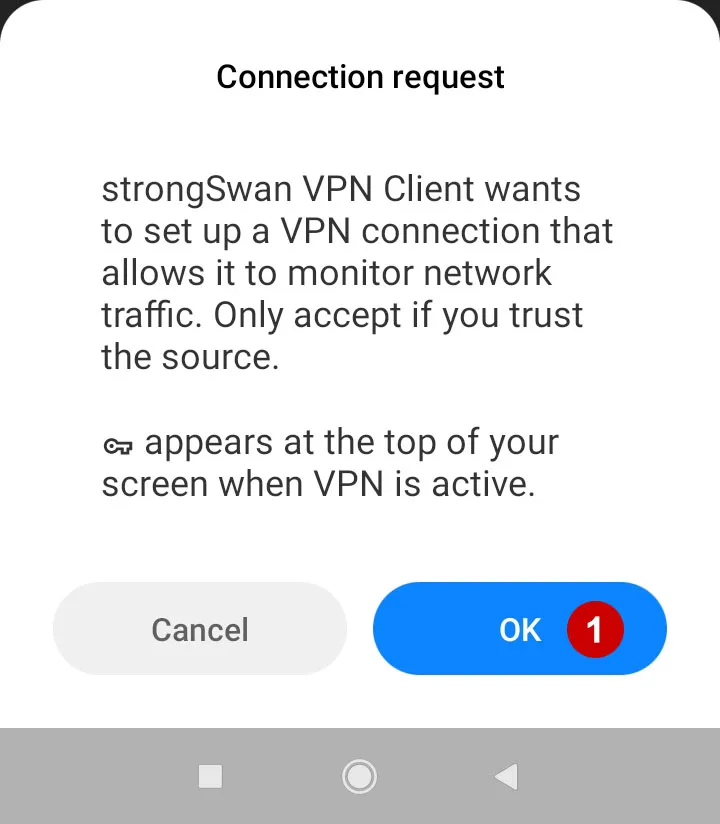
Disable battery optimization for strongSwan app.
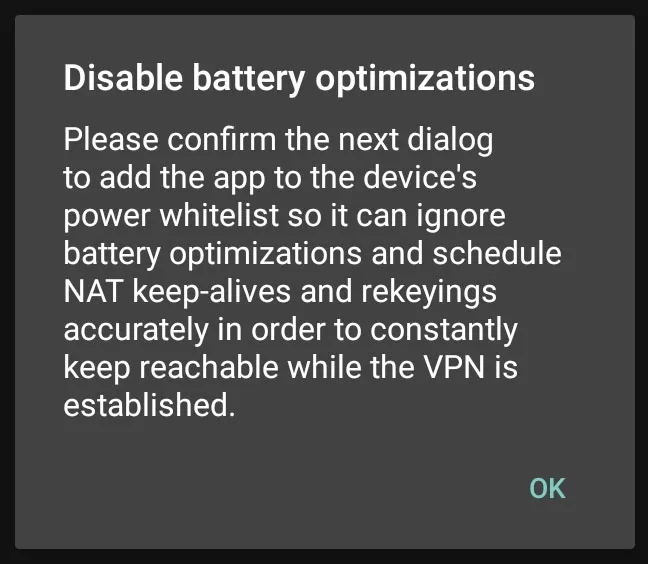
Allow the application to run in the background on Android 10.
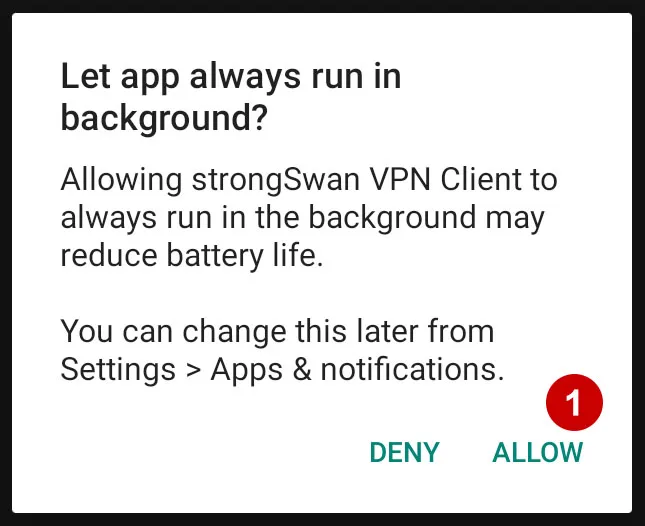
Connection to IKEv2 VPN server established successfully.
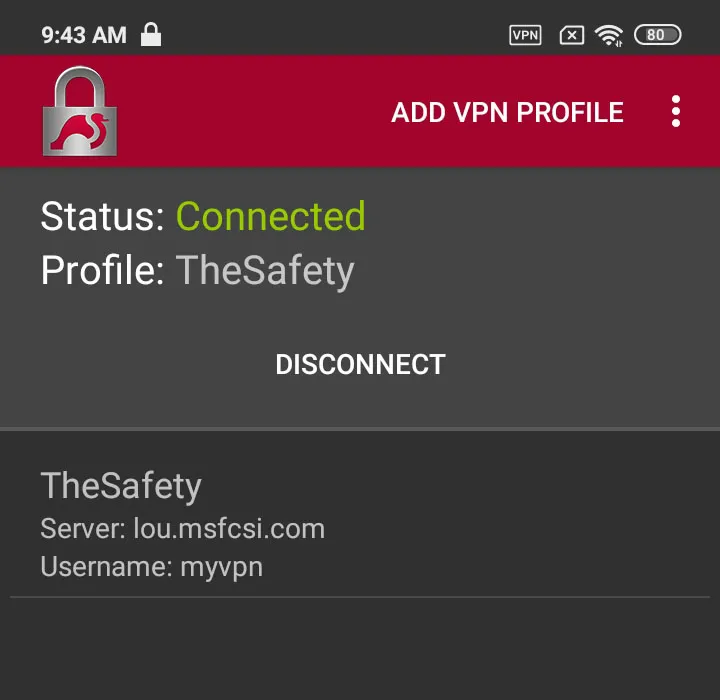
Long press to edit connection.