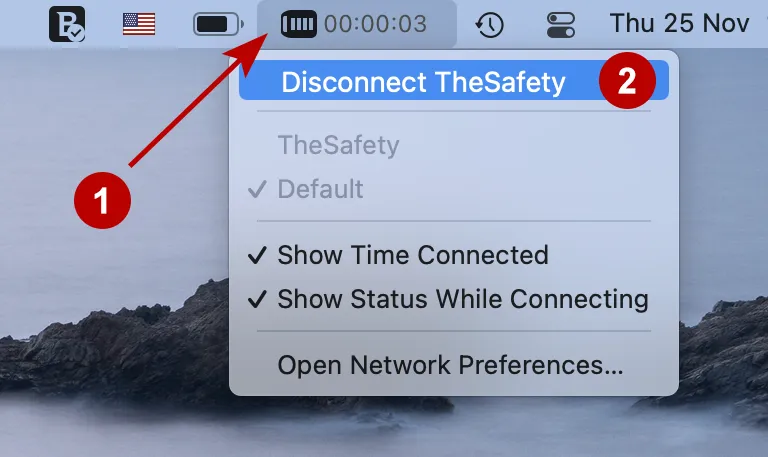How to set up IKEv2 VPN connection on macOS
Select the Apple logo and then System Preferences.
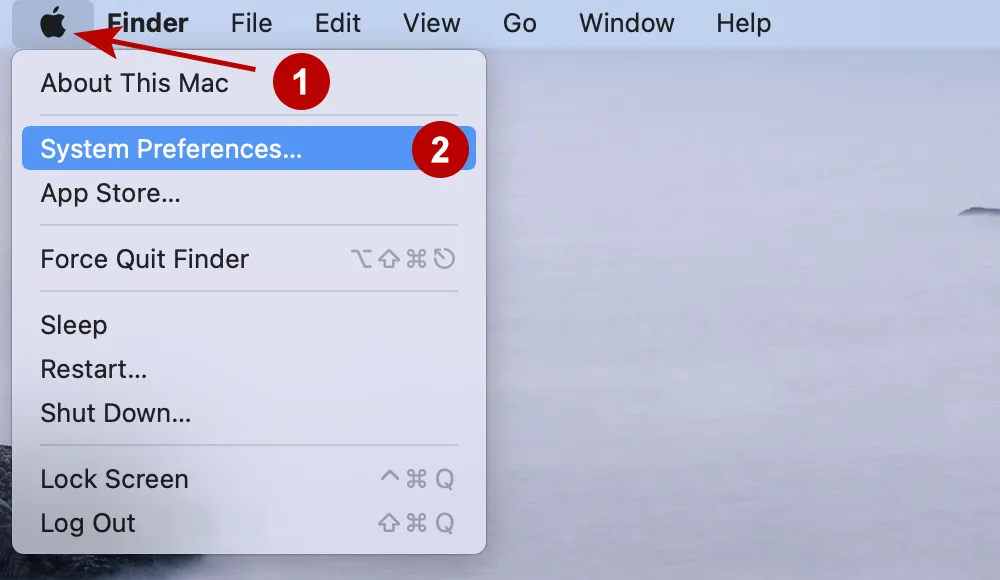
Select Network.
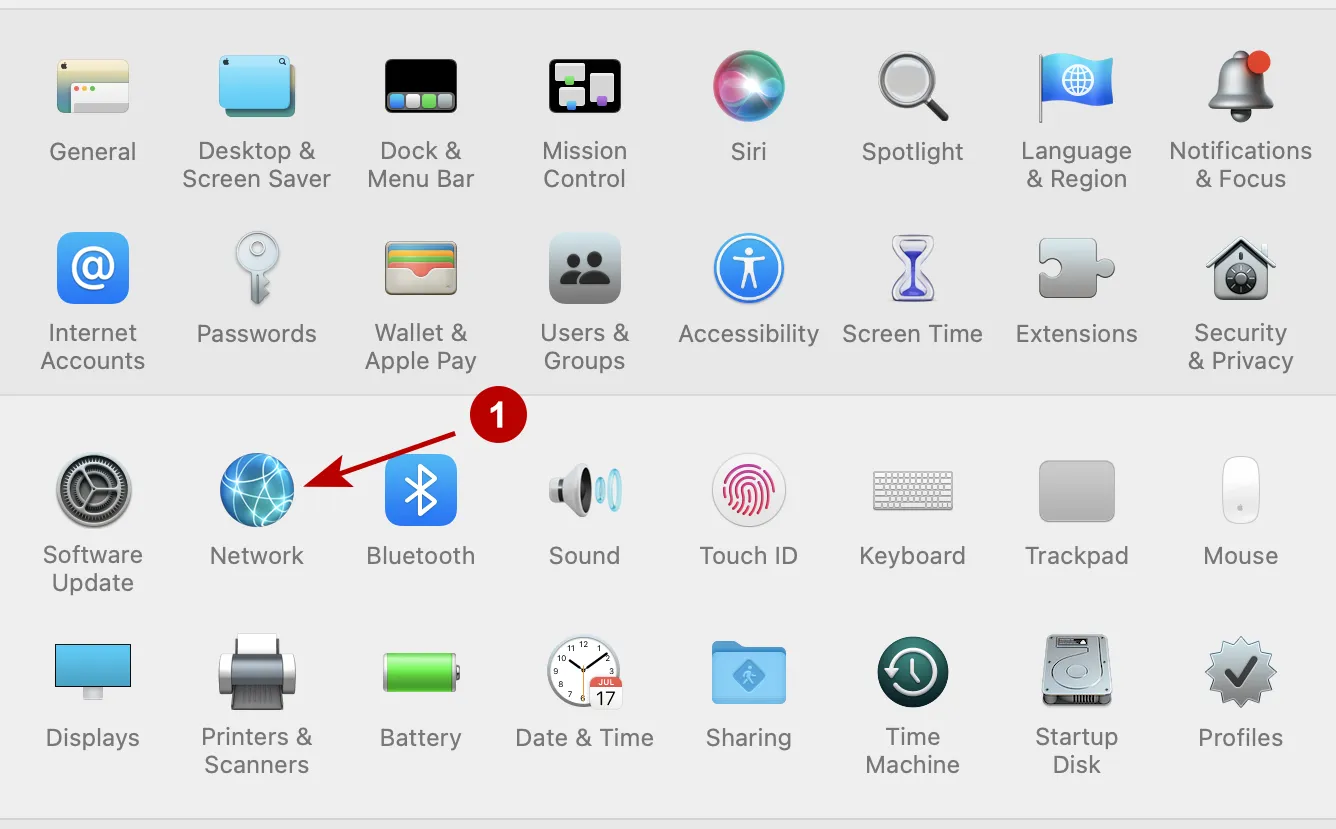
Follow these steps:
- Click on the sign +
- Choose VPN
- Choose IKEv2
- Enter any name for the connection
- Click Create
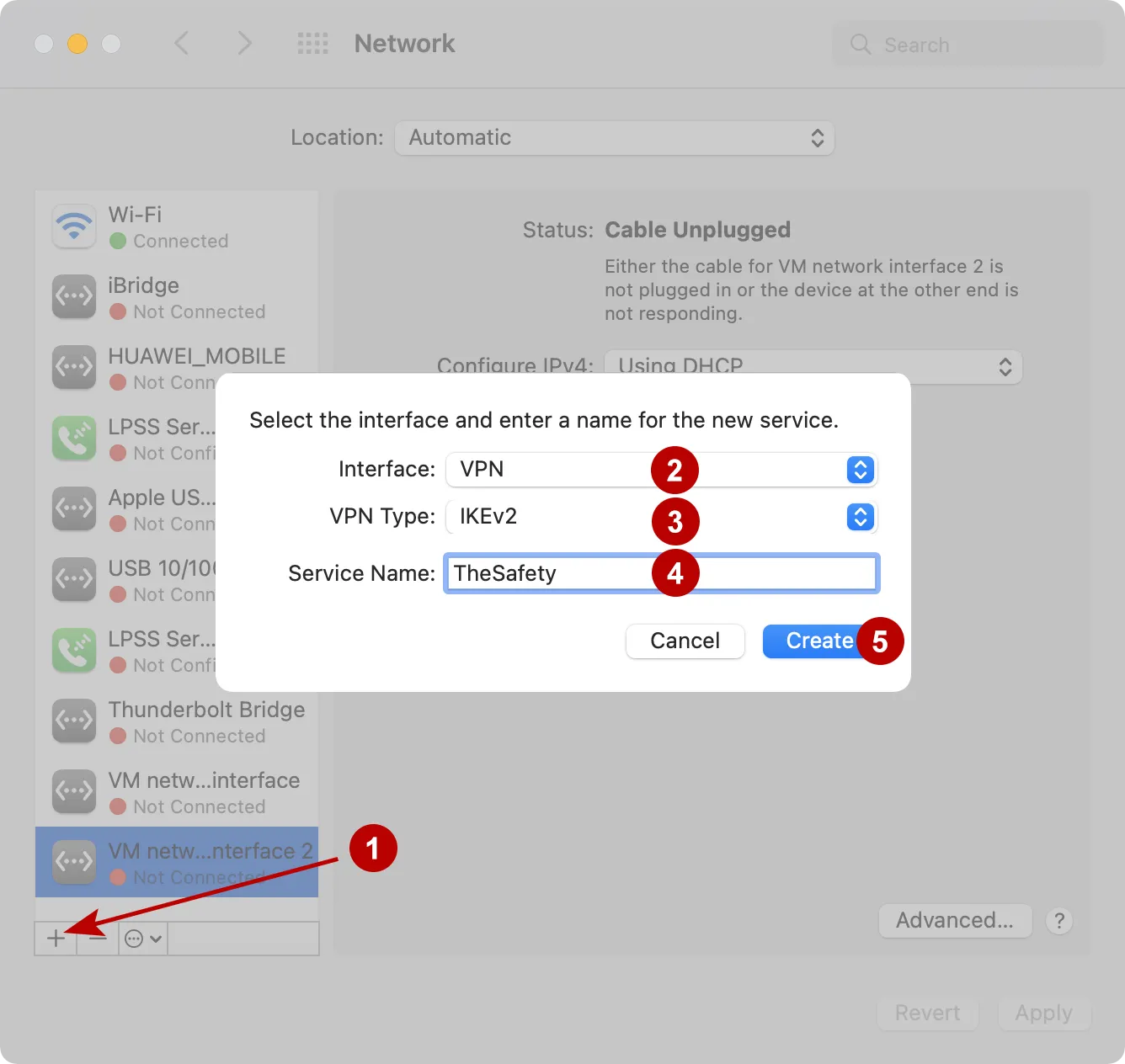
In the Subscriptions section, look for the IKEv2 VPN server domain, Username and Password VPN.
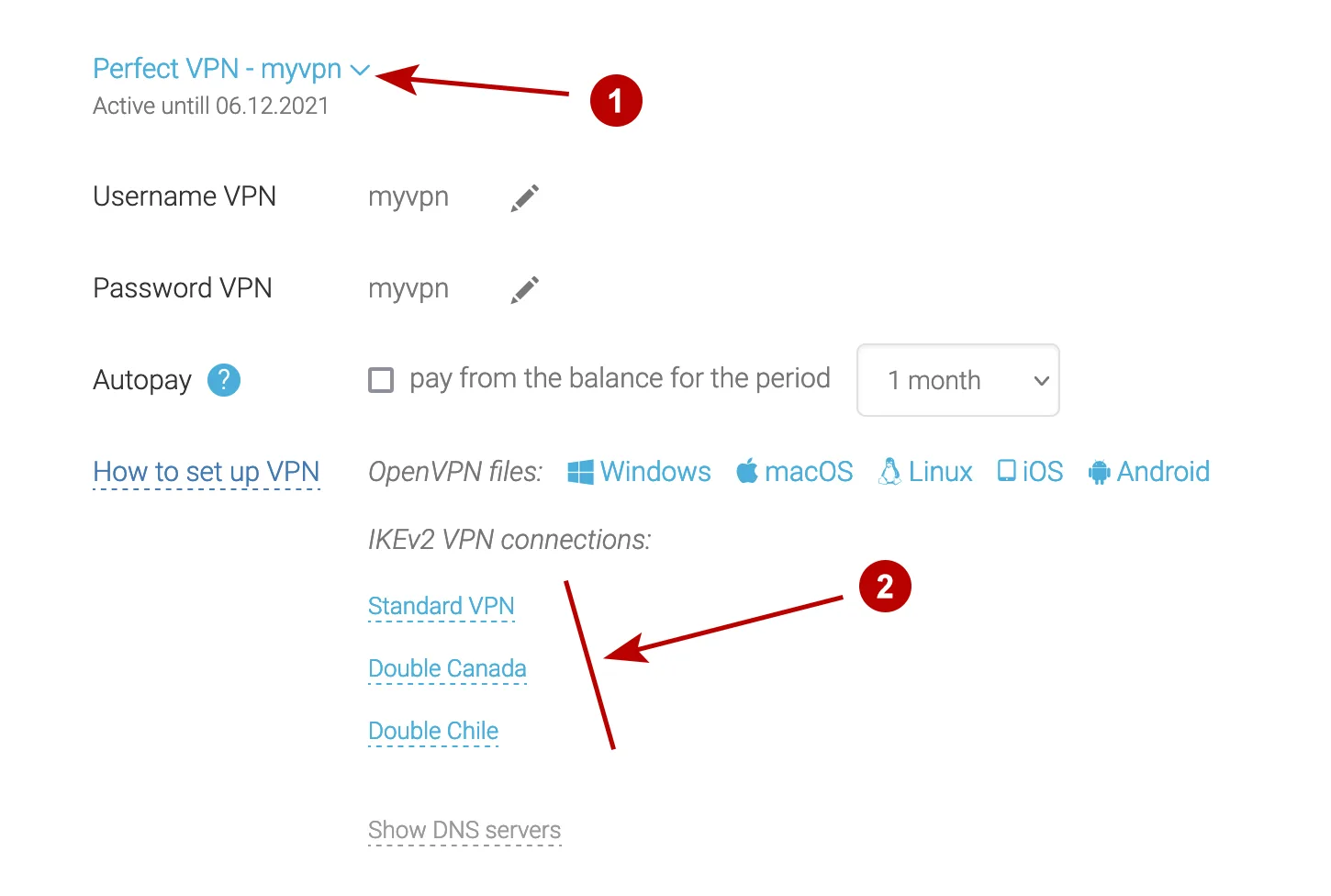
Follow these steps:
- Specify the domain of the IKEv2 VPN server
- The same as point 1
- Click Authentication Settings
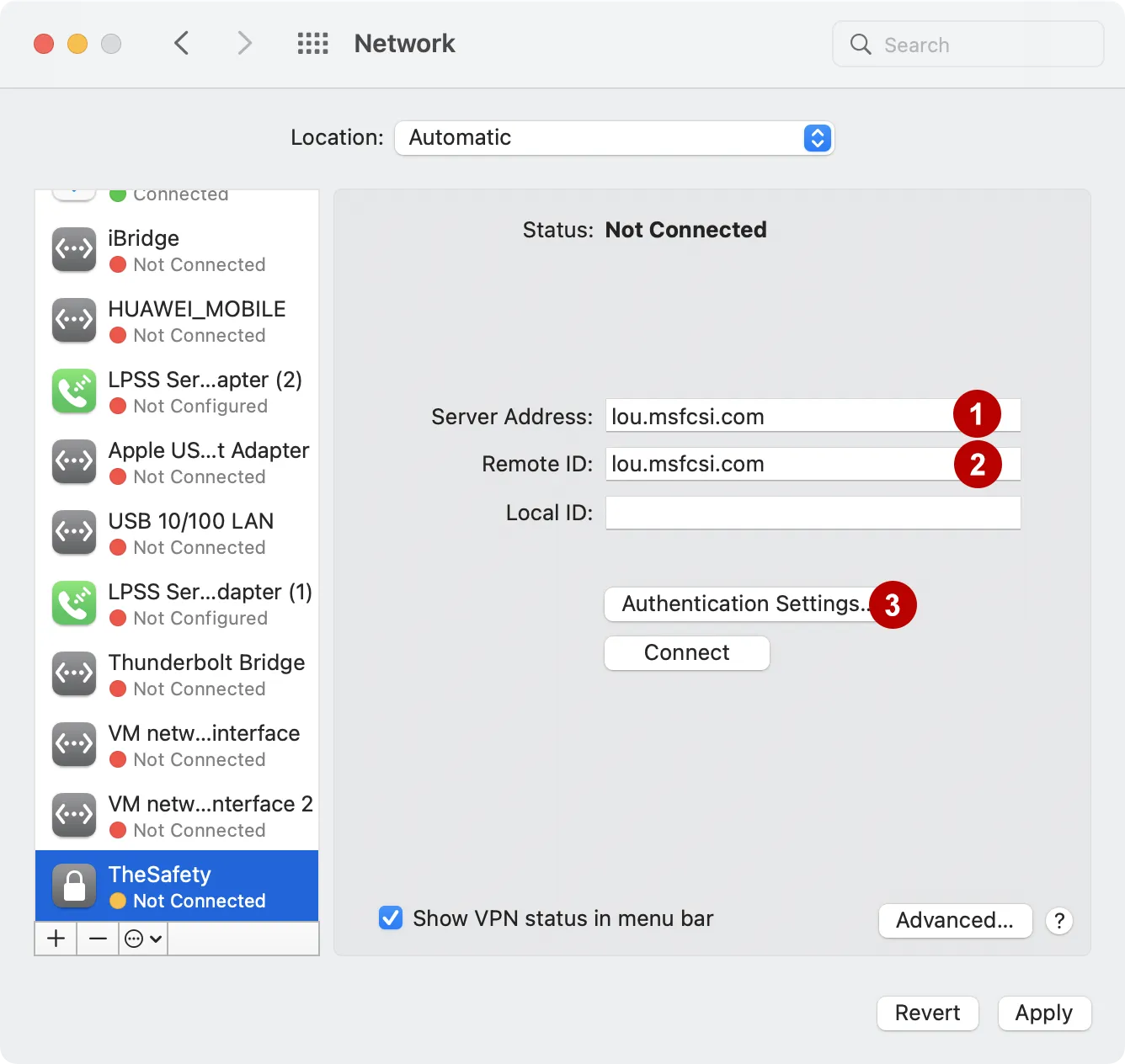
Choose:
- Authentication via Username
- Username VPN
- Password VPN
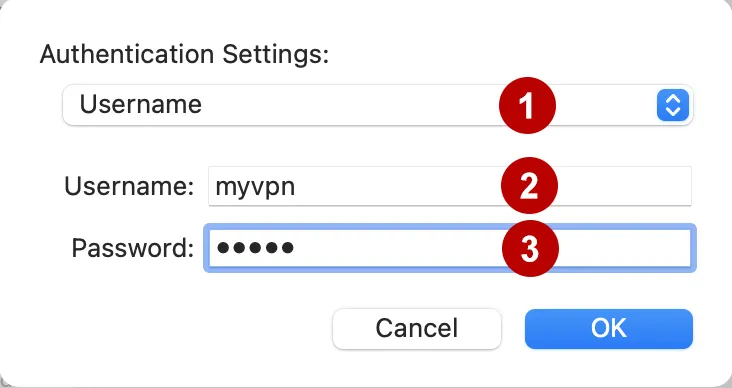
- Mark - Show VPN status in the menu bar
- Connect to VPN server
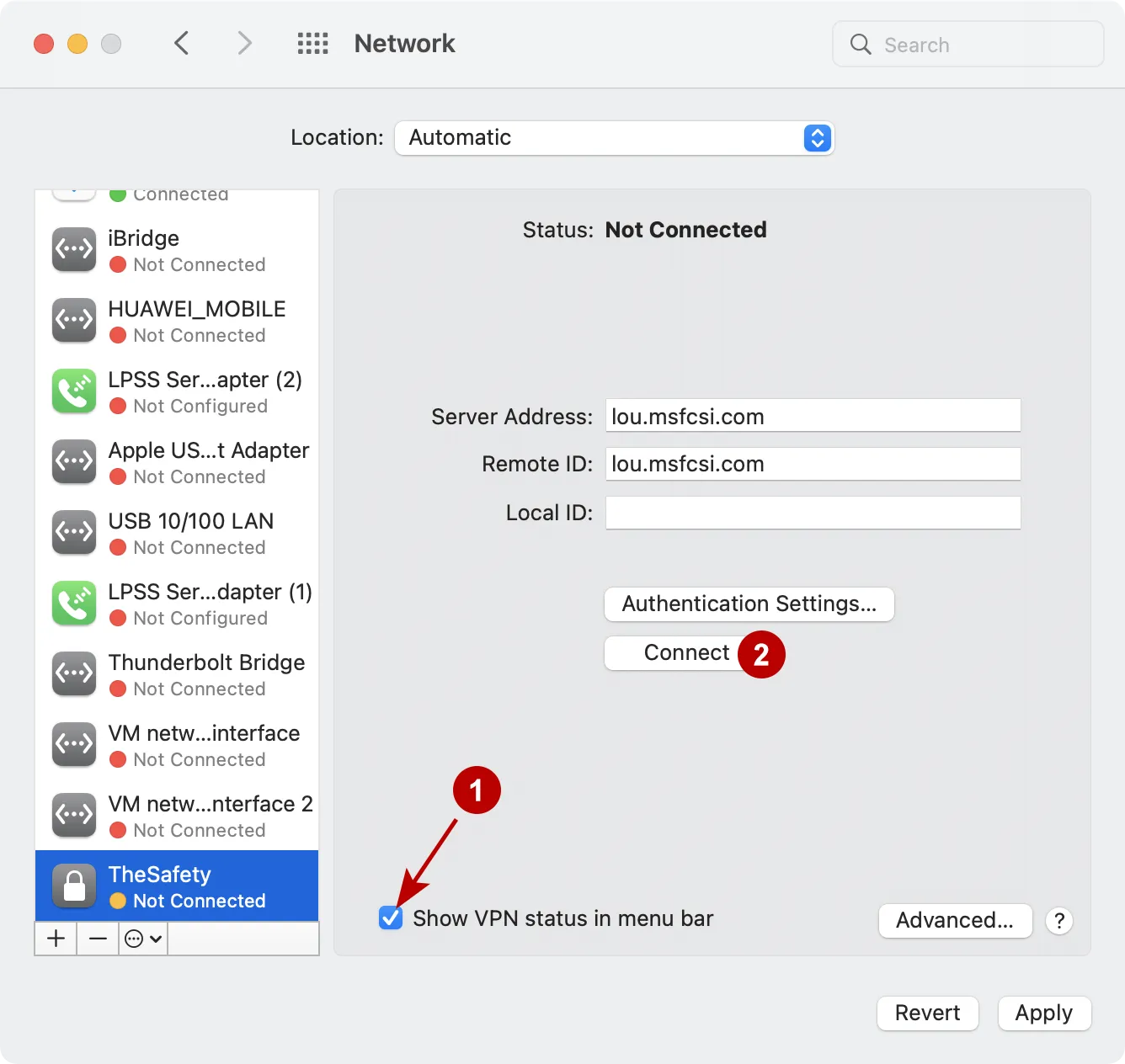
Apply changes.
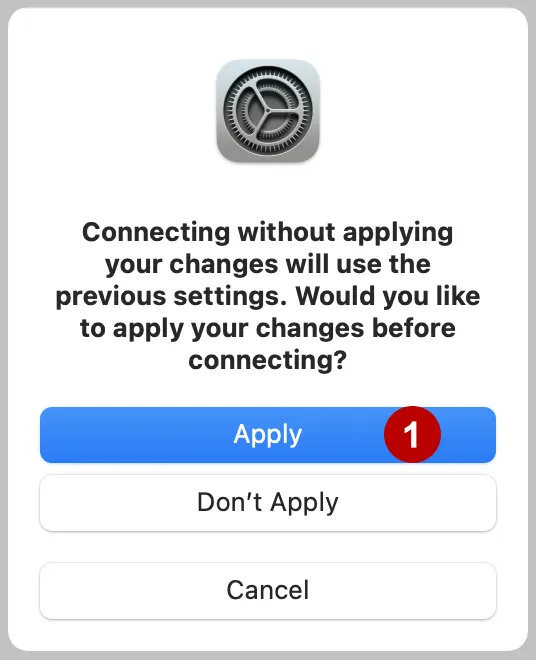
VPN connection established successfully.
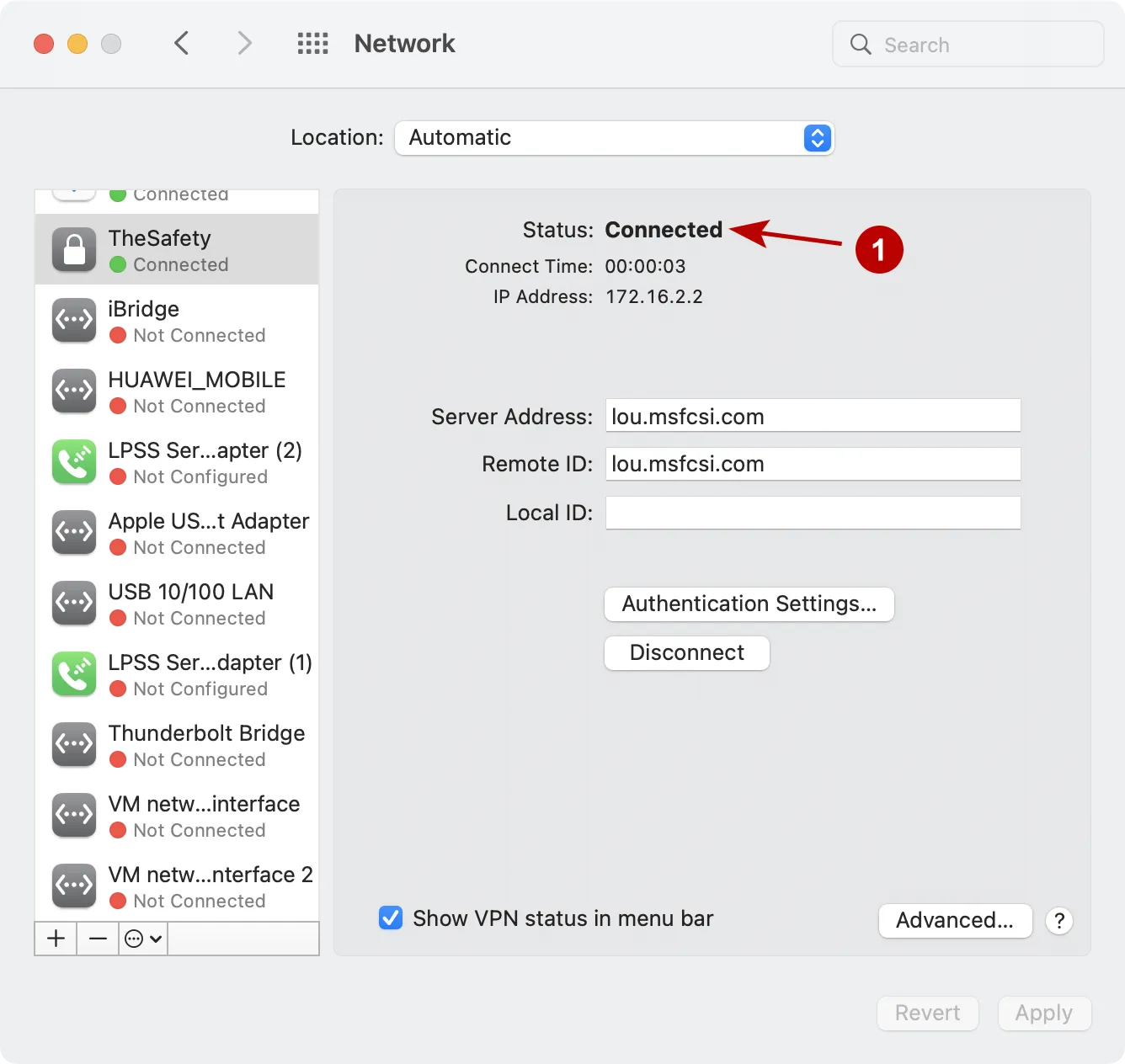
You can also connect to the VPN from the top menu.
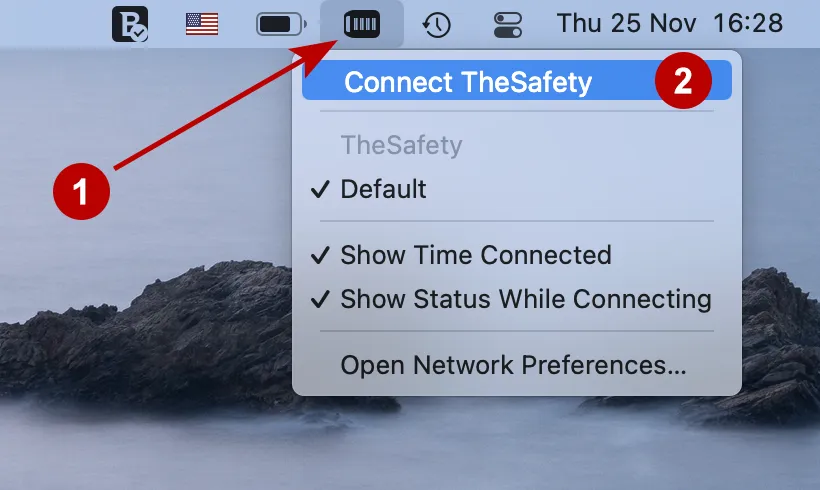
Disconnect the VPN if necessary.