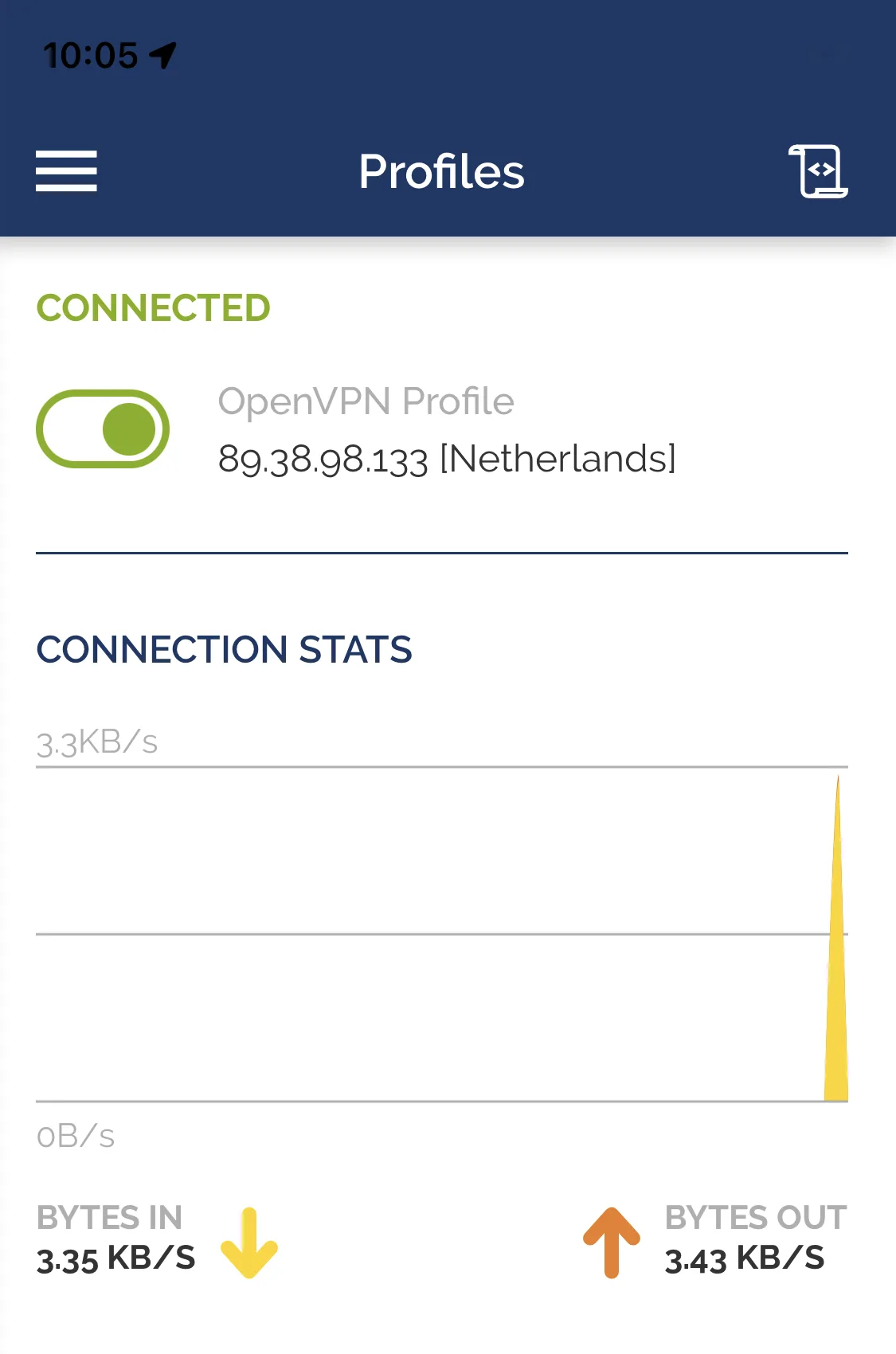How to set up OpenVPN connection on iOS
How to set up OpenVPN on iOS 7, 8, 9, 10
Install app OpenVPN Connect from App Store.
To set up an OpenVPN connection on iOS, you need the standard Files program. Usually the program is already installed on iOS.
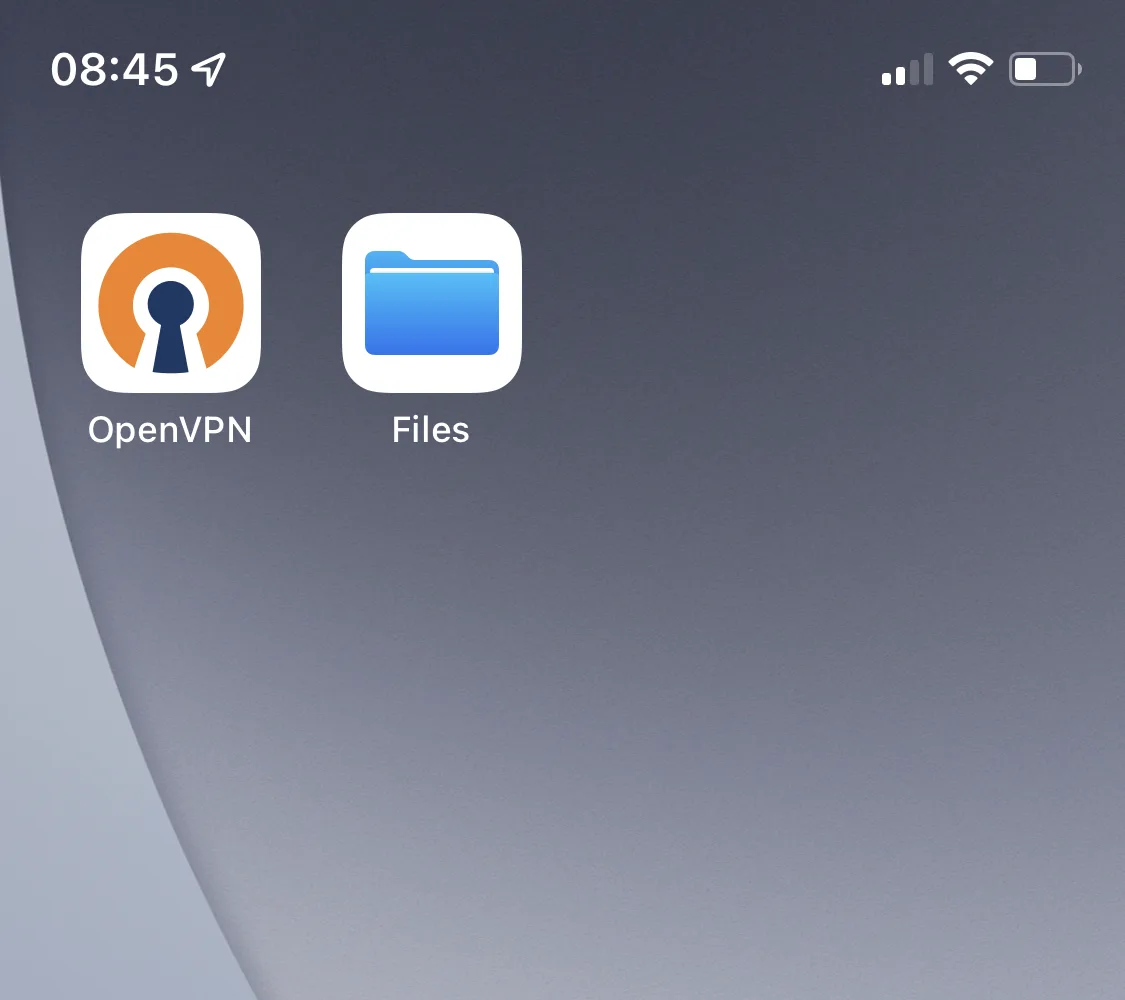
From your iOS device, go to the section Subscriptions and download OpenVPN files for iOS, and also see Login and Password VPN.
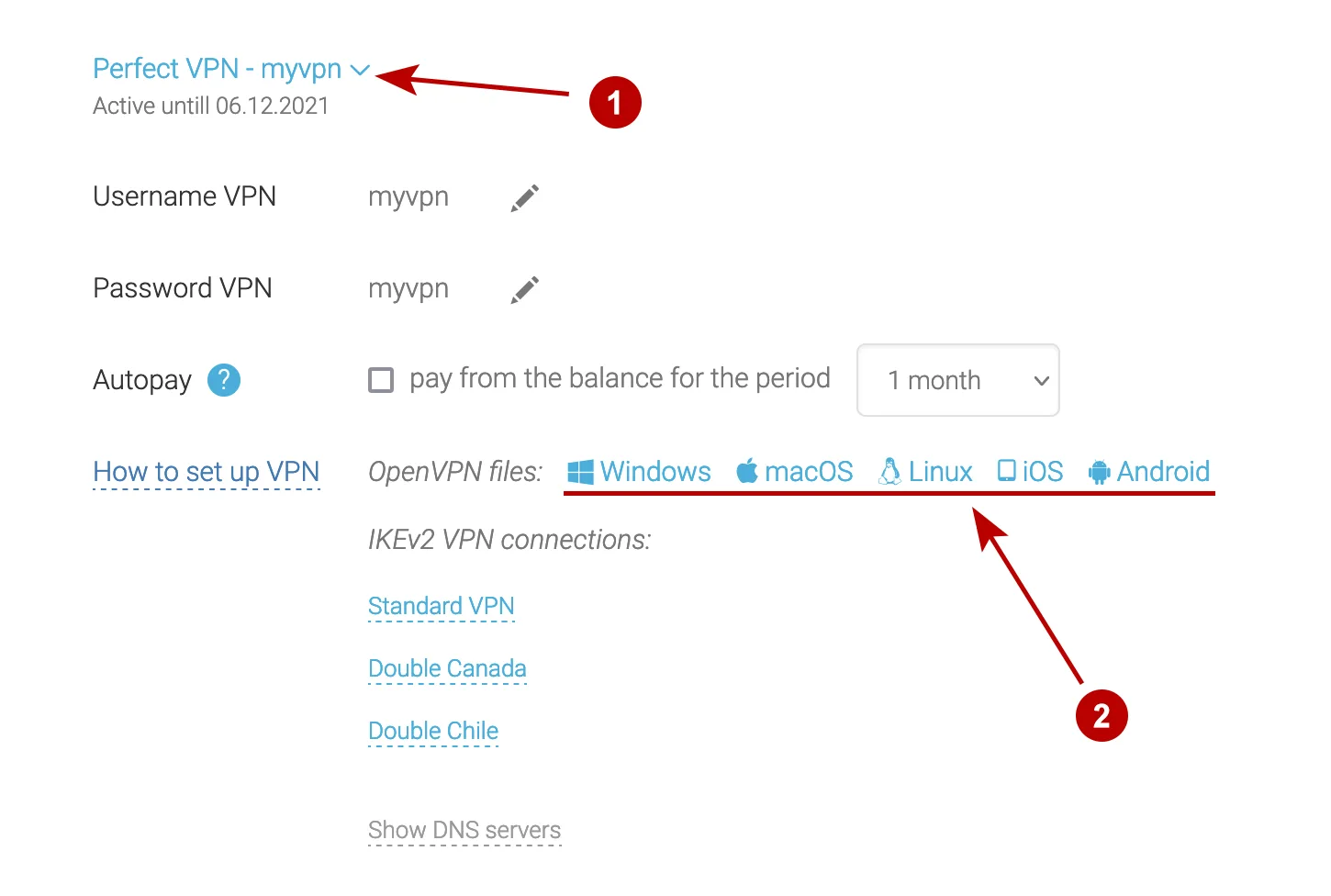
Download OpenVPN files to your iOS device.
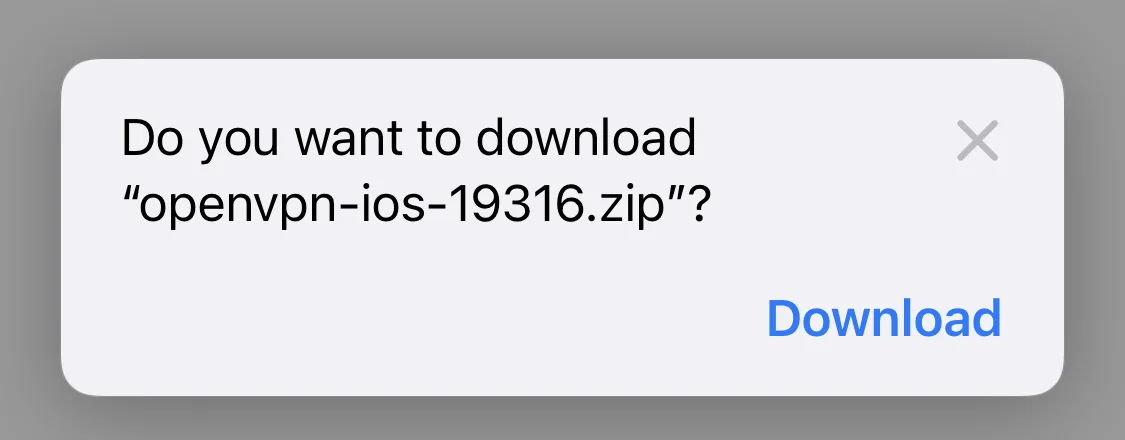
Open the Files program and find the downloaded ZIP archive. Click on it to unpack it.
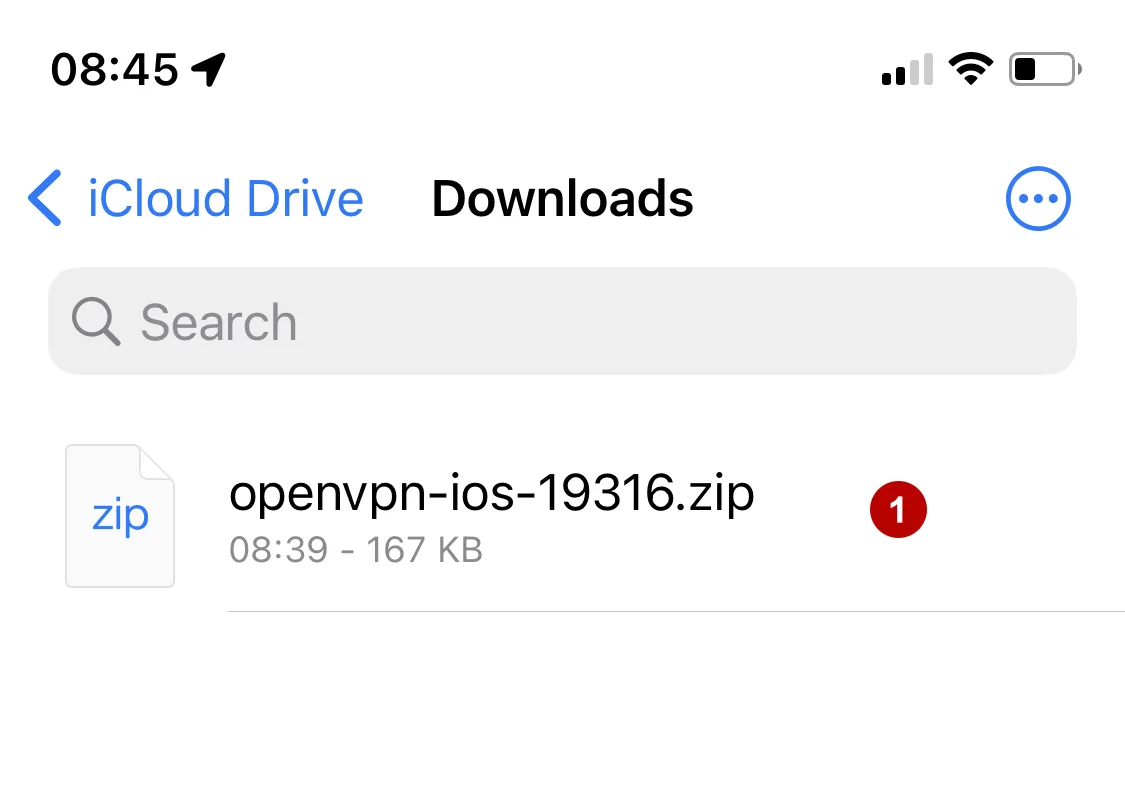
Click on the file folder.
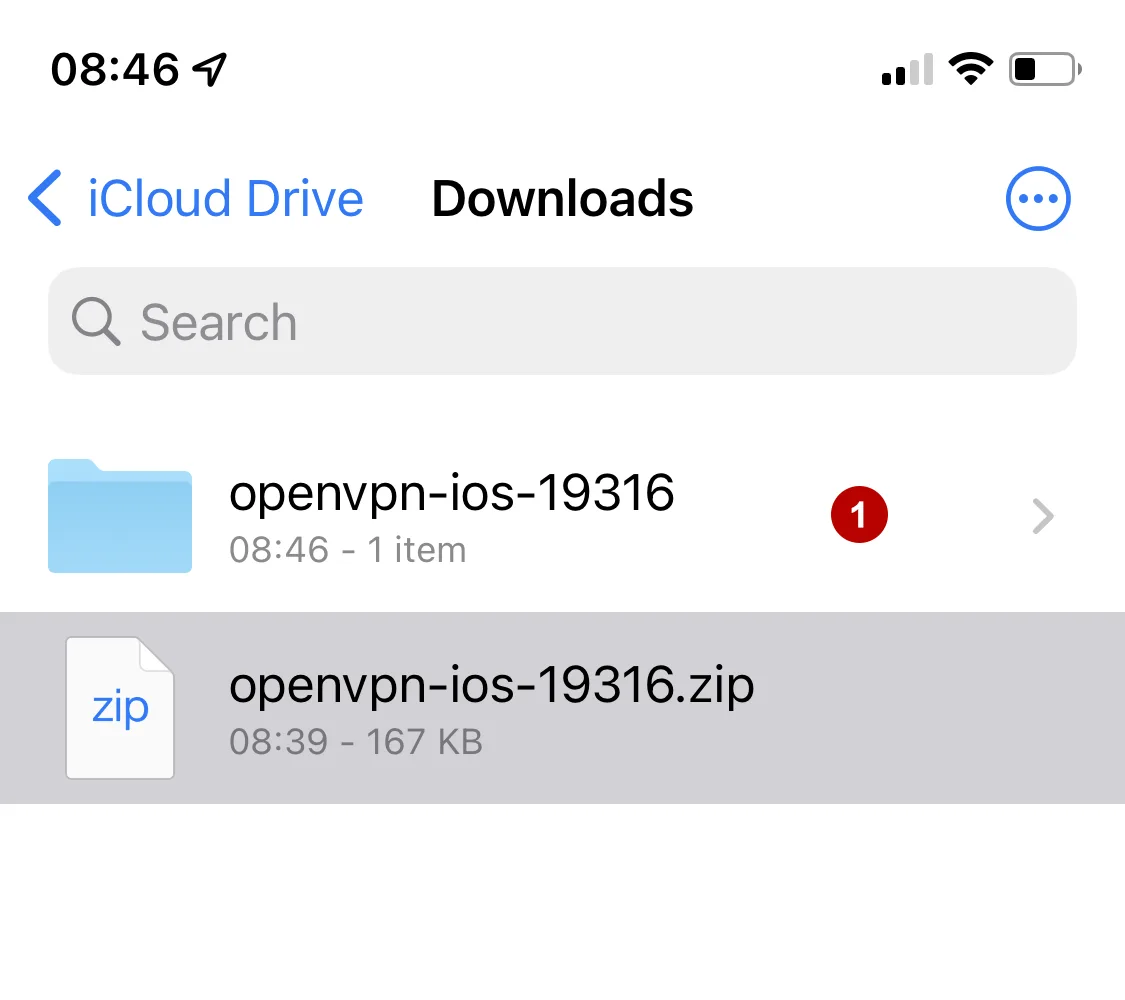
Select the OpenVPN configuration file to import into the OpenVPN Connect program.
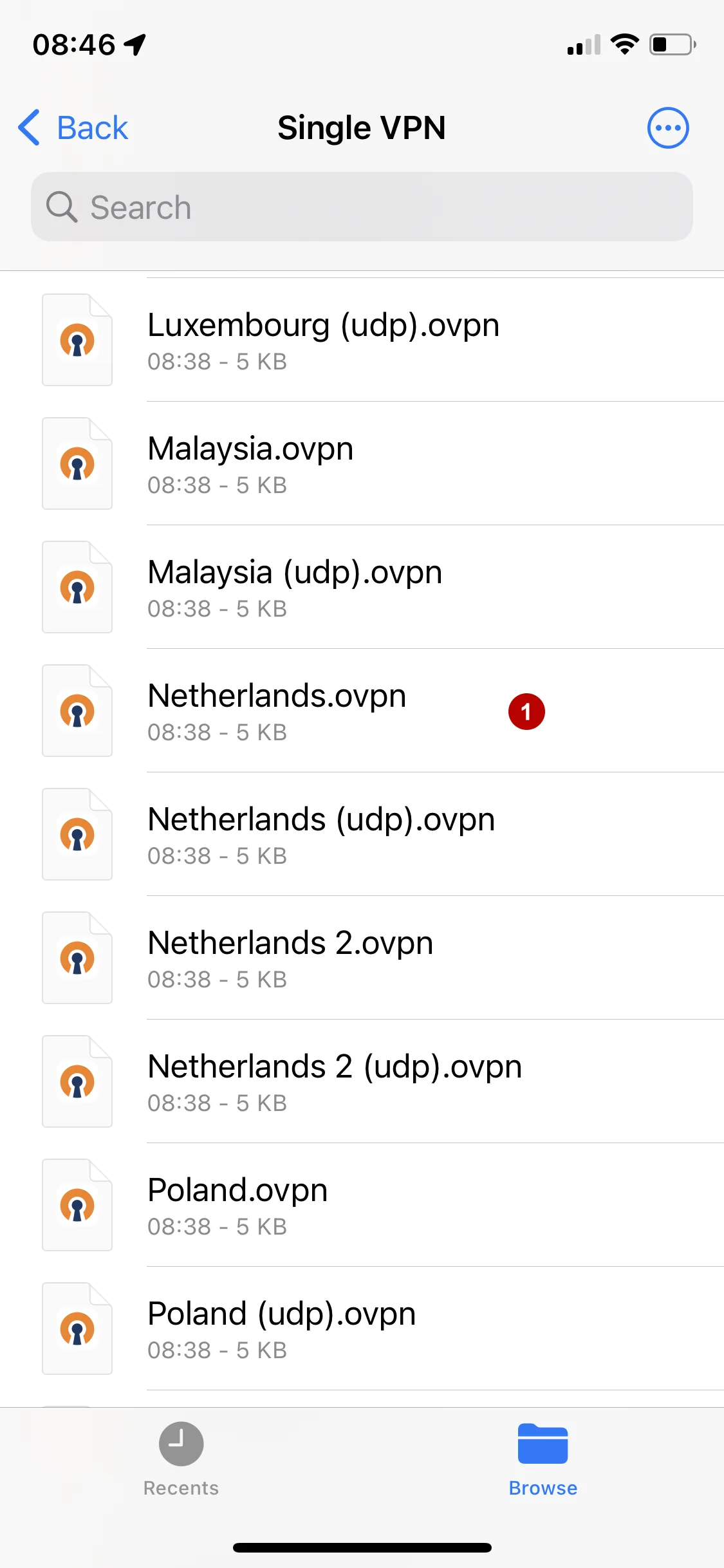
Click the icon.
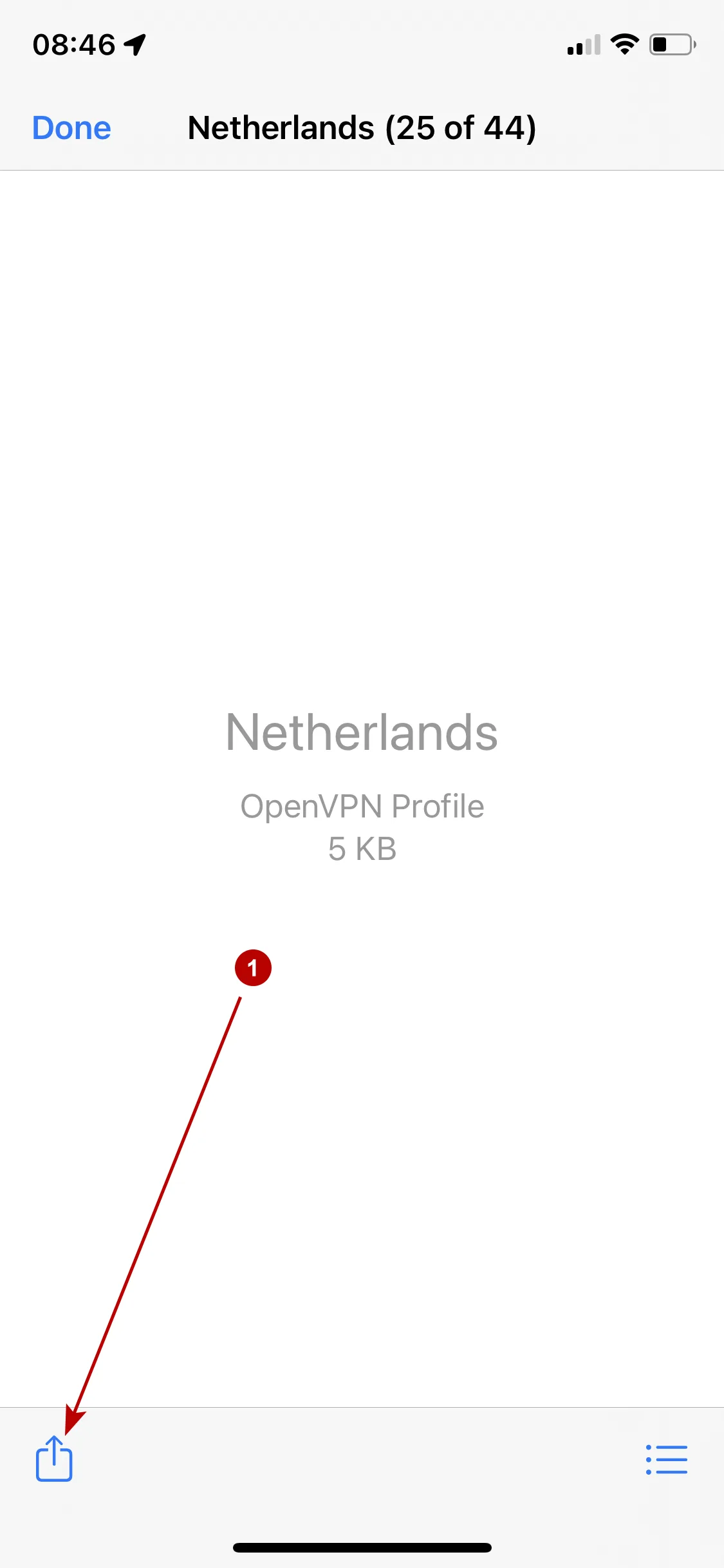
Select the OpenVPN program.
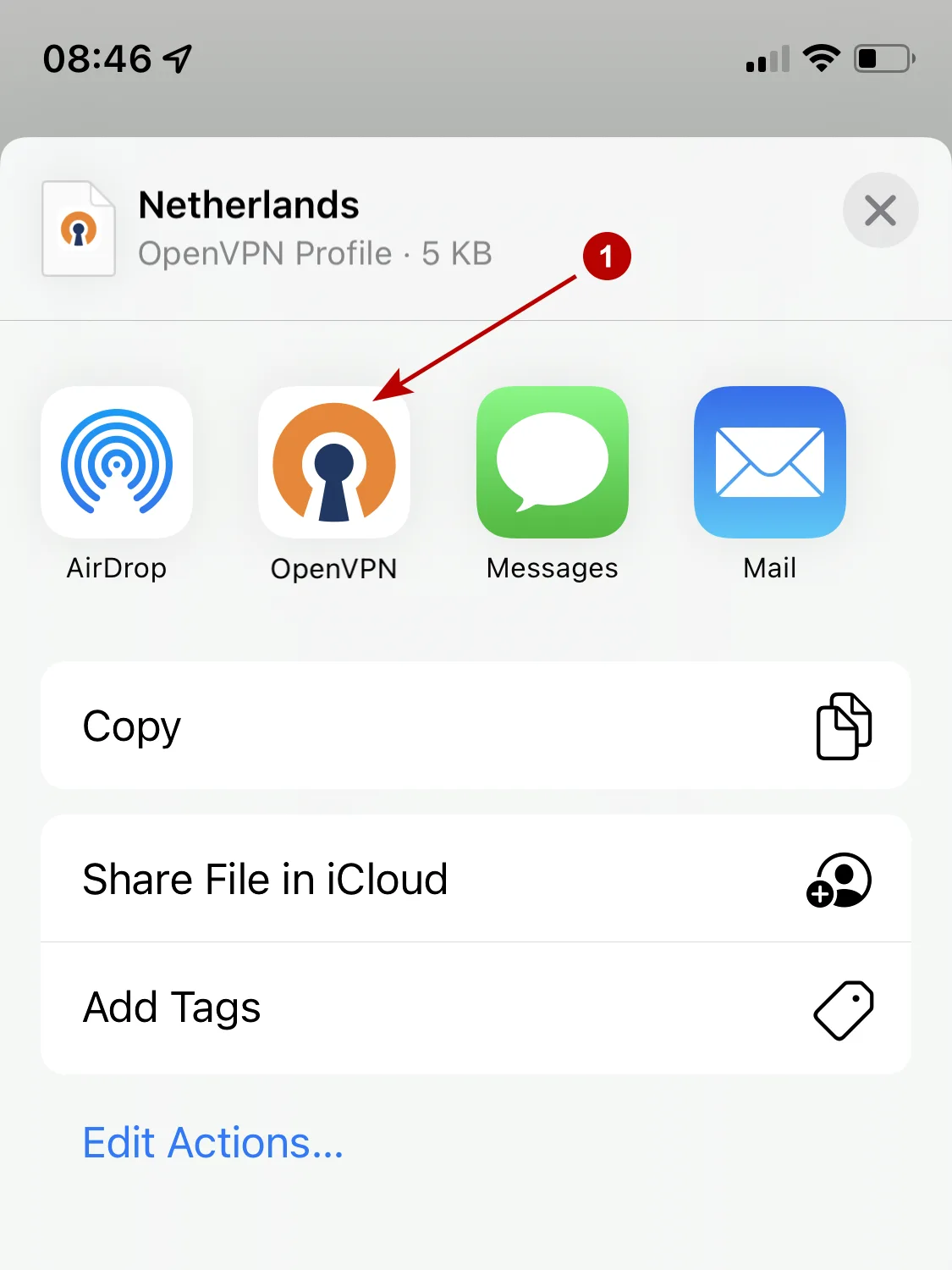
Add a profile.
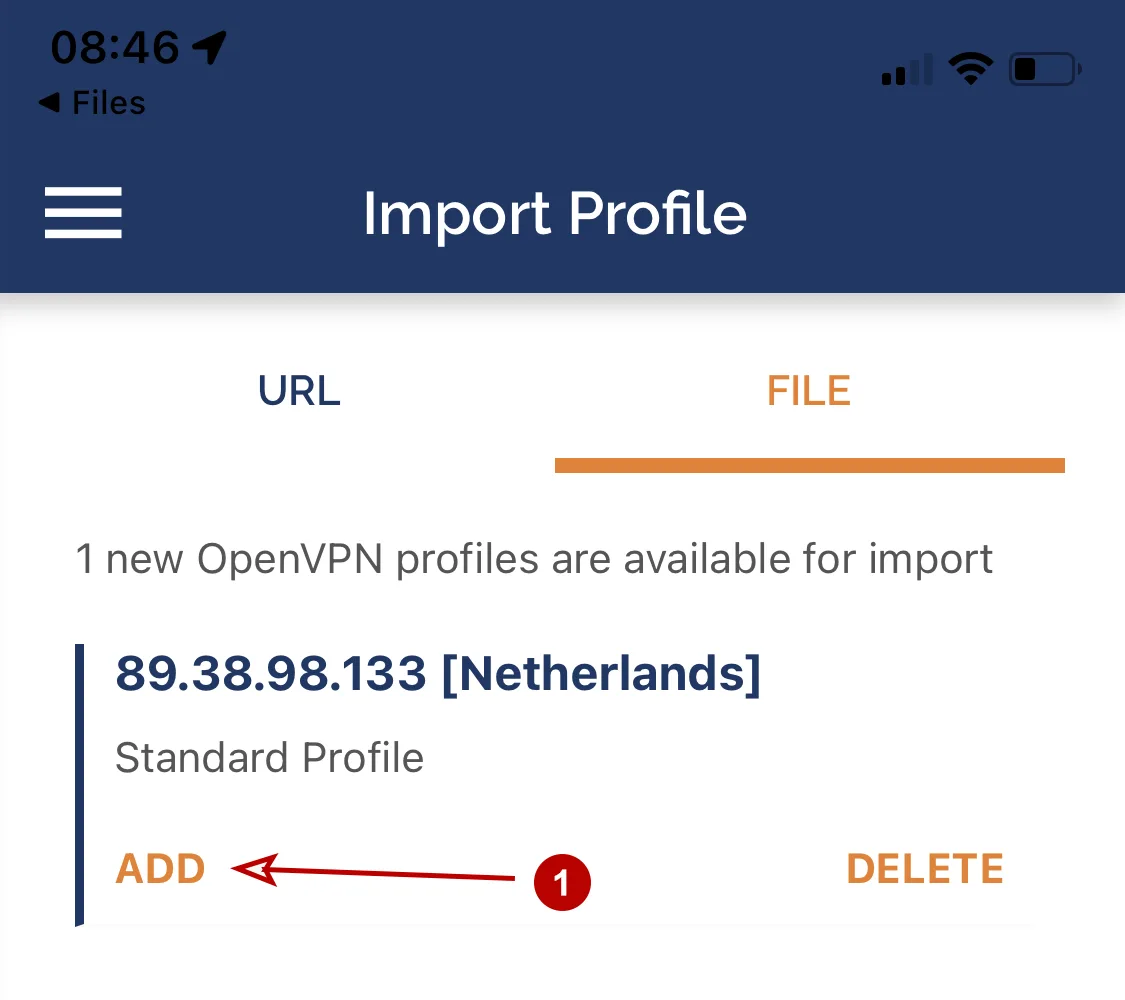
Follow these steps:
- Specify Username VPN
- Check Save Password
- Password VPN
- Tap Add
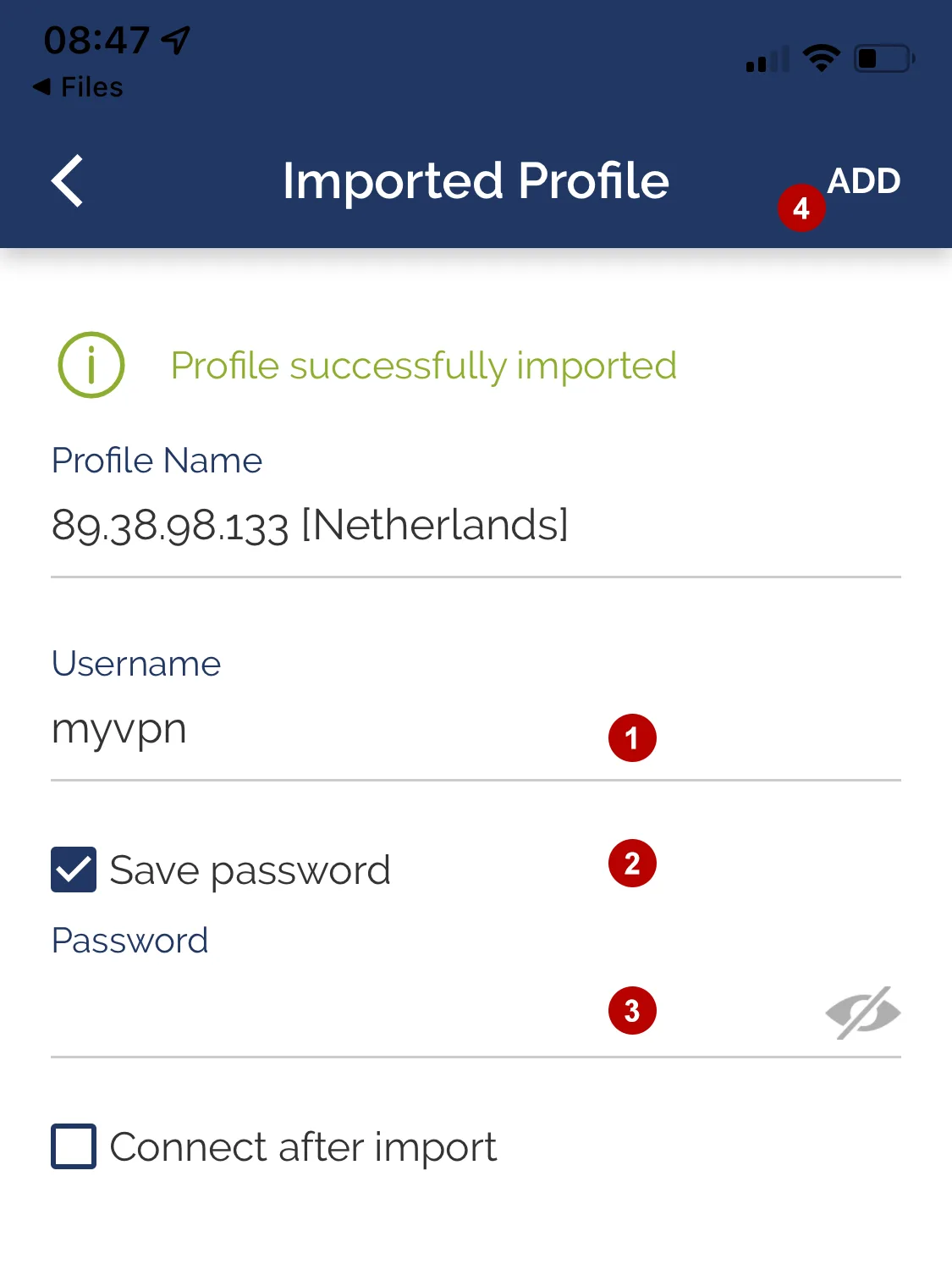
Allow adding a new profile.
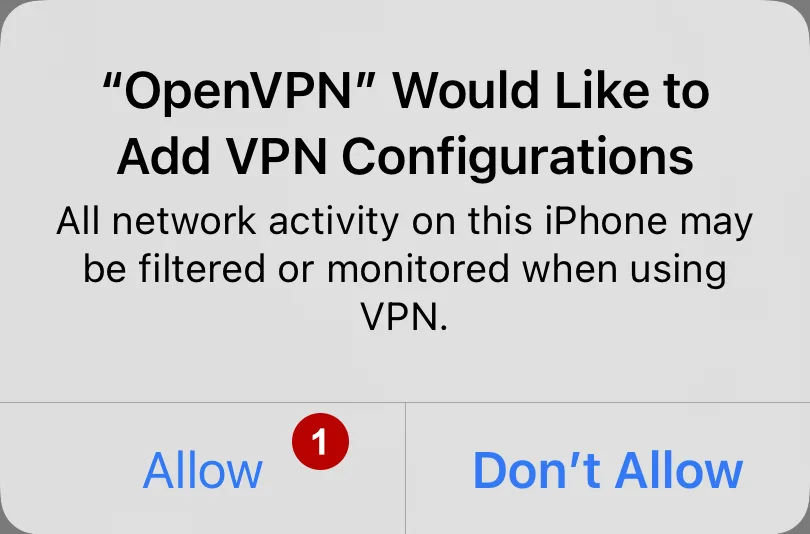
Enter your iOS device password.
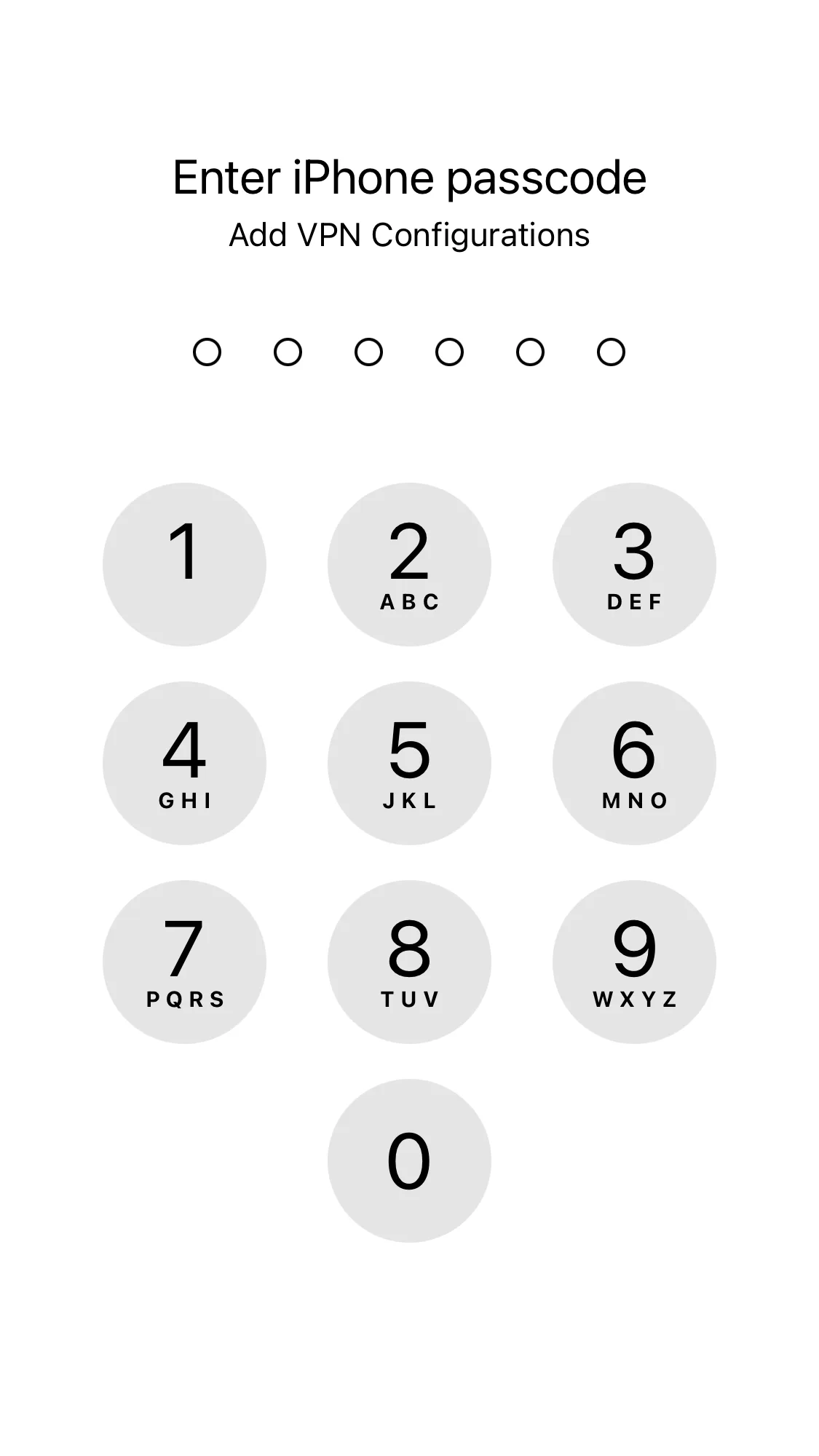
Click on the icon.
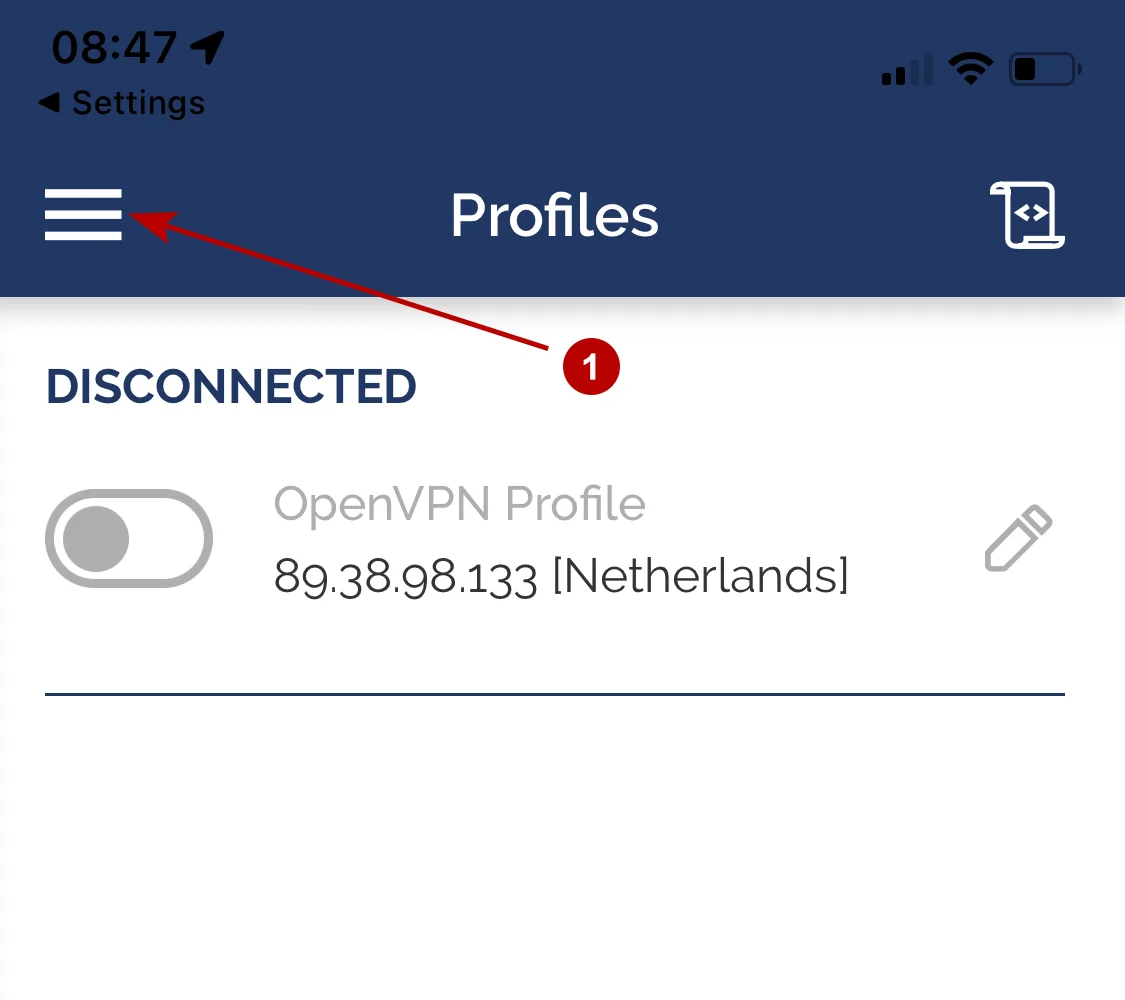
Click Settings.
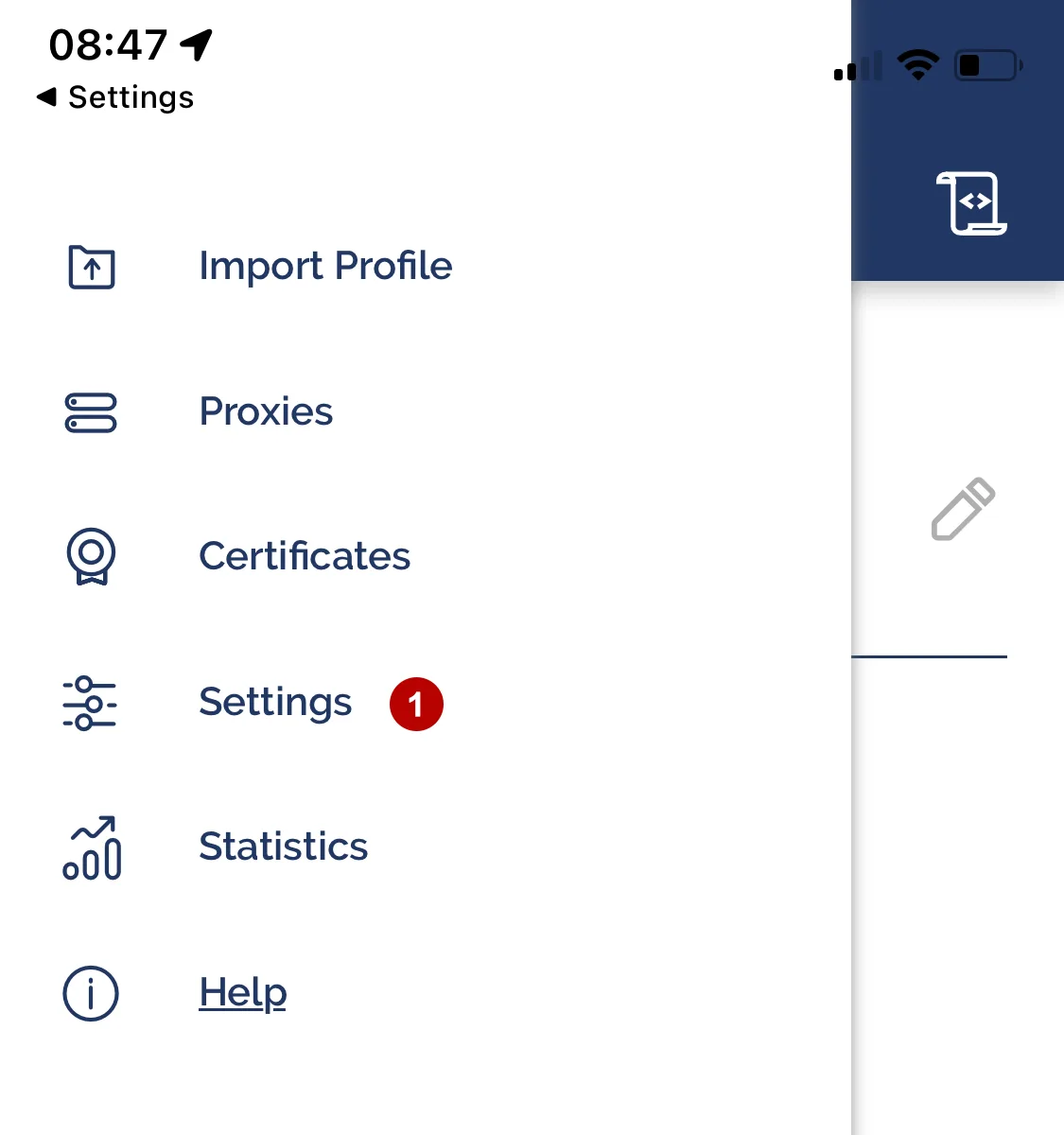
Check Block Internet while VPN is paused or reconnecting.
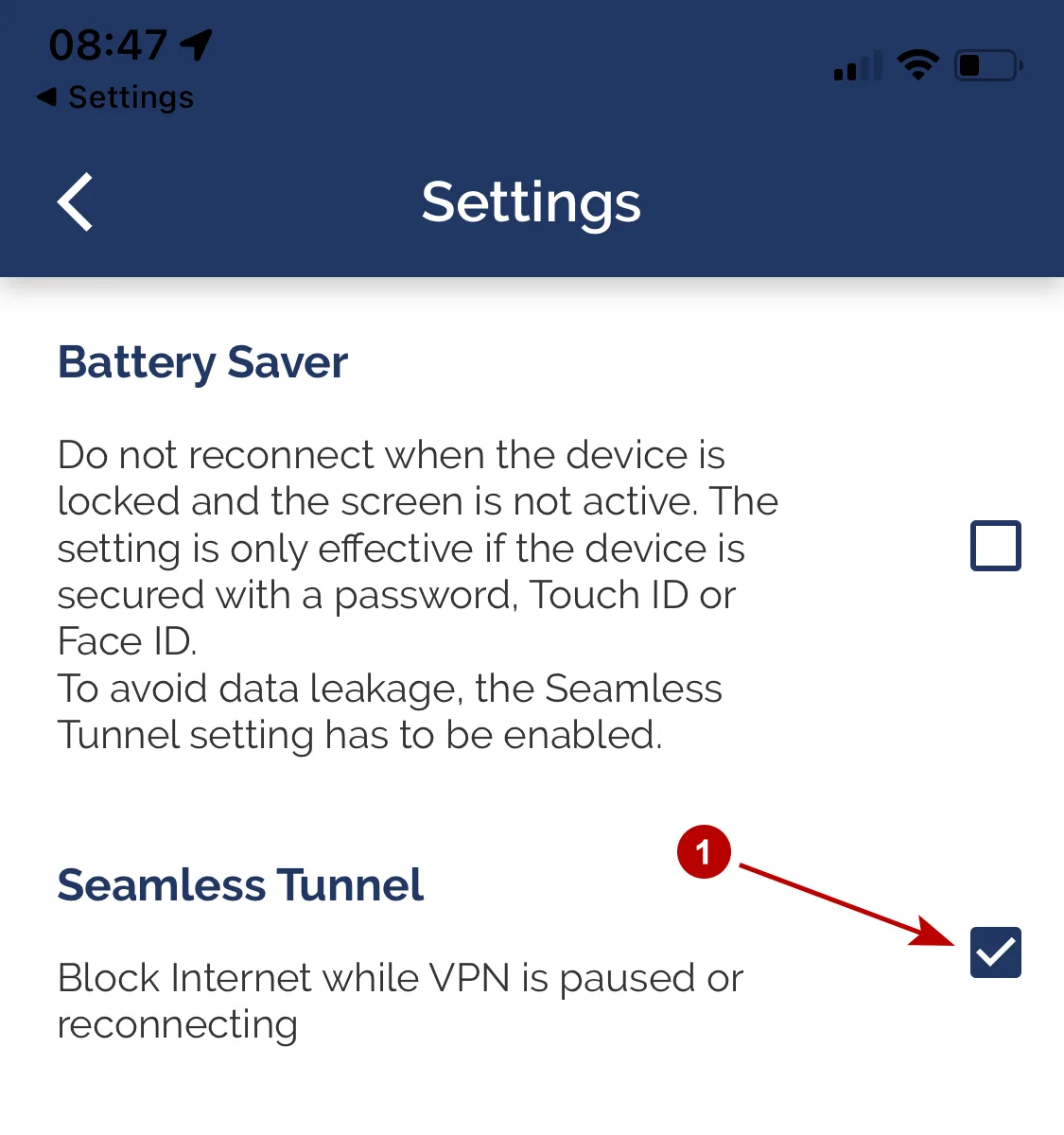
Connect to OpenVPN server on iOS.
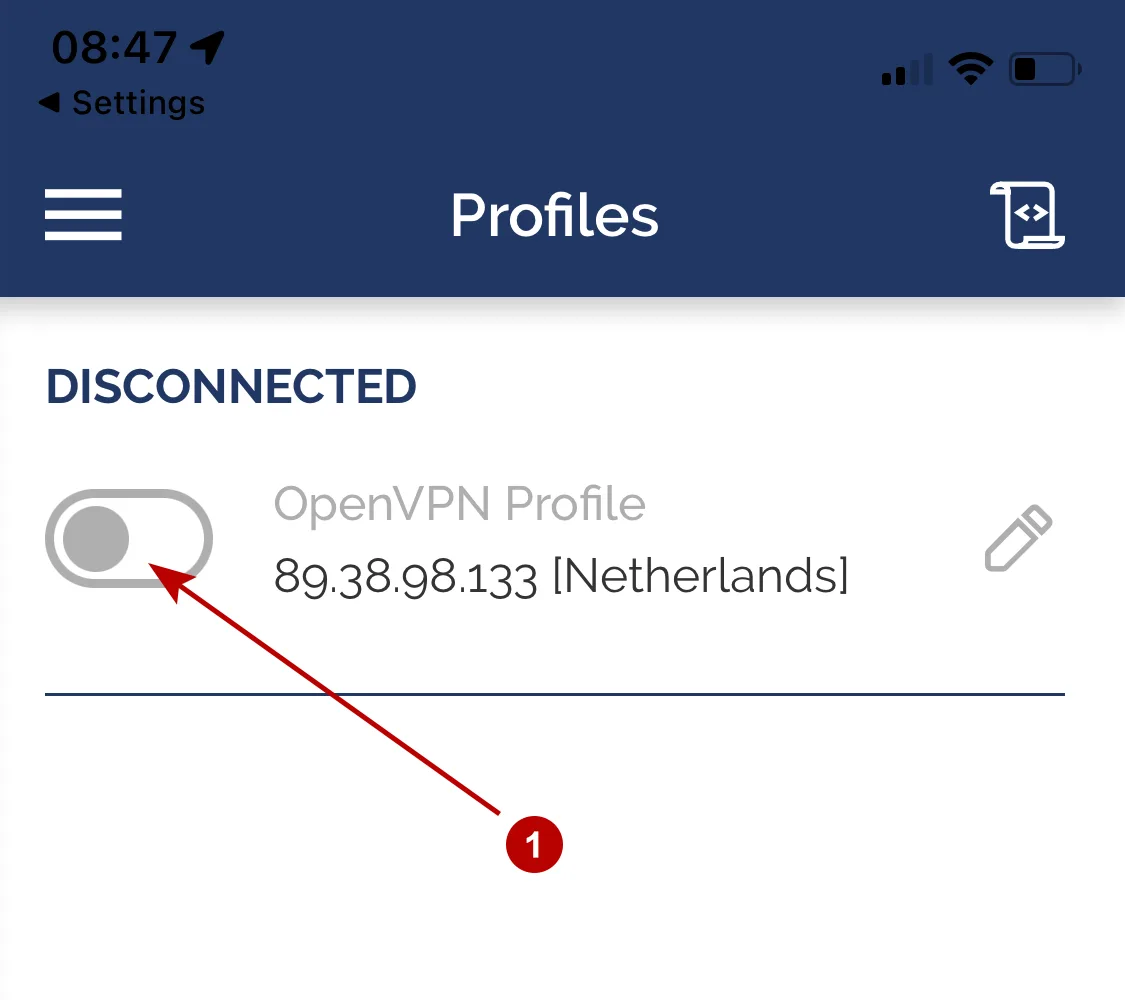
Connection successfully established on iOS (iPhone, iPad, iPod).