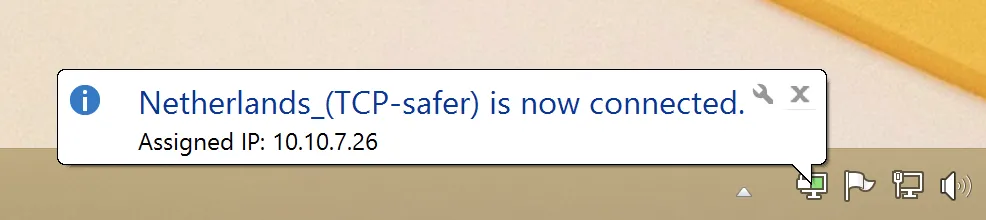How to set up OpenVPN connection on Windows 8
How to set up OpenVPN on Windows 11
How to set up OpenVPN on Windows 10
How to set up OpenVPN on Windows 7
How to set up OpenVPN on Windows XP
Download the last version of OpenVPN (file Installer with extension .msi).
Install program by default.
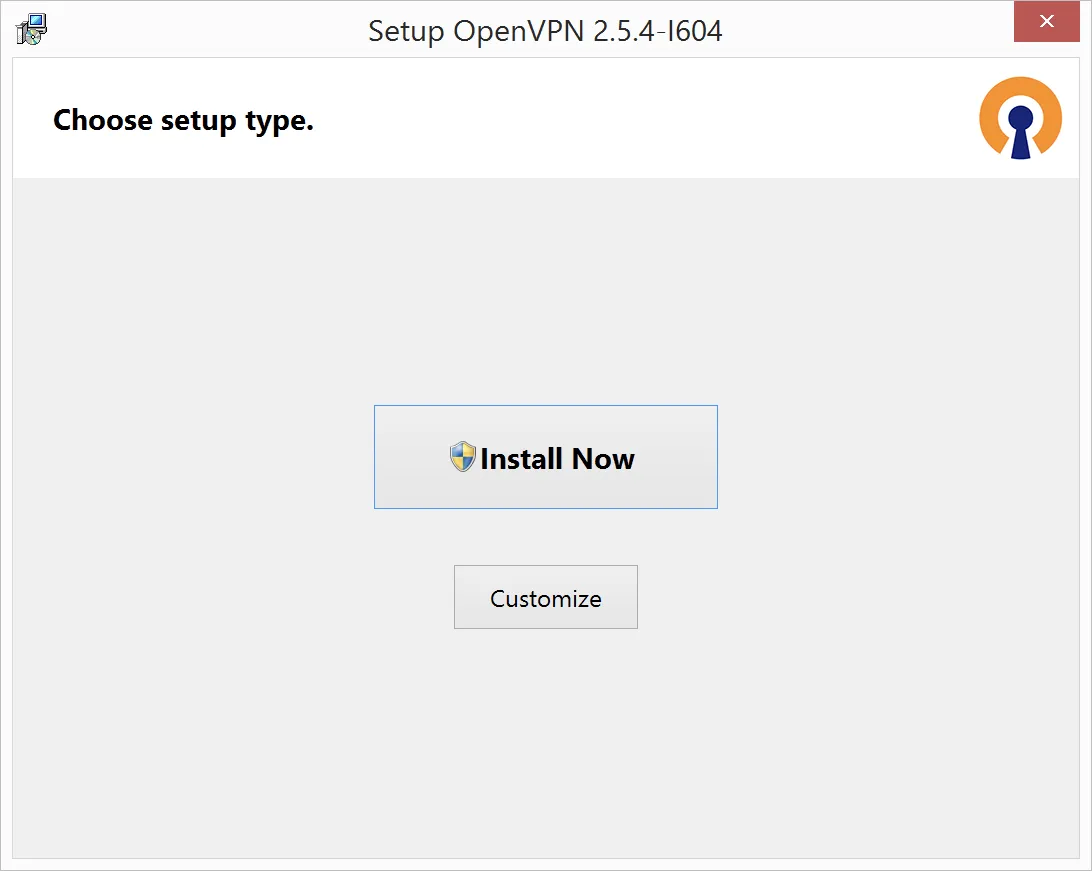
Allow the program to make changes.
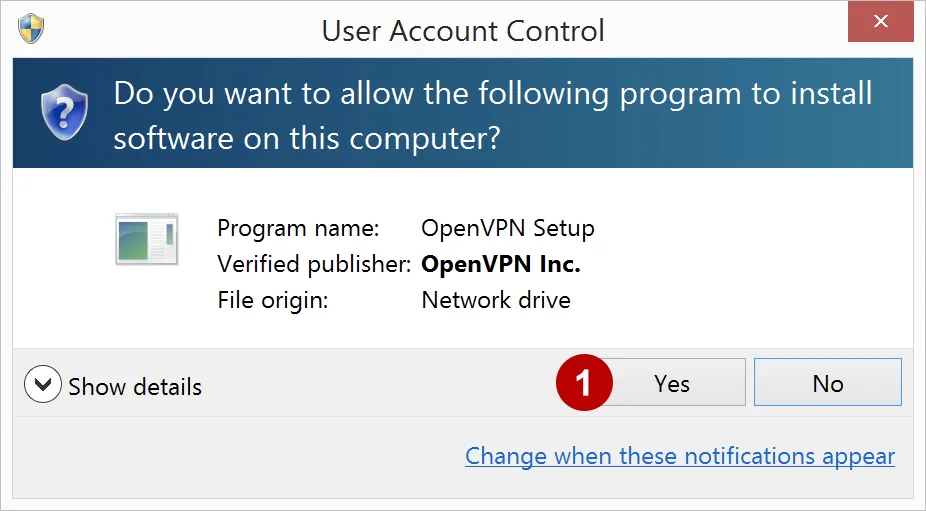
Complete the OpenVPN installation on Windows 8.
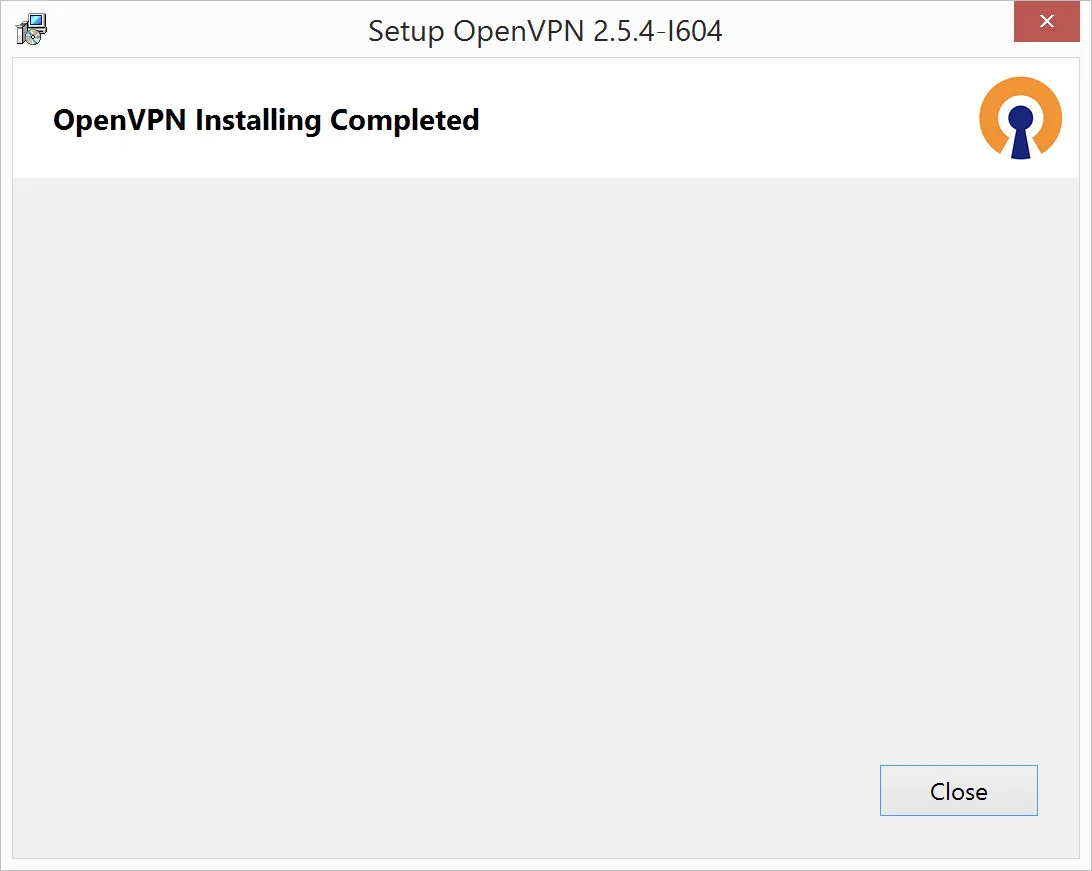
Run OpenVPN app.
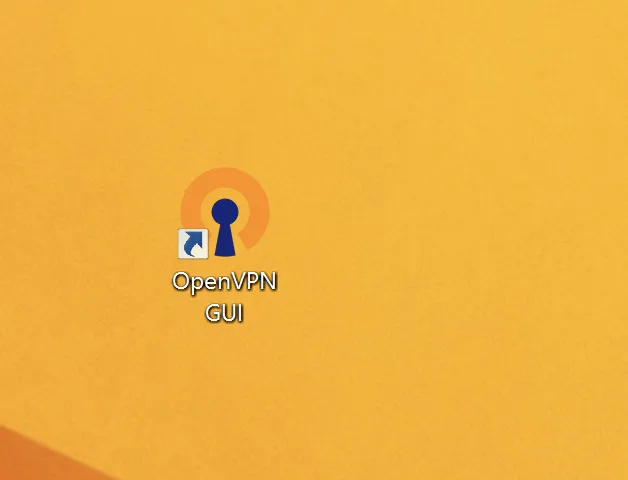
Program has created a folder for configuration files.
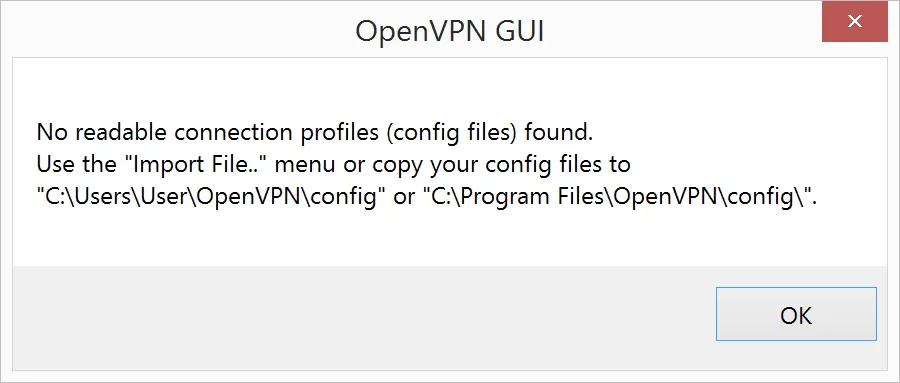
In the Subscriptions download OpenVPN files for Windows and extract the Zip archive to the Desktop.
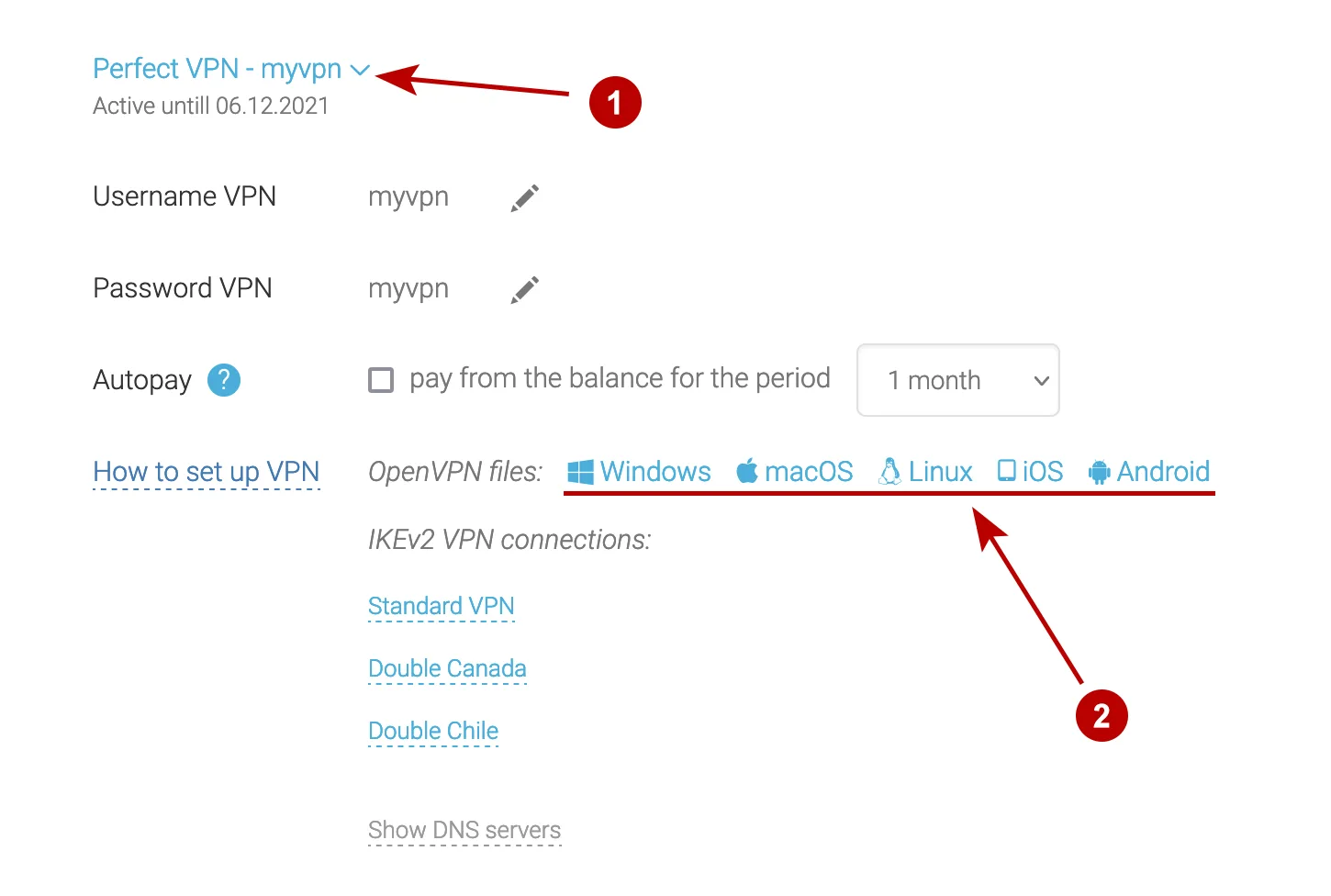
Copy OpenVPN files from the Desktop to a folder:
C:| Users | (User name) | OpenVPN | config
- Open folder (User name) | OpenVPN | config
- Copy all files
- Make sure file with name (Username VPN) was copied. This file is responsible for the automatic authentication on the VPN servers.
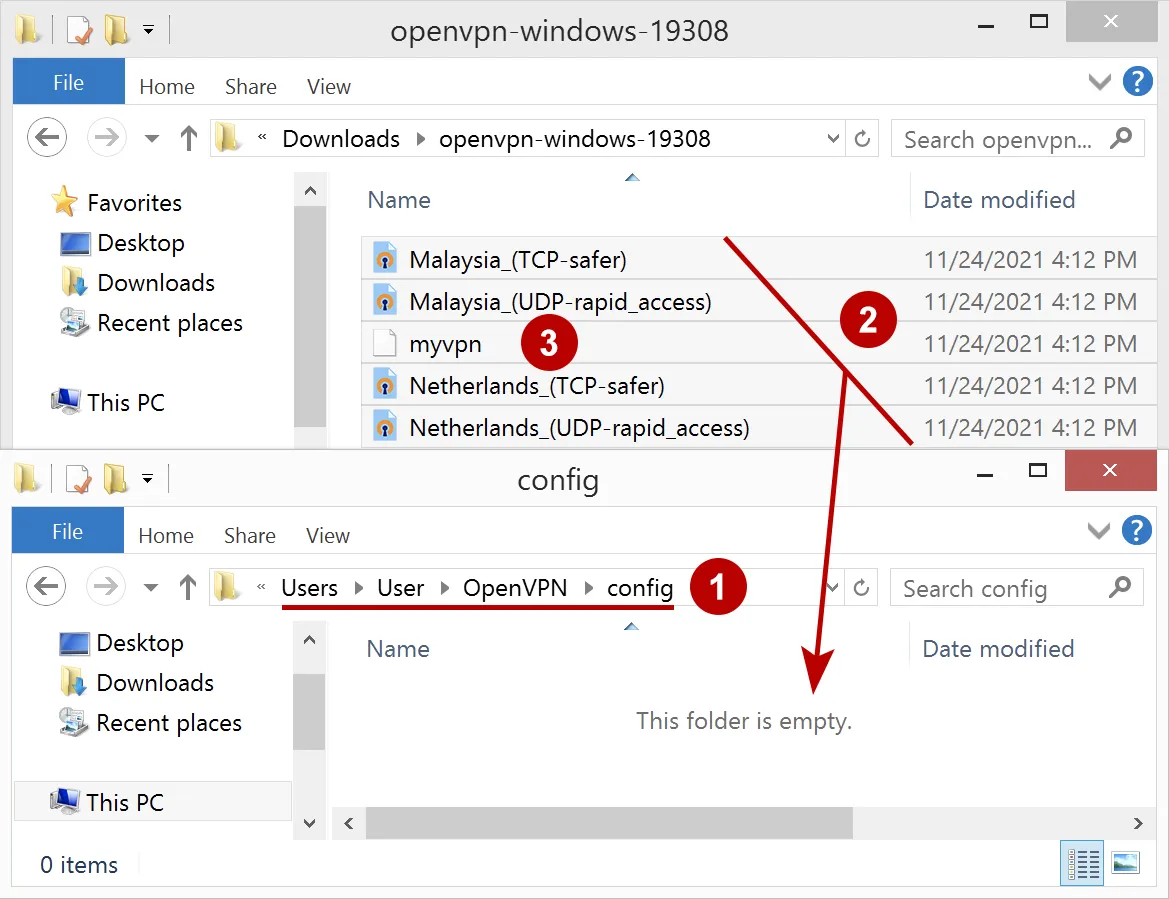
Connect to the OpenVPN server on Windows 8.
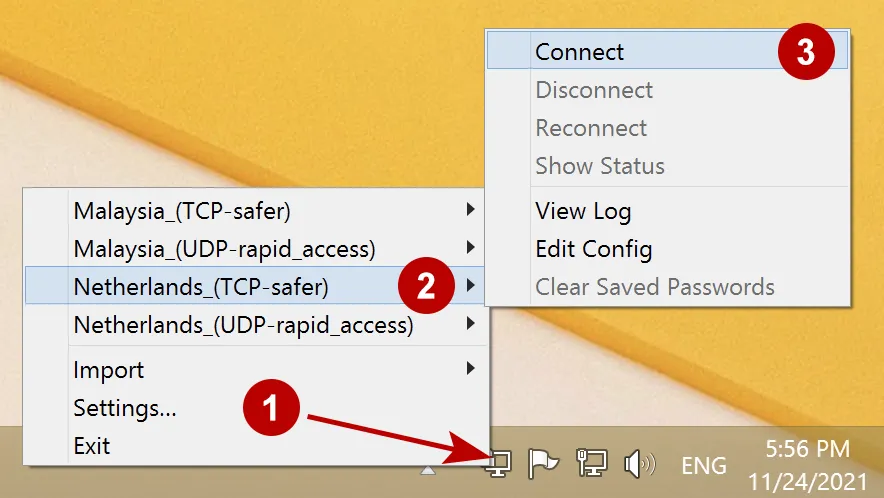
Connection is successfully established.