What is WebRTC and how to disable it?
Quick transition to setting up browsers
WebRTC (from Web real-time communications) is a technology that allows you to transfer audio and video streaming data between browsers and mobile applications.

The development of this technology is competing with Skype. WebRTC can be used to organize video conferences directly in the browser. The project has open source code and is actively promoted by Google and in particular the development team of Google Chrome browser.
How WebRTC works
Browsers of users thanks to WebRTC technology can transmit data directly to each other. WebRTC does not need a separate server that would store and process the data. All data is processed directly by browsers and mobile applications of users.
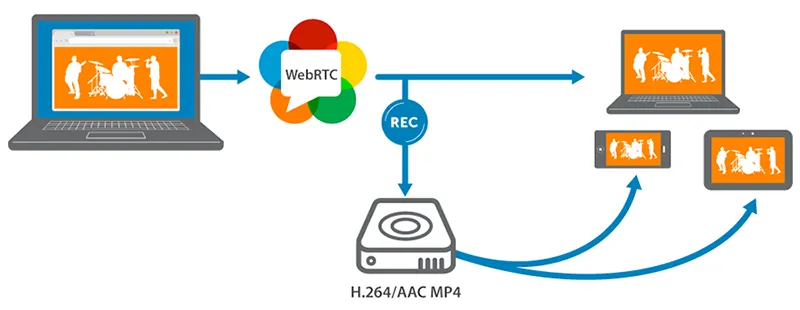
WebRTC technology is supported by all popular browsers Mozilla Firefox, Opera, Google Chrome (and all browsers based on Google Chrome), as well as mobile applications based on Android and iOS.
The Danger of WebRTC
The danger of WebRTC technology is to determine your real IP address. Since the connection goes directly to another user, browser, website or mobile application, the network settings are ignored. To create audio and video communication, browsers must exchange external and local IP addresses.
Anonymous VPN service solves this problem and hides the real IP address. The maximum that can be detected is the local IP address assigned to the user by the VPN network. This is not dangerous, since the same local IP addresses will be shown if you use a router to distribute the Internet.
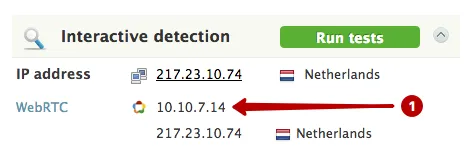
If you use a proxy, then WebRTC will be able to determine your real IP address for the proxy or IP address of the VPN server if you use the VPN + proxy chain.
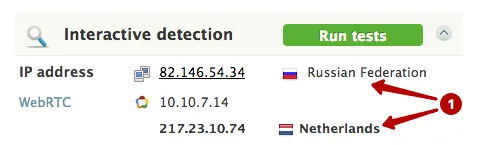
WebRTC also determines your real IP address using Tor network.
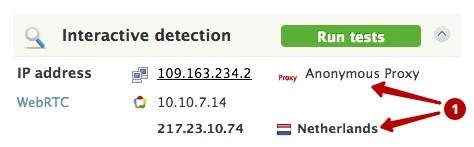
The best solution is to disable WebRTC technology if you do not use it.
How to disable WebRTC in browsers
Quick navigation on this page.
SRWare Iron and others based on Google Chrome
Internet Explorer, Microsoft Edge
How to disable WebRTC in Mozilla Firefox
Mozilla Firefox browser is the only browser that allows to disable WebRTC without installing additional plugins.
Manual setting
If you do not use WebRTC technology, you can completely disable it. In the case where it is necessary to use WebRTC it is sometimes more convenient to install the plugin for Firefox.
To disable WebRTC technology in Mozilla Firefox, enter the following text in the browser's address bar and press Enter.
about:config
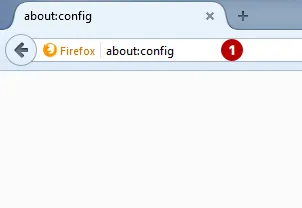
Click to I accept the risk.
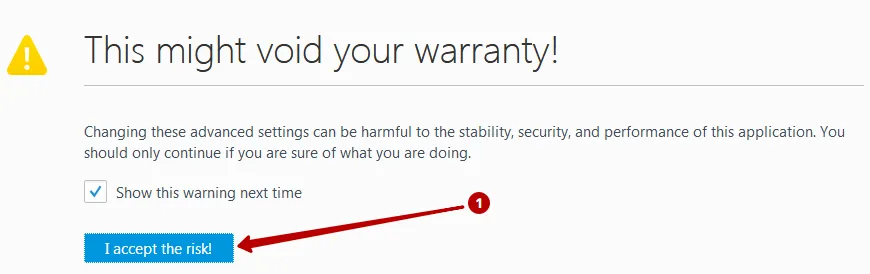
Do the following:
- Enter text in the search box and press Enter..
- Right-click on the line and select Toggle. Or double click on the line.
media.peerconnection.enabled
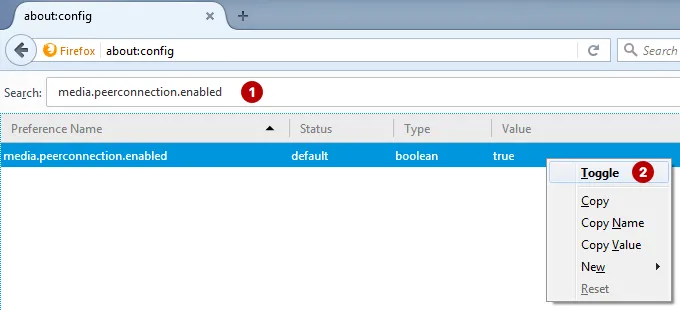
After these actions, WebRTC will be disabled.
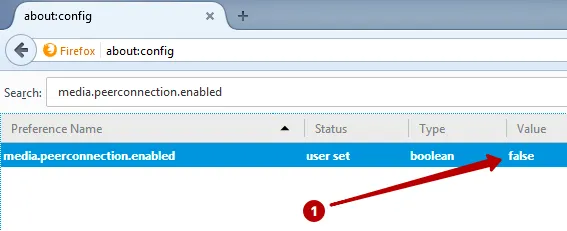
Configuration via the plugin WebRTC Control
If you use WebRTC technology, turning off and turning on the settings will take a long time. Install a plugin that will help turn WebRTC on and off in 1 mouse click.
Open Add-ons.
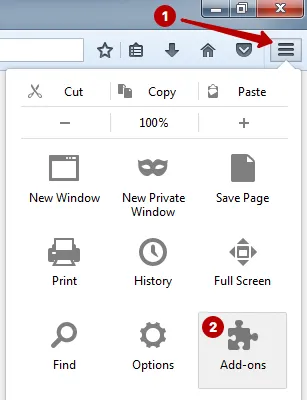
Choose:
- Search section
- Enter the name of the plugin in the search box: WebRTC Control
- Click to Install
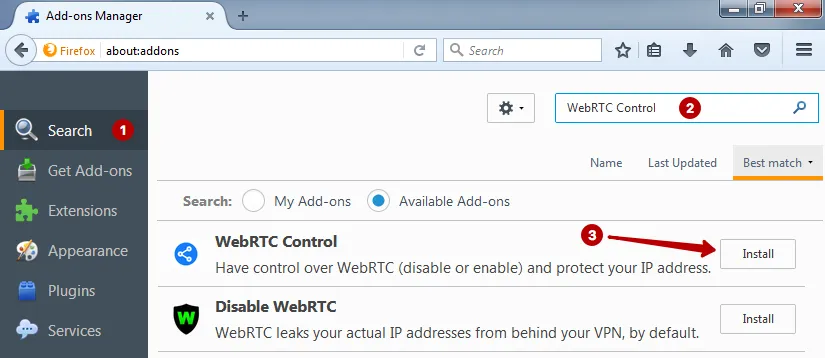
Activate the plugin. The plugin icon should turn blue to block the WebRTC.
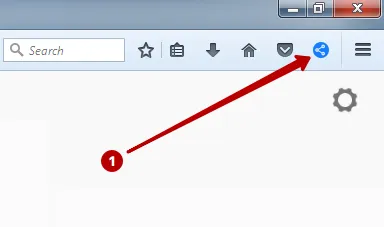
How to disable WebRTC in Opera browser
To disable WebRTC in the Opera browser, go to the Extensions Gallery.
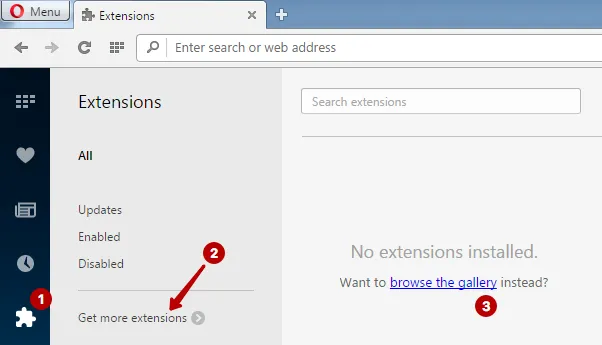
Follow these steps:
- Enter the name of the plugin in the search box: WebRTC Control
- Click to plugin
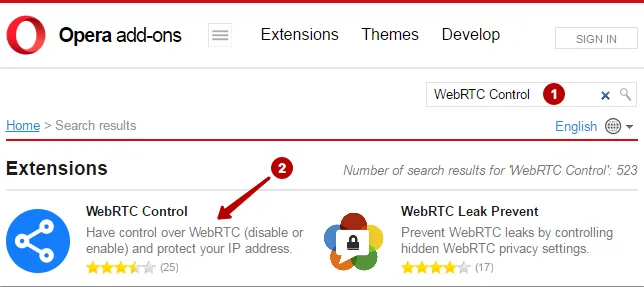
Click Add to Opera.
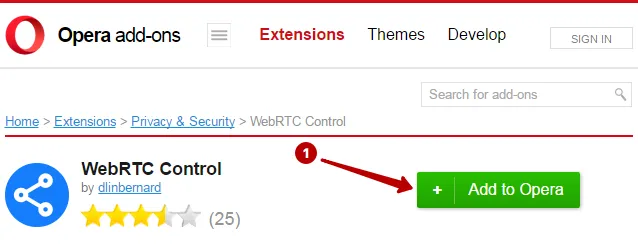
Activate the plugin. The plugin icon should turn blue to block the WebRTC.
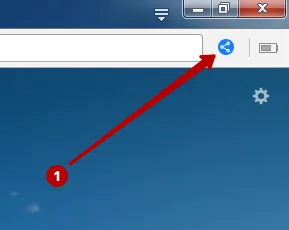
How to disable WebRTC in Google Chrome
To disable WebRTC in the Google Chrome browser, go to the Extensions section.
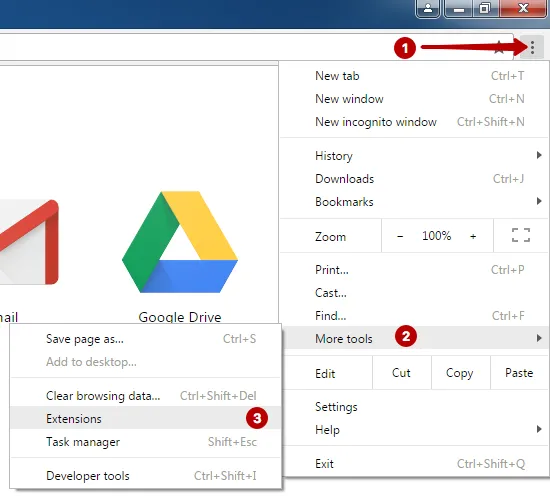
Scroll down and click Get more extensions.
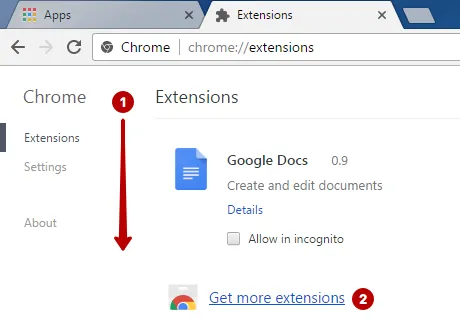
Follow these steps:
- Enter the name of the plugin in the search box: WebRTC Control
- Click Add to Chrome.
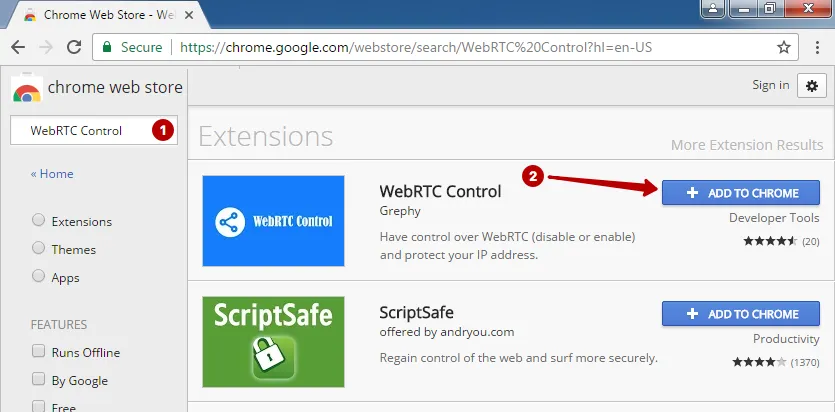
Click Add extension.
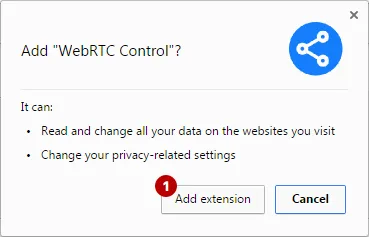
Activate the plugin. The plugin icon should turn blue to block the WebRTC.
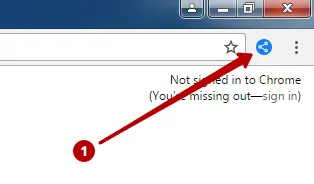
How to disable WebRTC in Yandex Browser
To disable WebRTC in Yandex Browser, go to the Extensions section.
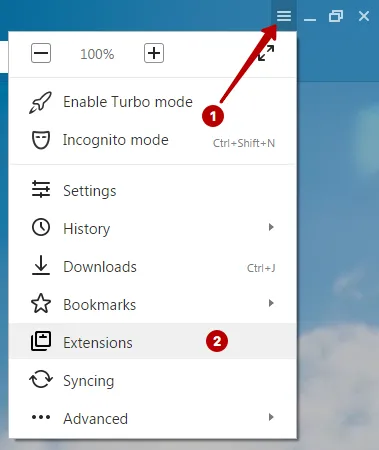
Scroll down and click Yandex Browser exntesions catalog.
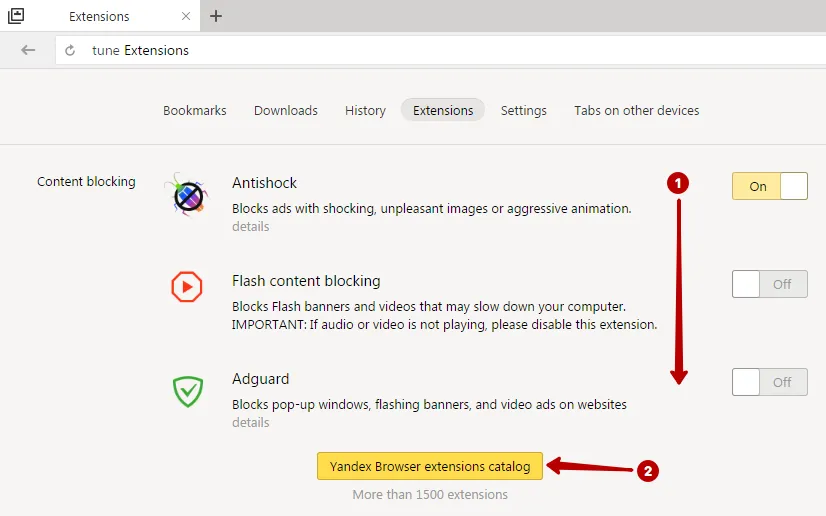
Do the following:
- Enter the name of the plugin in the search box: WebRTC Control
- Click on the plugin to install.
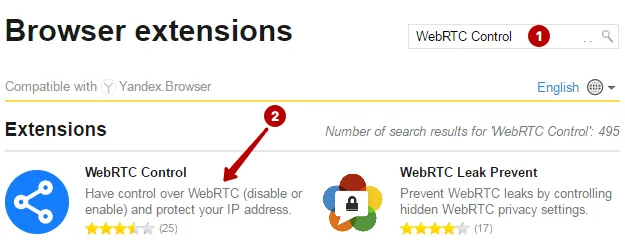
Click Add to Yandex Browser.
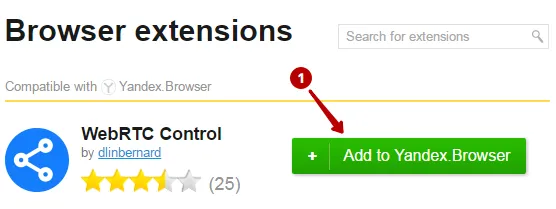
Click Add extension.
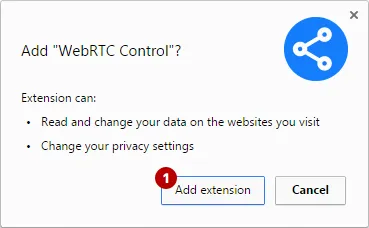
Activate the plugin. The plugin icon should turn blue to block the WebRTC.
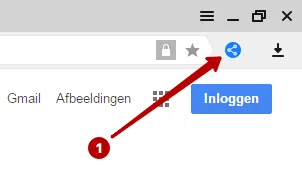
How to disable WebRTC in the browser SRWare Iron
The SRWare Iron browser is based on Google Chrome.
Install the WebRTC Control plugin according to the instruction for Google Chrome.
How to disable WebRTC in Internet Explorer and Microsoft Edge
Browser Internet Explorer does not support WebRTC technology.
Microsoft Edge uses WebRTC technology. To partially disable WebRTC in the Microsoft Edge browser, follow these steps:
- Enter about:flags in browser address bar
- Mark checkbox
- Restart browser
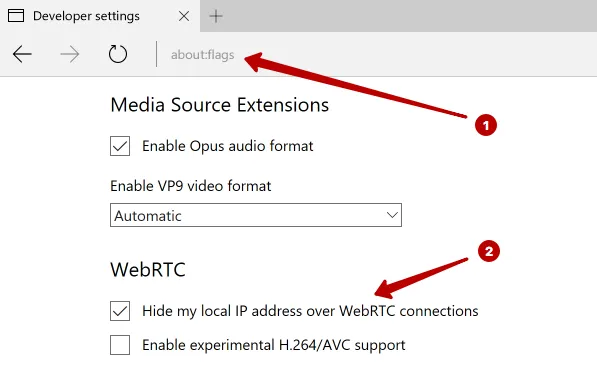
How to disable WebRTC in Safari on macOS
To disable WebRTC, go to the Safari browser Preferences.
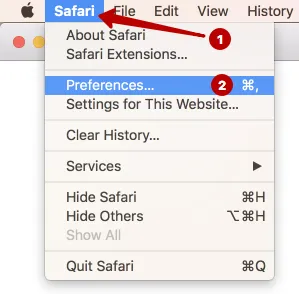
On the Advanced tab, mark checkbox to show the Develop menu in menu bar.
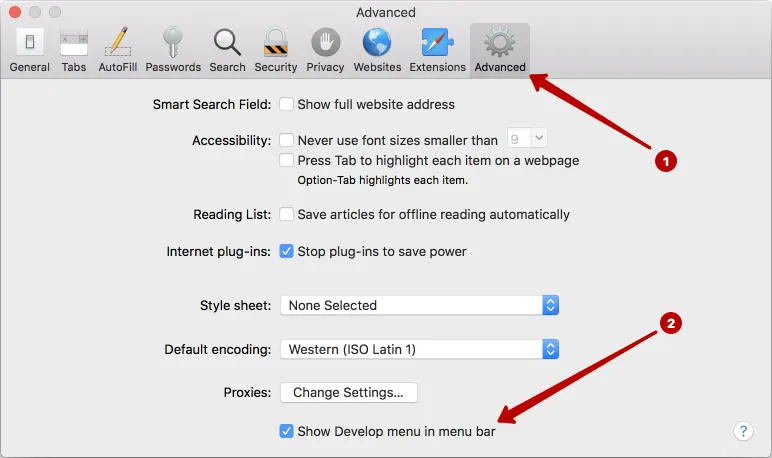
Check the Remove Legacy WebRTC API to disable WebRTC technology in Safari on macOS.
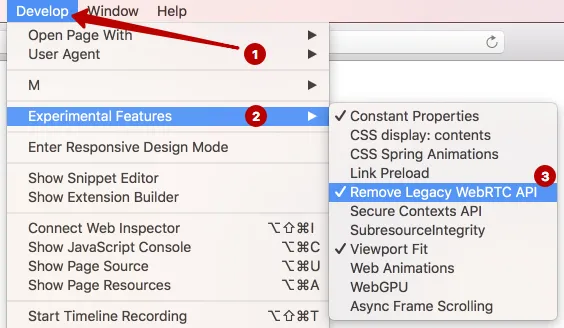
How to disable WebRTC in Safari on iOS
WebRTC can only be disabled in iOS 11 and below. Starting with iOS 12, Apple has removed the ability to disable this feature from Settings.
Go to Settings in iOS 11 and below.
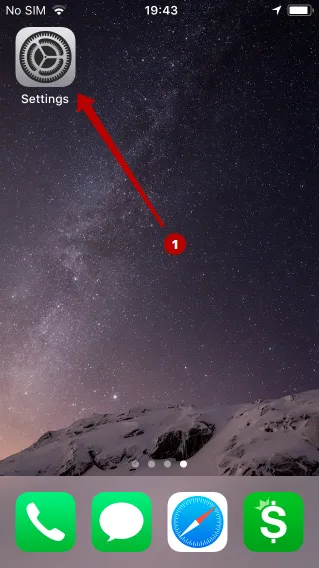
Scroll down and look for Safari.
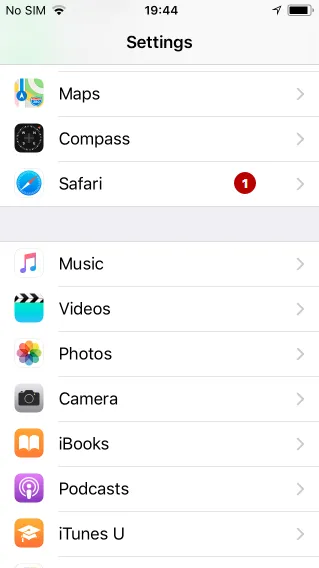
Click Advanced.
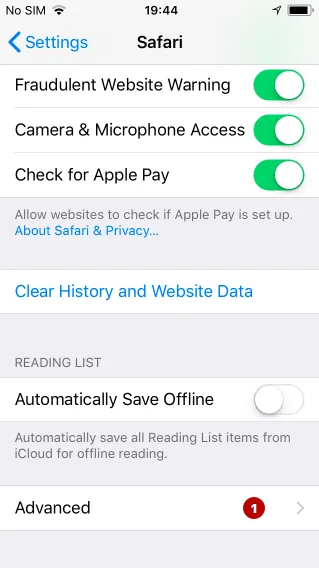
Click Experimental Features.
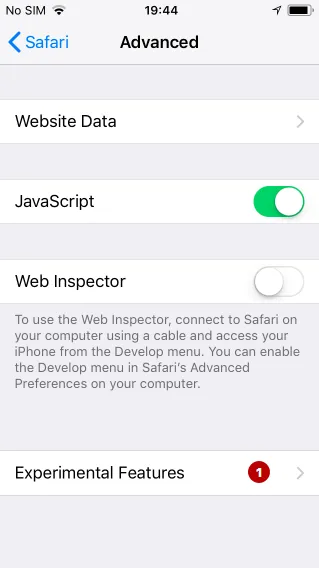
Click Remove Legacy WebRTC API to disable WebRTC technology on iOS.
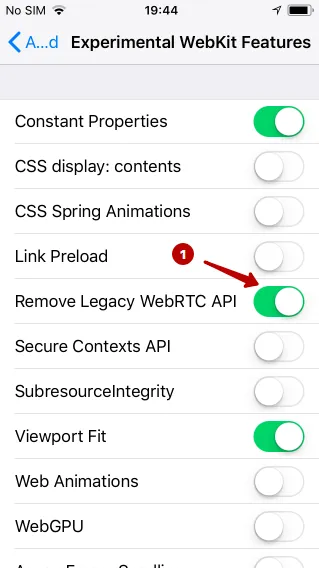
How to disable WebRTC in Chrome on Android
To disable WebRTC in Google Chrome on Android, you need enter the next text in the address bar in browser.
chrome://flags/#disable-webrtc
Set the parameter to enable. Restart Google Chrome and after that WebRTC will be disabled.
Become an expert!
Get more information on how to be anonymous on the Internet.
Get knowledge in 1 click
